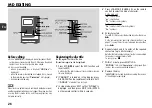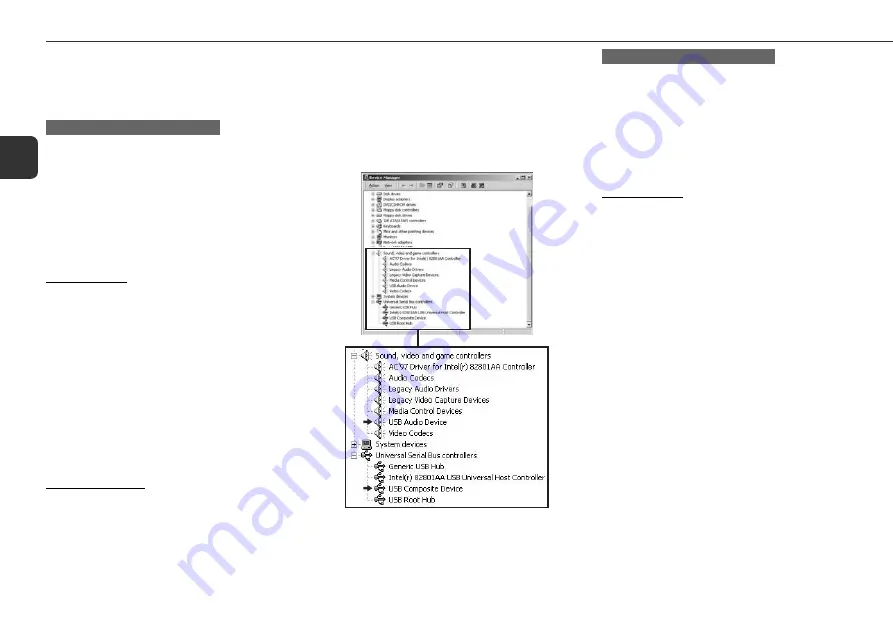
40
En
* If the devices are displayed in the respective items, they are
acknowledged.
•The screens above are one of the samples of Windows
Millennium Edition.
NOTES on Verifying installation
•Depending on your computer environments, other items
listed in "Device Manager" may differ from the ones above.
•If the devices are not acknowledged, disconnect and connect
the USB cable to start automatic device driver installation
again. If still not acknowledged, restart your computer.
Windows 2000 Professional / Windows XP
Professional/Home Edition
Installing drivers
1 Turn on your computer.
2 Turn on the unit.
3 Press AUX/USB on the unit (press FUNCTION on the remote
control repeatedly) to display "
USB
".
4 Connect your computer to the unit with the USB cable as
illustrated in "USB Connection" (page 38).
Your computer will automatically detect the unit and the
installation for the necessary devices (the drivers standard-
appended to the OS) will automatically be executed. If
not, follow the on-screen instructions.
•During detection, do not disconnect or connect the USB
cable.
Verifying installation
When the installation is complete, verify the drivers (devices)
are acknowledged.
1 Select "Settings" from "Start" menu, and click "Control
Panel".
2 Double-click "System" icon in "Control Panel" window.
3 Select "Hardware" tab in "System Properties" window and
click "Device Manager".
4 Click "View" in "Device Manager" window, and then click
"Devices by type" in "View" menu.
5 Verify the devices are acknowledged.*
Verify "USB Composite Device" is acknowledged in
"Universal Serial Bus controllers" item and "USB Audio
Device" is acknowledged in "Sound, video and game
controllers" item respectively.
NOTES on Verifying installation
•Depending on your computer environments, other items
listed in "Device Manager" may differ from the ones above.
•If the devices are not acknowledged, disconnect and connect
the USB cable to start automatic device driver installation
again. If still not acknowledged, restart your computer.
Mac OS of Macintosh computer
Installing drivers
1 Turn on your computer and start the OS.
2 Turn on the unit.
3 Press AUX/USB on the unit (press FUNCTION repeatedly
on the remote control) to display "
USB
".
4 Connect your computer to the unit with the USB cable as
illustrated in "USB Connection" (page 38).
* If the devices are displayed in the respective items, they are
acknowledged.
Содержание LCX-MT22
Страница 1: ...OPERATING INSTRUCTIONS MD Stereo System HK LCX MT22 8C CJG 901 01 020801AMI H BF En English ...
Страница 45: ......