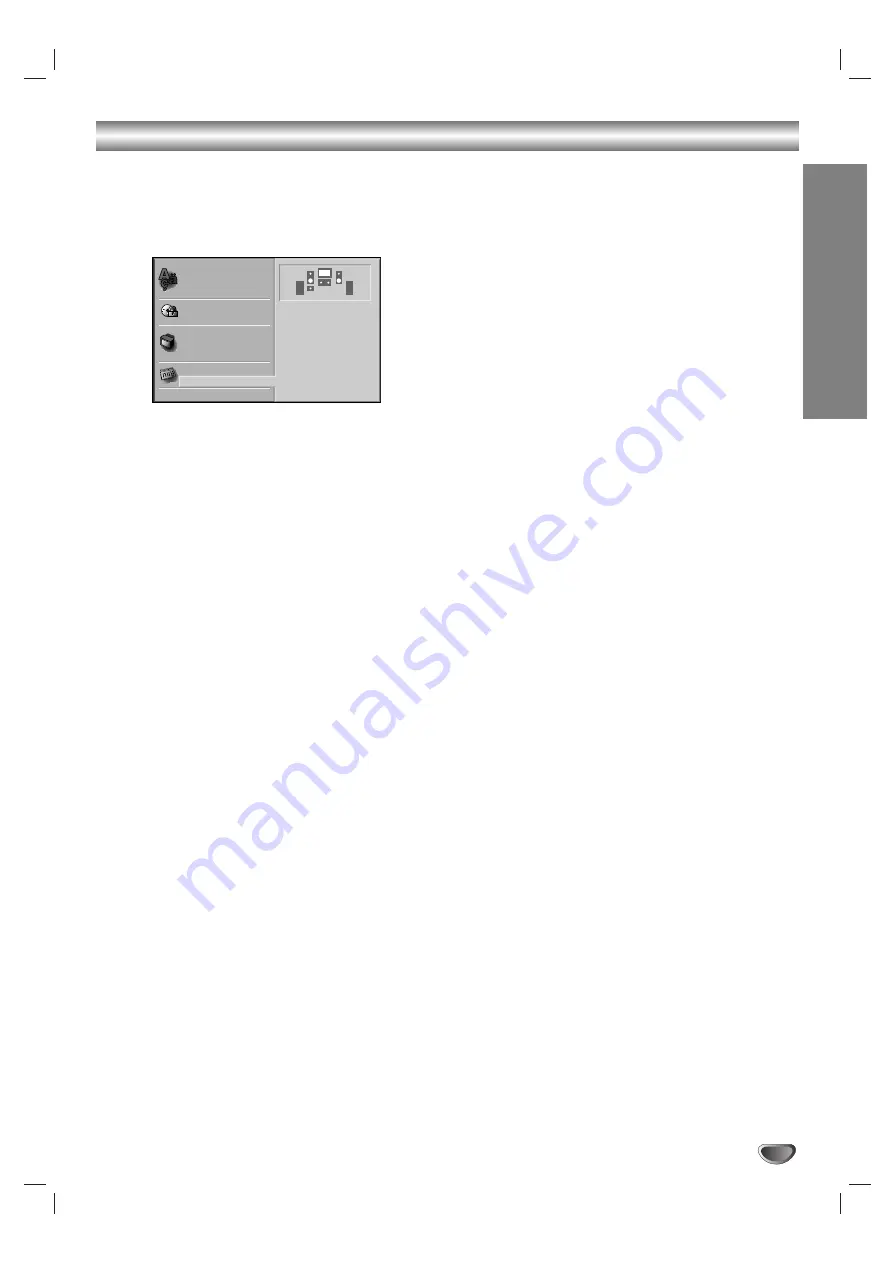
OPERA
TION
29
Speaker Setup
You can set your personal preferences on the DVD function
mode.
Adjust the following settings for the built-in 5.1 channel
surround decoder.
1
Press DVD SETUP.
The Setup menu appears.
2
Select “5.1 Speaker Setup” using the
V
/
v
buttons on the setup menu.
3
While “5.1 Speaker Setup” is selected,
press
b
button.
4
Press
b
buttons to select the desired speaker.
5
Adjust options by using
V/v/B/b
buttons.
Speaker selection
Select a speaker that you want to adjust. ((Front speak-
er (Left), Front speaker (Right), Center Speaker,
Surround speaker (Left), Surround speaker (Right), or
Subwoofer))
Note
Certain speaker settings are prohibited by the Dolby
Digital licensing agreement.
Volume
Press
B
/
b
to adjust the output level of the selected
speaker. (-6dB ~ 6dB)
Size
Since the speaker settings are fixed, you cannot change
the settings.
Subwoofer’s size is fixed “Large” and the other
speaker’s size are fixed “Small”.
Distance
If you connected speakers to your DVD Receiver, set-
ting the Distance lets the speakers (except subwoofer)
know how far the sound has to travel to reach your set
listening point. This allows the sound from each speaker
to reach the listener at the same time.
Note
You can not set the distance of subwoofer speaker.
Test
Press ENTER to test the signals of each speaker.
Adjust the volume to match the volume of test signals
memorized in the system.
Front L (Left)
→
Center
→
Front R (Right)
→
SURROUND R (Right)
→
SURROUND L (Left)
→
Sub woofer
You can stop the test using
V
/
v
.
Note
This function is not available when microphone plug into
the MIC socket.
Return
Press ENTER to return to the previous menu.
Disc Subtitle
Disc Menu
Rating
Area Code
TV Aspect
Menu Language
5.1 Speaker Setup
Others
Disc Audio
S
S
Front L
Volume 0 dB
Size Small
Distance 0.3 m
Test
Return











































