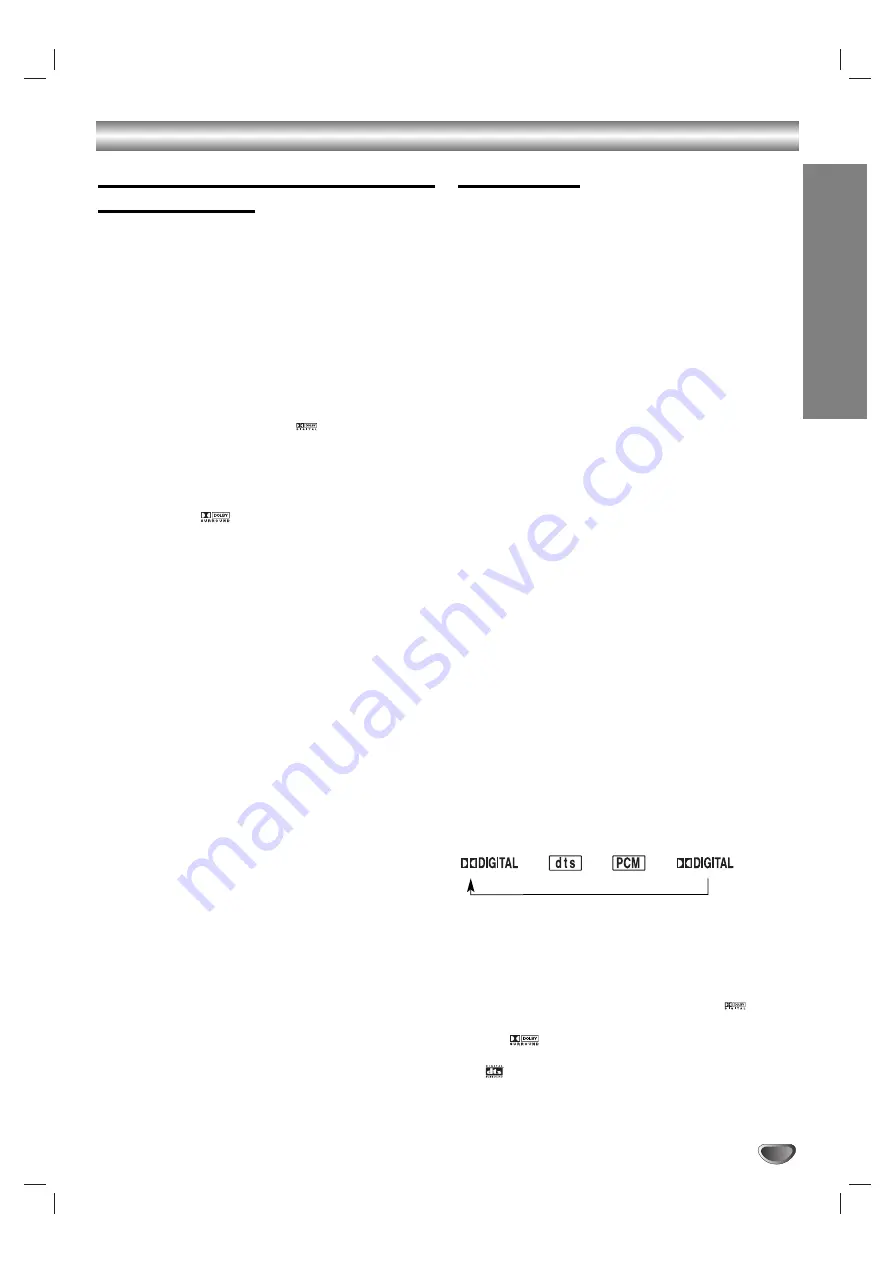
PREP
ARA
TION
17
Before Operation
Mini Glossary for Audio Stream &
Surround mode
DTS
Allows you to enjoy 5.1(or 6) discrete channels of high quality
digital audio from DTS program sources such as discs, DVD
and compact discs, etc.bearing the trademark. DTS Digital
Surround delivers up to 6 channels of transparent audio(which
means identical to the original masters) and results in excep-
tional clarity throughout a true 360 degree sound field. The
term DTS is a trademark of DTS Technology, LLC.
Manufactured under license from DTS Technology, LLC.
DOLBY DIGITAL
The Dolby Digital surround format lets you enjoy up to 5.1
channels of digital surround sound from a Dolby Digital pro-
gram source. If you play DVDs with “
” mark, you can enjoy
even better sound quality, greater spatial accuracy, and
improved dynamic range.
DOLBY PRO LOGIC
Use this mode when playing movie or Dolby Digital 2 channel
which carries the “
” mark. This mode provides the effect
of being in a movie theatre or live concert house-an effect with
an intensity which can only be obtained through DOLBY PRO
LOGIC SURROUND. The effect of the front/back/left/right
movement of the sound image, as well as the sense of fixed
position in the sound image, is much clearer and more dynam-
ic than before.
DOLBY PRO LOGIC
II
Dolby Pro Logic II creates five full-bandwidth output channels
from two-channel sources. This is done using an advanced,
high-purity matrix surround decoder that extracts the spatial
properties of the original recording without adding any new
sounds or tonal colorations.
PL
II
MOVIE mode:
The Movie mode is for use with stereo television shows and all
programs encoded in Dolby Surround. The result is enhanced
soundfield directionality that approaches the quality of discrete
5.1-channel sound.
PL
II
MUSIC mode:
The Music mode is for use with any stereo music recordings.
A.F.D. AUTO
Software with multichannel surround audio signals is played
according to the way it was recorded.
Notes
This function is available during only playback mode.
A.F.D. AUTO is not applicable when headphone is used.
Sound Mode
You can enjoy surround sound simply by selecting one
of the pre-programmed sound fields according to the
program you want to listen to.
A) By pressing MODE button
Each time you press
MODE
button, the sound mode is
changed in the following order;
FLAT
→
ROCK
→
POP
→
JAZZ
→
CLASSIC
→
NEWS
→
LINK
→
FLAT ...
Tips
FLAT: Linear frequency response.
ROCK: Reproduces the acoustics of rock music.
POP: Reproduces the acoustics of pop music.
JAZZ: Reproduces the acoustics of a jazz club.
CLASSIC: Reproduces the acoustics of orchestral
music.
NEWS: Reproduces the acoustics of TV news sound.
LINK: Reproduces the same sound from the front
speaker (L/R) and surround speaker (L/R).
(This function available 2-channel mode only)
B) By pressing AUTO FORMAT DIRECT button
Each time you press
AUTO FORMAT DIRECT
button,
the sound mode is changed in the following order;
A.F.D. AUTO
→
DOLBY PL
→
PL
II
MOVIE
→
PL
II
MUSIC
→
A.F.D. AUTO ...
(This function available 2-channel mode only)
Notes
MP3 disc is not available.
This function is available during only playback mode.
Sound Mode is not applicable when headphone is used.
When DVD is inserted.
You can change the sound mode of DVD (Dolby Digital, DTS,
PRO LOGIC, etc) by pressing the
AUDIO
button on the remote
during playback.
Although the DVD contents differ from disc to disc, the follow-
ing explains the basic operation when this feature is used.
Each time you press
AUDIO
button, the sound mode of DVD is
changed as the following order;
→
→
→
For your reference
• The DVD Receiver memorizes the last mode
settings for each source individually.
• You can identify the encoding format of program
software by looking at its packaging.
- Dolby Digital discs are labeled with the
logo.
- Dolby Surround encoded programs are labeled with
the logo.
- DTS Digital Surround discs are marked with the
.
Note
Sound Mode is not applicable when headphone is used.
















































