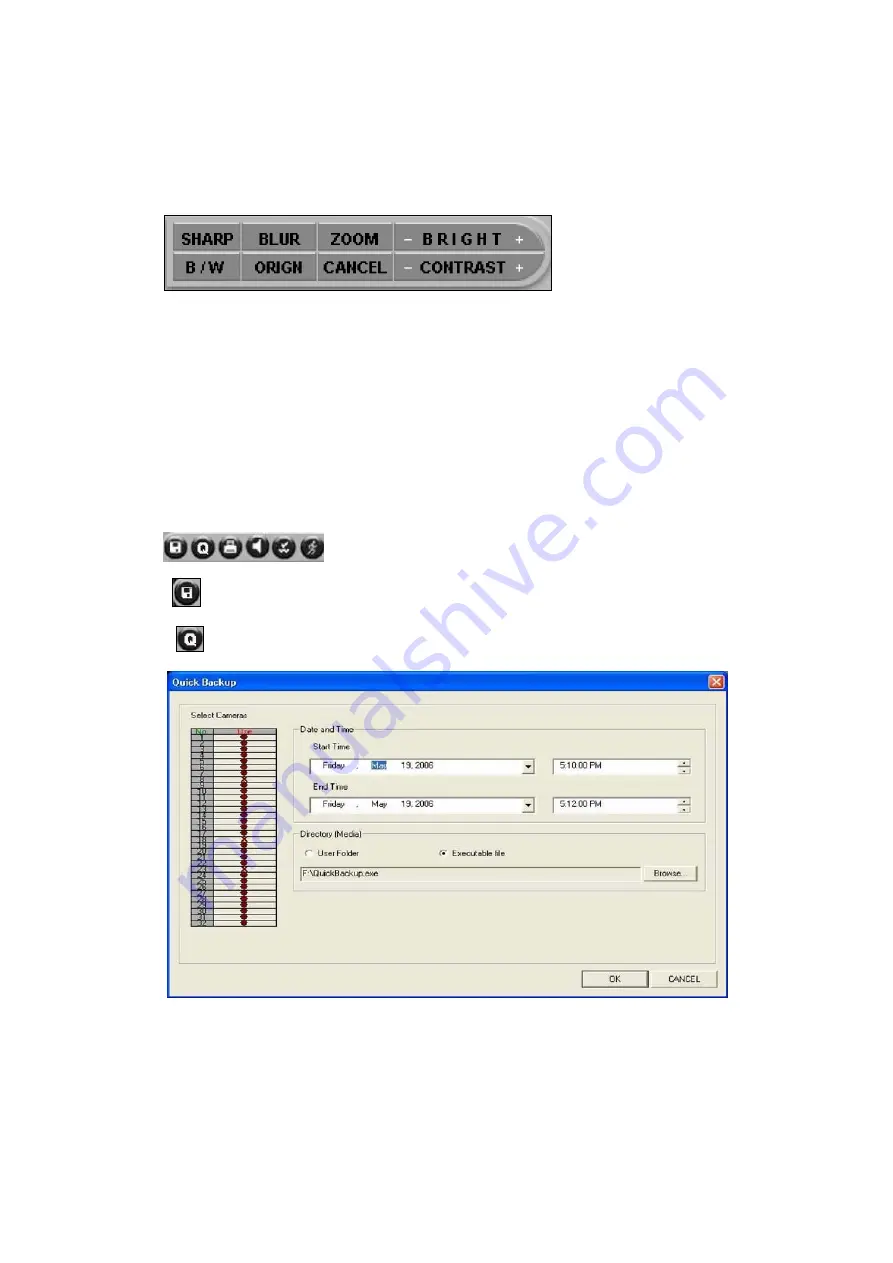
Users Guide
Page
50
of
127
Printed for Reference Only on November 15, 2006
4.1.4. Image Control Menu
: User can control or modify the captured image.
-
SHARP : control sharpness the captured image
-
BLUR : control blur the captured image
-
ZOOM : could be zoom in for specific area of the captured image
-
B / W : could be shown black & white image
-
ORIGN : back to the original image
-
CANCEL : cancel previous command one by one
-
BRIGHT : control brightness -/+
-
CONTRAST : control contrast -/+
4.1.5. Utility Menu
: User can control the speed, save the image, record displayed images, and print the displayed image.
-
SAVE : save the captured image into Floppy Diskette or, able to back up specific recording
data by AVI file.
-
QUICK BACKUP : It can help you to backup Data quickly on CD.
-
Select Cameras : User select No. of cameras to back-up
-
Start Time : User can select a desired start time of recording data.
-
End Time : User can select a desired end time of recording data.
-
Directory(Media) : Files saved from backup app will be put in this folder.(default : CD/DVD Drive)
Содержание DIAI3XX
Страница 102: ...Users Guide Page 102 of 127 Printed for Reference Only on November 15 2006 Ex C Select Camera Number 4 ...
Страница 103: ...Users Guide Page 103 of 127 Printed for Reference Only on November 15 2006 Ex D Edit the Item MDSE ST ...
Страница 104: ...Users Guide Page 104 of 127 Printed for Reference Only on November 15 2006 Ex E Code Select Action Code Tax ...
Страница 105: ...Users Guide Page 105 of 127 Printed for Reference Only on November 15 2006 Ex E Value Edit the value 0 11 ...
Страница 122: ...Users Guide Page 122 of 127 Printed for Reference Only on November 15 2006 This is a modified image ...
Страница 126: ...Users Guide Page 126 of 127 Printed for Reference Only on November 15 2006 2 Click CONNECT 3 Connect ...
















































