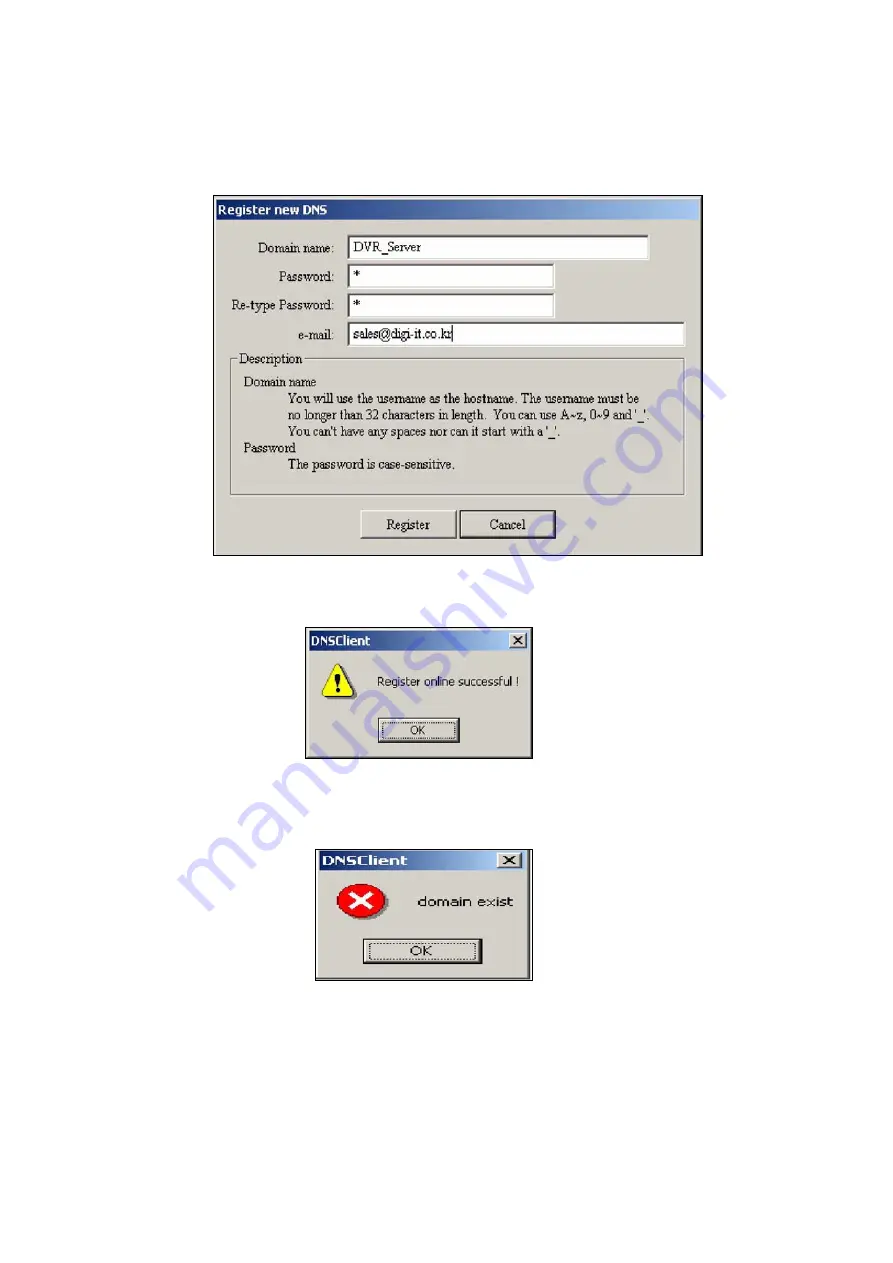
Users Guide
Page
108
of
127
Printed for Reference Only on November 15, 2006
-
New Domain button
: click to register a new domain name on the DNS Server.
- If you complete the necessary information, click “ register”
- If your on-line register is successful, following window is showing up.
- If your domain name is already duplicated on the DNS server, following window will be
showing up and you must use different new domain name.
Содержание DIAI3XX
Страница 102: ...Users Guide Page 102 of 127 Printed for Reference Only on November 15 2006 Ex C Select Camera Number 4 ...
Страница 103: ...Users Guide Page 103 of 127 Printed for Reference Only on November 15 2006 Ex D Edit the Item MDSE ST ...
Страница 104: ...Users Guide Page 104 of 127 Printed for Reference Only on November 15 2006 Ex E Code Select Action Code Tax ...
Страница 105: ...Users Guide Page 105 of 127 Printed for Reference Only on November 15 2006 Ex E Value Edit the value 0 11 ...
Страница 122: ...Users Guide Page 122 of 127 Printed for Reference Only on November 15 2006 This is a modified image ...
Страница 126: ...Users Guide Page 126 of 127 Printed for Reference Only on November 15 2006 2 Click CONNECT 3 Connect ...
















































