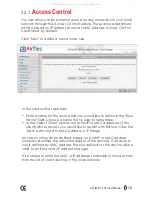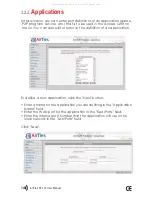Manual Overview
This manual guides you through the steps necessary for setting up and
configuring your AirTies device. Please read this manual carefully before
beginning the installation process.
The Warranty does not cover failure or damage as a result of not
following the instructions in the manual. AirTies will not be held responsible
in such circumstances.
The User Manual is an important resource you can refer to for safe and
proper use of your device. Please retain it for future reference.
Safety and Maintenance
In order to prevent damage to your device, be sure to keep it in its
original box during transportation.
The device must be used solely with its original power adapter. Please
note that the adapter is 220V only. Do not use with 110V AC.
Do not insert a PSTN (phone) plug into the LAN port.
If you encounter any problems, do not open or disassemble the
device. Call AirTies Technical Support.
In order to prevent electric shock, do not operate the device in wet
or damp areas.
In the event of a gas leak, do not use the device. Do not turn the
device on or off. Do not plug or unplug the power cord.
Avoid using the device in dusty environments. If dust buildup should
occur, use a dry cloth to remove the dust.
To clean the exterior of the device use a dry cloth. Do not attempt
to clean the interior. There are no user serviceable components inside.
For information regarding the installation and configuration of the
device consult the remainder of this manual.
All manuals and user guides at all-guides.com