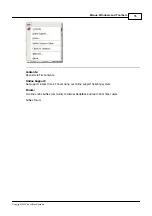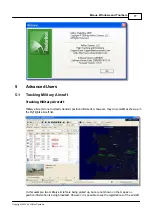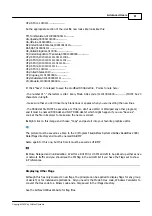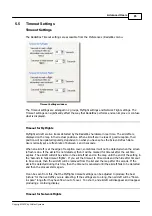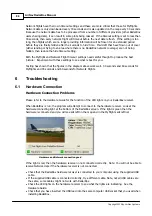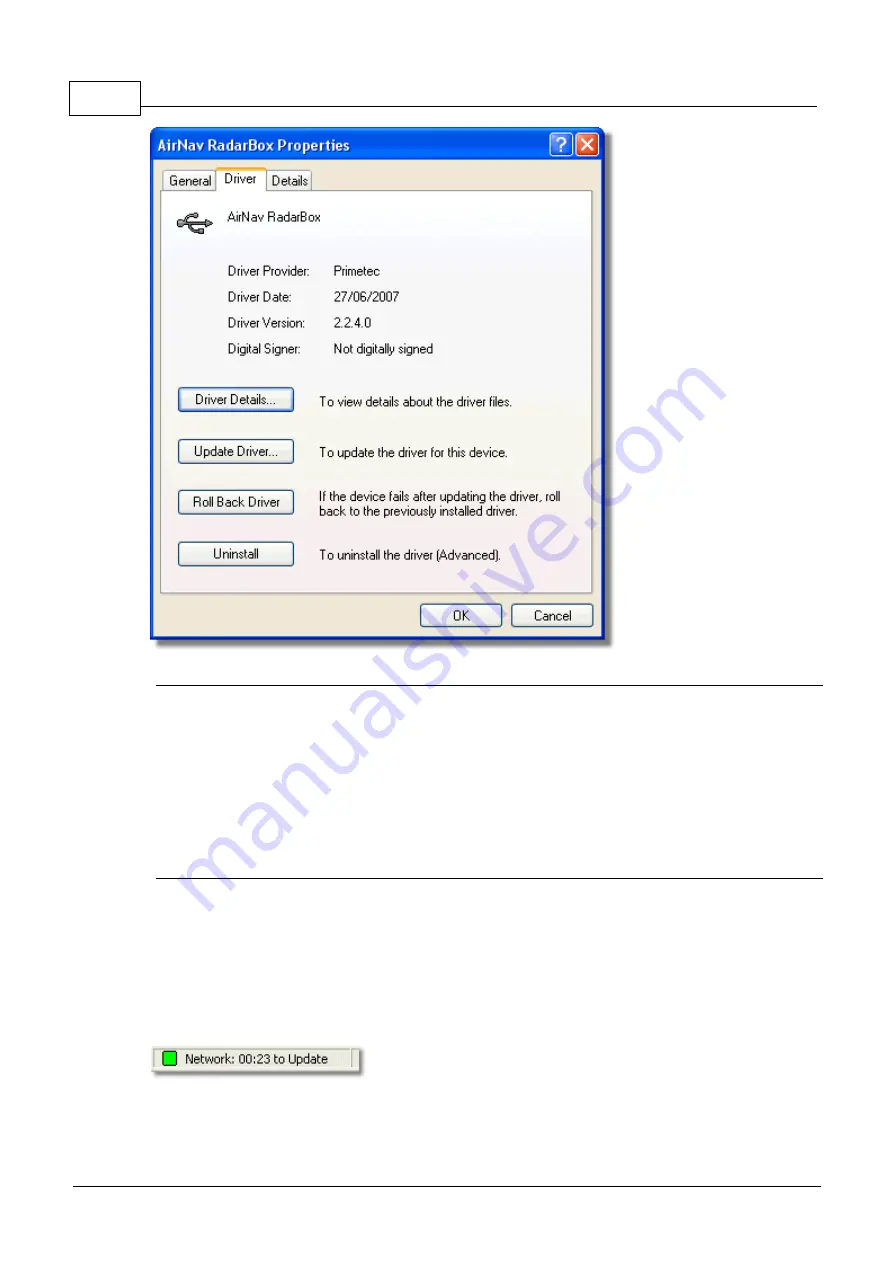
AirNav RadarBox Manual
88
Copyright 2010 by AirNav Systems
AirNav (Primetec) RadarBox USB Driver version 2.2.4.0
For further assistance, contact AirNav Support at [email protected]
6.2
Network Connection
Network Connection Problems
See the AirNav RadarBox Network section for a description of the network function.
Connecting to the Network
To connect to AirNav RadarBox network you need to have your RadarBox hardware connected to your
computer and your computer must have an Internet connection. Open the RadarBox Interface if not
already open and go to the Network tab and make sure that the "Get flights from RadarBox Network"
check box is ticked. Look at the Network connection status light at the bottom of the RadarBox
Interface panel. Data is downloaded each 30 seconds.
It is not possible to receive network data if your RadarBox hardware is not connected. Also, you will
have to be a registered user of the software and have an active AirNav RadarBox account to be able
to receive network flights. You can do this at the main menu [RadarBox | Network Account
Содержание RadarBox
Страница 1: ...Copyright 2010 by AirNav Systems AirNav RadarBox Manual...
Страница 22: ...AirNav RadarBox Manual 22 Copyright 2010 by AirNav Systems Above RadarBox Live data being displayed...
Страница 64: ...AirNav RadarBox Manual 64 Copyright 2010 by AirNav Systems Examples of custom color settings...
Страница 65: ...Menus Windows and Toolbars 65 Copyright 2010 by AirNav Systems...
Страница 66: ...AirNav RadarBox Manual 66 Copyright 2010 by AirNav Systems 4 3 Menus 4 3 1 File File Menu...
Страница 101: ...RadarBox 3D 101 Copyright 2010 by AirNav Systems Above At Medium setting 2D aircraft models are displayed...
Страница 107: ......