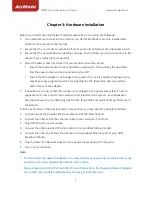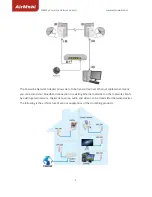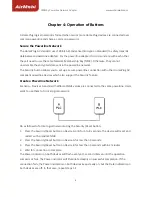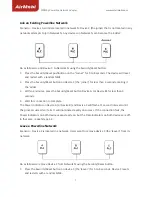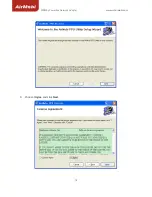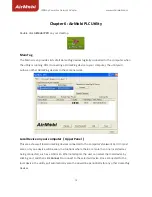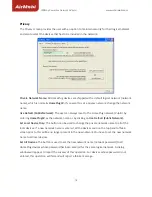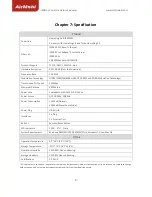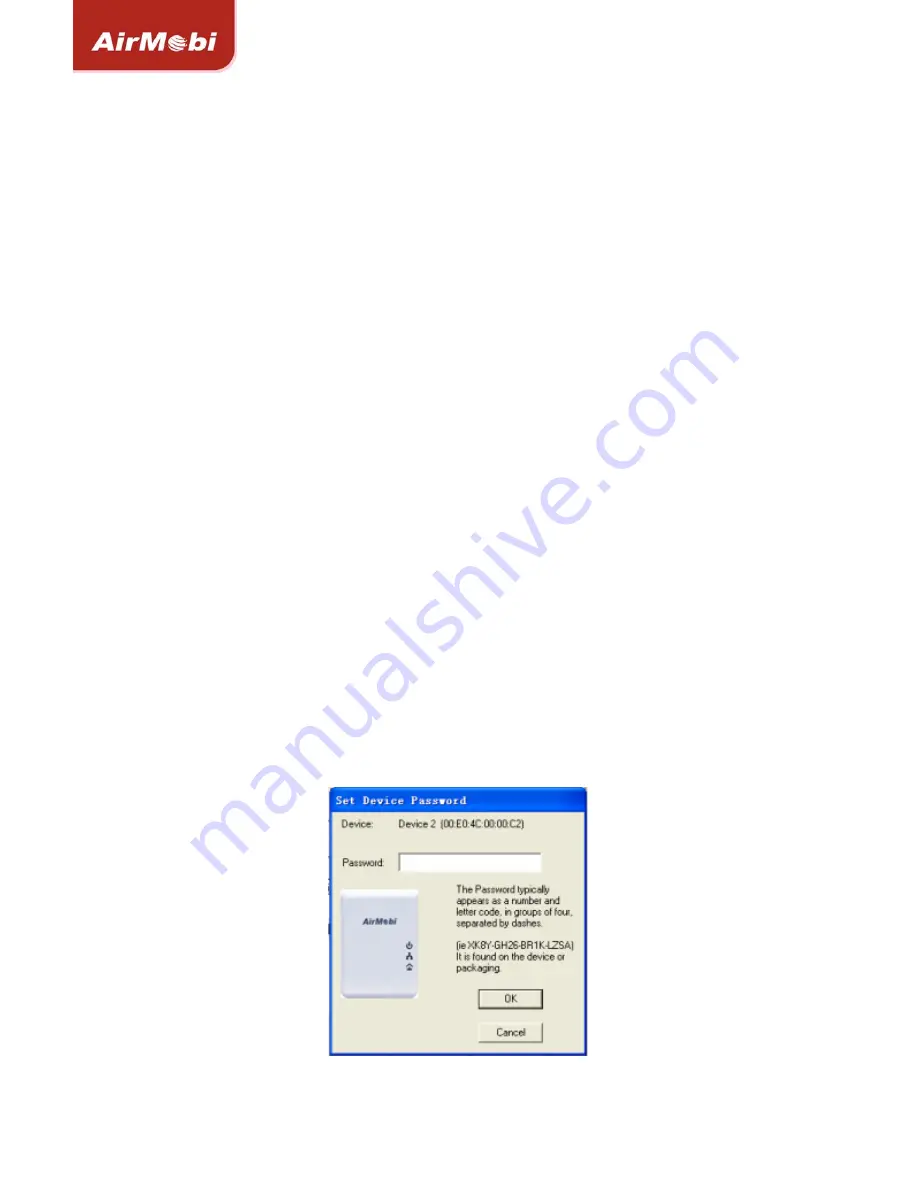
200Mbp
Powerline
Network
Adapter
www.cctairmobi.com
16
Remote
Device
(Lower
Panel)
The
lower
panel
displays
all
the
HomePlug
remote
devices
discovered
on
the
current
logical
network.
In
the
top
of
the
table,
you
can
see
the
total
number
of
remote
devices
connected
on
the
same
network,
the
Network
type
(Public
or
Private)
of
the
network
and
the
scanning
status.
Device
Name
:
Show
the
default
device
name,
which
may
be
user
re
‐
defined.
A
user
can
change
the
name
by
either
clicking
on
Rename
button
or
by
clicking
on
the
name
and
editing
in
‐
place.
An
icon
is
usually
shown
with
the
name.
A
color
distinction
in
icons
is
made
between
HomePlug
1.0,
HomePlug
1.0
Turbo
and
HomePlug
AV
devices.
By
default,
the
icon
is
always
accompanied
by
a
device
name.
Password
:
By
default
the
password
column
is
blank
and
Enter
Password
button
can
be
used
to
enter
it.
To
set
the
Password
of
the
device
(it
is
required
when
creating
a
private
network),
first
select
the
device
by
clicking
on
its
name
in
the
lower
panel
and
then
click
on
Enter
Password
.
A
dialog
box
will
appear.
The
selected
device
name
is
shown
above
the
password
field
and
the
password
can
be
verified
by
hitting
OK
button.
The
Password
field
accepts
the
Device
password
in
any
case
formats,
with
or
without
dashed
between
them.
Note:
•
The
device
must
be
present
on
the
powerline
(plugged
in)
so
that
the
password
can
be
confirmed
and
added
to
the
network.
If
the
device
could
not
be
located,
a
warning
message
will
be
shown.
•
Please
find
the
password
of
the
HomePlug
device
in
the
powerline
adapter
rear
panel.
The
DEK
code
is
the
password.