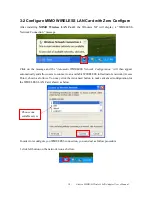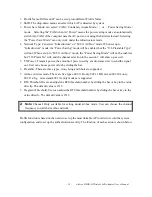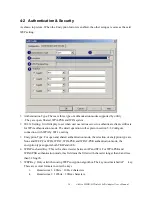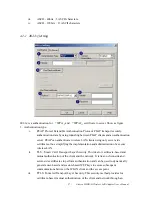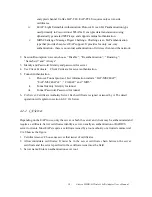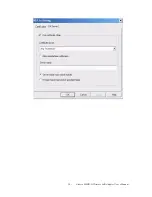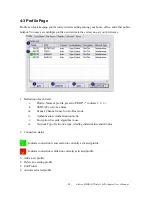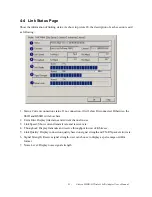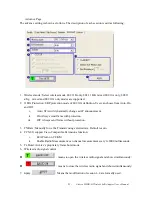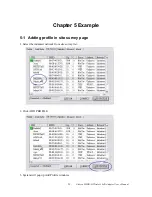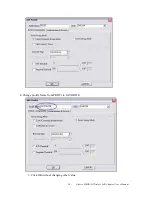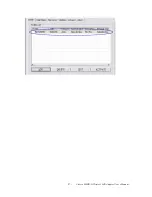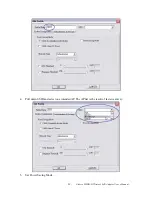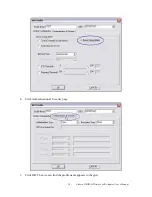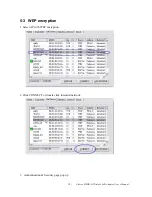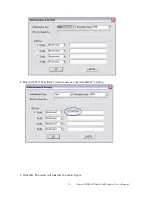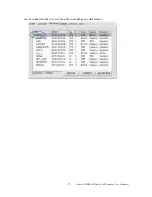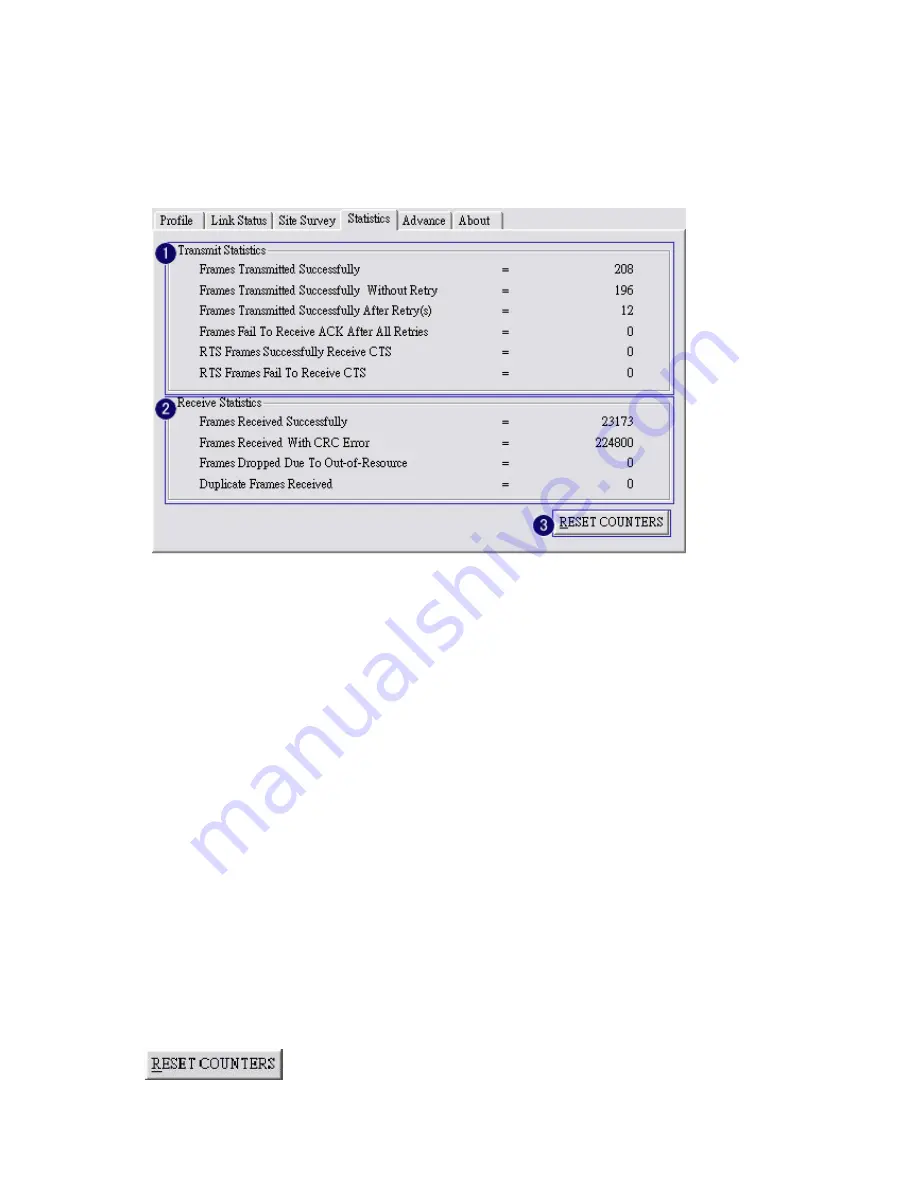
4-5 Statistics Page
Statistics page displays the detail counter information based on 802.11 MIB counters. This page
translates that MIB counters into a format easier for user to understand.
1.
Transmit Statistics:
i.
Frames Transmitted Successfully: Frames successfully sent.
ii.
Frames Transmitted Successfully Without Retry: Frames successfully sent without
any retry.
iii.
Frames Transmitted Successfully After Retry: Frames successfully sent with one or
more reties.
iv.
Frames Fail To Receive ACK After All Retries: Frames failed transmit after hitting
retry limit.
v.
RTS Frames Successfully Receive CTS: Successfully receive CTS after sending RTS
frame.
vi.
RTS Frames Fail To Receive CTS: Failed to receive CTS after sending RTS.
2.
Receive Statistics:
i.
Frames Received Successfully: Frames received successfully.
ii.
Frames Received With CRC Error: Frames received with CRC error.
iii.
Frames Dropped Due To Out-of-Resource: Frames dropped due to resource issue.
iv.
Duplicate Frames Received: Duplicate received frames.
3.
To zero the statistic numbers of transmitting and receiving data.
- 22 -
AirLive MIMO-G Wireless LAN Adapter User’s Manual
Содержание WMM-3000PCI
Страница 1: ...WMM 3000PCM PCI MIMO G Wireless LAN Adapter User s Manual ...
Страница 20: ... 19 AirLive MIMO G Wireless LAN Adapter User s Manual ...
Страница 28: ... 27 AirLive MIMO G Wireless LAN Adapter User s Manual ...
Страница 32: ...8 Click ACTIVATE Activate the profile setting 31 AirLive MIMO G Wireless LAN Adapter User s Manual ...
Страница 35: ... 34 AirLive MIMO G Wireless LAN Adapter User s Manual ...
Страница 49: ...ii Click OK The result will look like the below figure 48 AirLive MIMO G Wireless LAN Adapter User s Manual ...
Страница 59: ...ii Click OK The result will look like the below figure 58 AirLive MIMO G Wireless LAN Adapter User s Manual ...