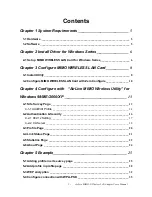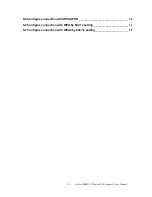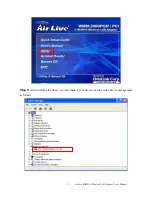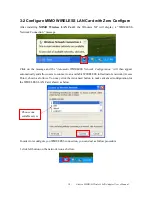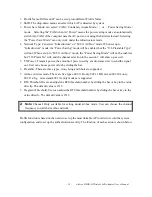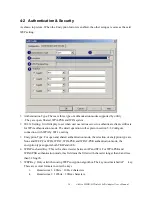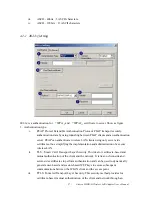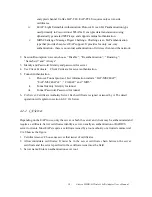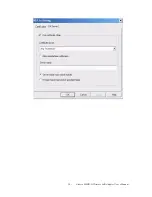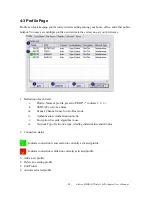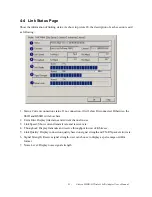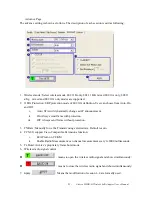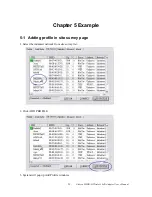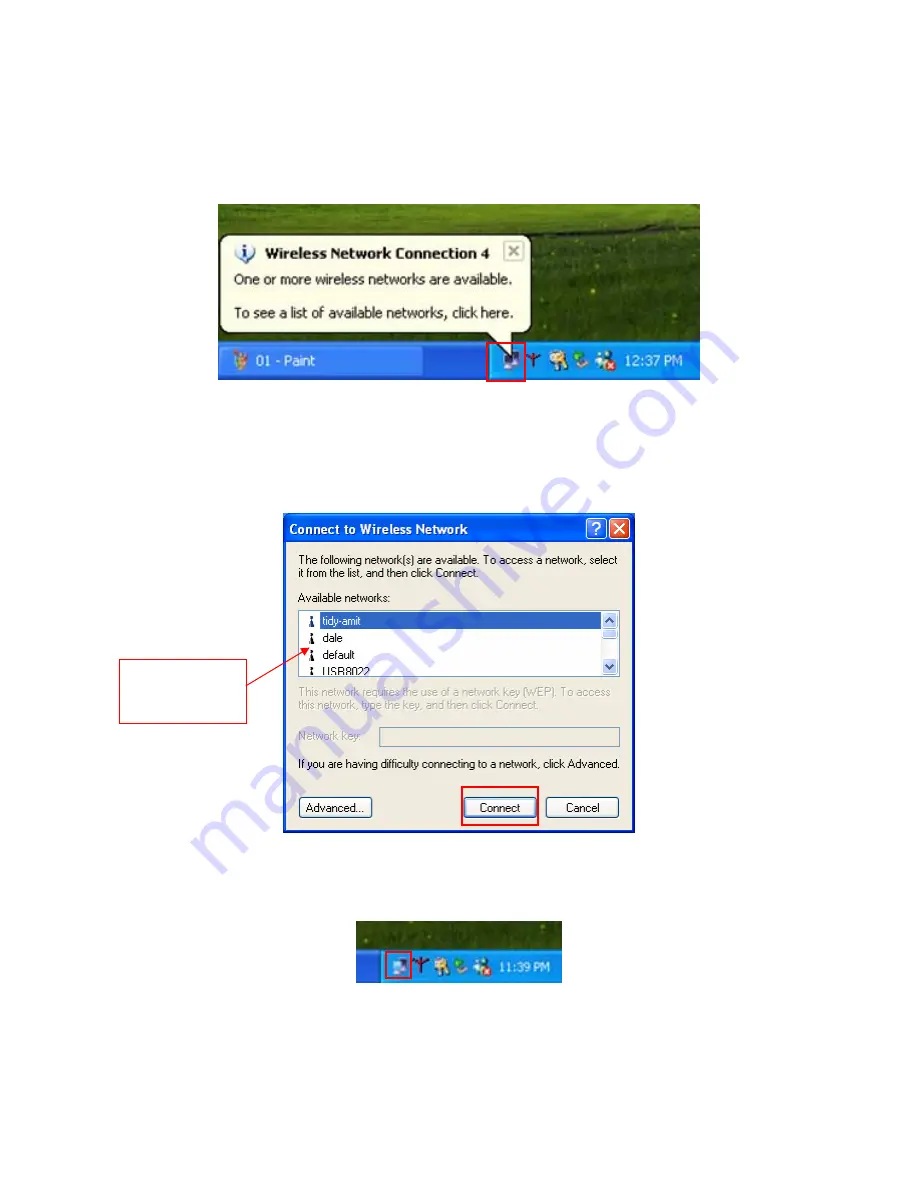
3-2 Configure MIMO WIRELESS LAN Card with Zero Configure
After installing
MIMO Wireless LAN Card
, the Windows XP will display a “WIRELESS
Network Connection ” message.
Click on the message and the “
Automatic WIRELESS Network Configuration”
will then appear
automatically and allow users to connect to an available WIRELESS infrastructure network (Access
Point), shown as follows. You may click the Advanced
button to make advanced configuration for
the WIRELESS LAN Card, shown as below.
In order to reconfigure you WIRELESS connection, you can deal as follow procedure
1.click left button on the network icon as bellow.
Choose one
suitable server
- 10 -
AirLive MIMO-G Wireless LAN Adapter User’s Manual
Содержание WMM-3000PCI
Страница 1: ...WMM 3000PCM PCI MIMO G Wireless LAN Adapter User s Manual ...
Страница 20: ... 19 AirLive MIMO G Wireless LAN Adapter User s Manual ...
Страница 28: ... 27 AirLive MIMO G Wireless LAN Adapter User s Manual ...
Страница 32: ...8 Click ACTIVATE Activate the profile setting 31 AirLive MIMO G Wireless LAN Adapter User s Manual ...
Страница 35: ... 34 AirLive MIMO G Wireless LAN Adapter User s Manual ...
Страница 49: ...ii Click OK The result will look like the below figure 48 AirLive MIMO G Wireless LAN Adapter User s Manual ...
Страница 59: ...ii Click OK The result will look like the below figure 58 AirLive MIMO G Wireless LAN Adapter User s Manual ...