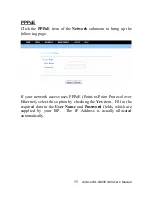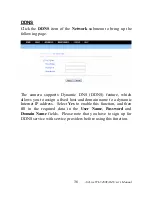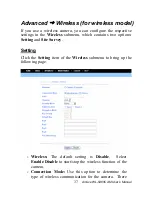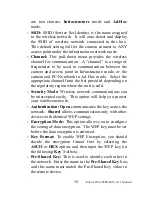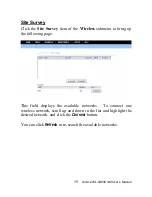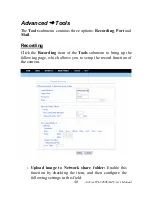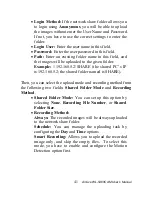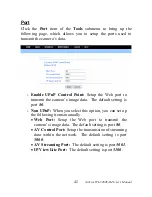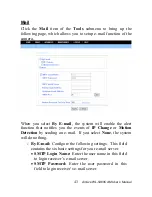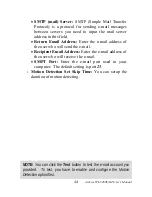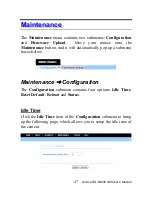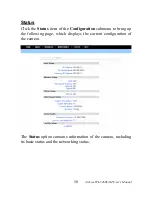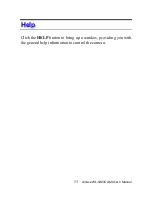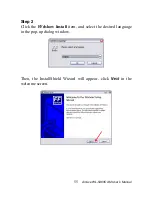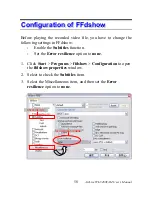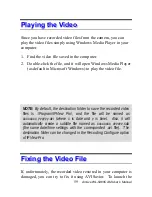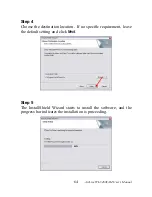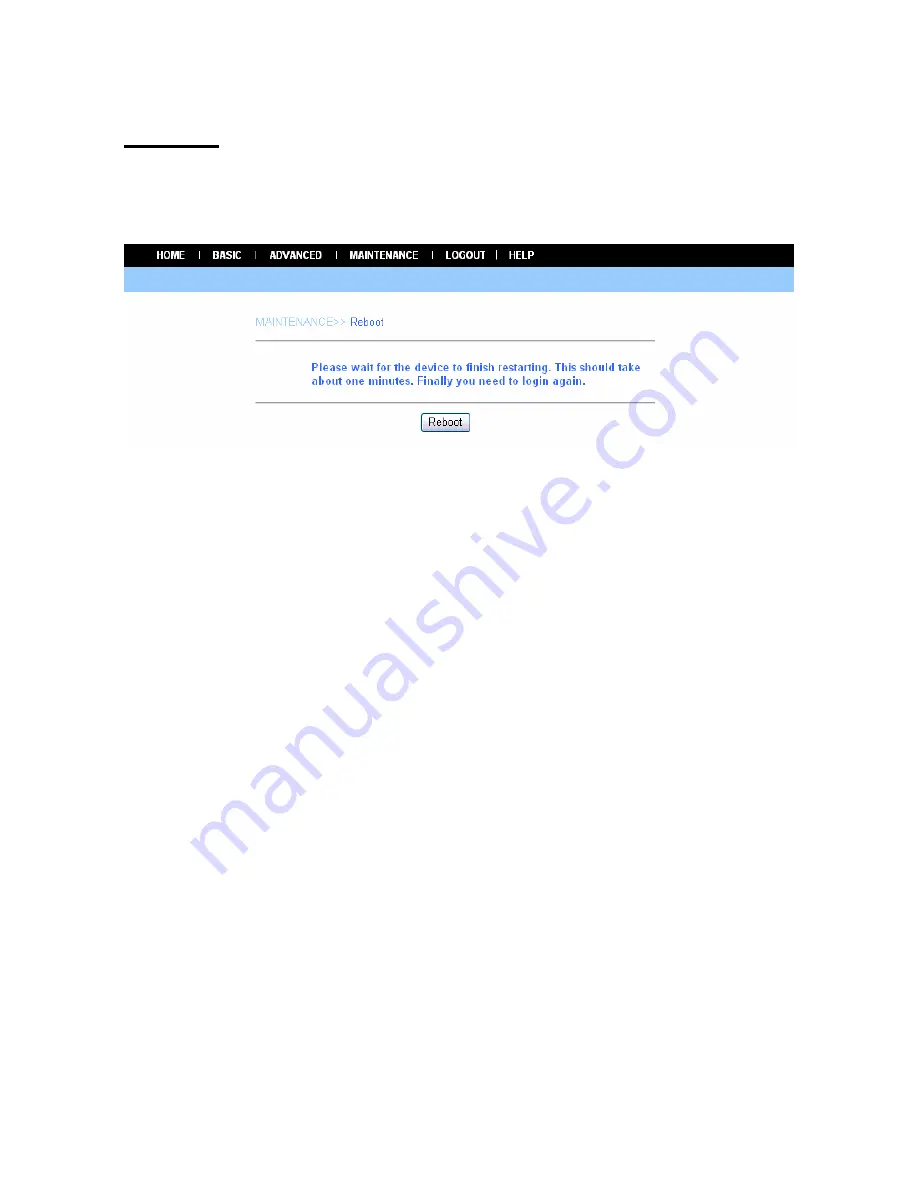
Reboot
Click the
Reboot
item of the
Configuration
submenu to bring up
the following page, which allows you to restart the camera.
Click
Reboot
to restart the camera.
After reboot, both the Power LED and Link LED on the front
panel will light on, and then you can enter your Name and
Password to login.
AirLive WL-5460CAM User’s Manual
49
Содержание WL-5460CAM
Страница 1: ...WL 5460CAM Wireless Pan Tilt MPEG4 IP Camera User s Manual ...
Страница 17: ...Application Diagrams of the Camera Home Applications AirLive WL 5460CAM User s Manual 16 ...
Страница 18: ...SOHO Applications AirLive WL 5460CAM User s Manual 17 ...
Страница 19: ...Enterprise Applications AirLive WL 5460CAM User s Manual 18 ...
Страница 88: ...About This filed provides information of the software application AirLive WL 5460CAM User s Manual 87 ...