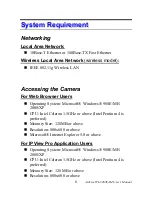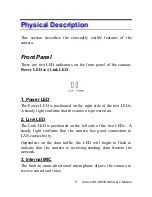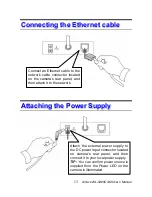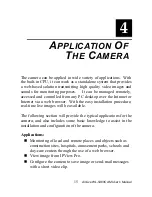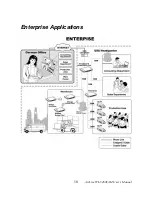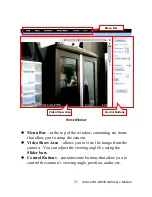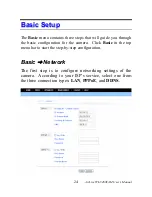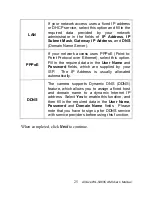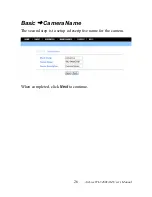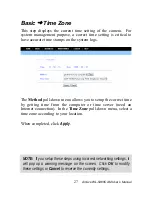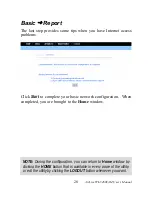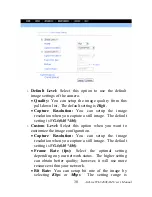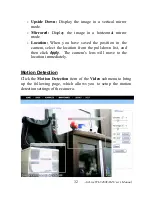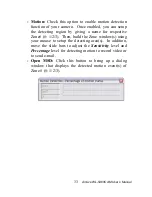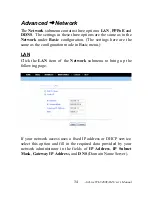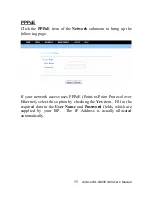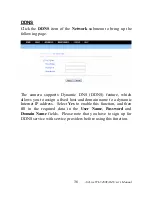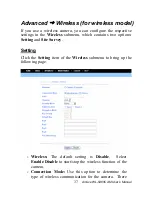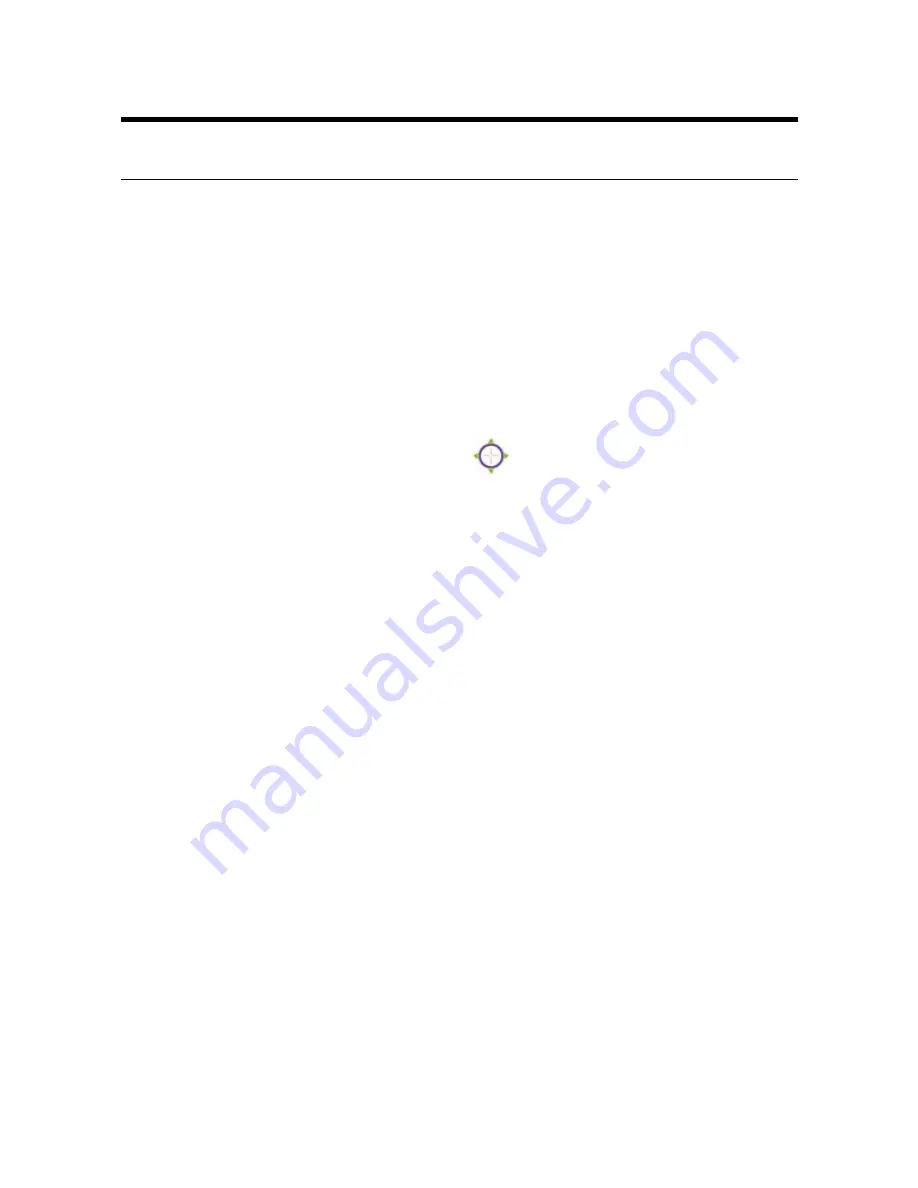
AirLive WL-5460CAM User’s Manual
22
C
C
o
o
n
n
t
t
r
r
o
o
l
l
l
l
i
i
n
n
g
g
a
a
n
n
d
d
V
V
i
i
e
e
w
w
i
i
n
n
g
g
V
V
i
i
d
d
e
e
o
o
In the
Home
window, you can control the camera through the
control buttons on the right side of the window. The real-time
image from the camera will be displayed in the Video Show Area.
Zoom On / Zoom Off
When you select
ON
, move your mouse to the Video Show Area,
and the cursor will change to the
icon. Then, you can zoom
in/out the image by clicking the left/right button on your mouse.
When the camera is in zoom out mode, click on any position of
the Video Show Area, then the position will be moved and
displayed in the center of the screen.
Adjust the Viewing Angle
To adjust the camera’s viewing angle, simply click the
Slider bar
at the right-top corner of Video Show Area. Then, you can easily
move the camera’s lens to focus on the object that you want.
Clicking the
Calibration
button allows you return to the original
position saved in the camera.
The
Pan Degree
and
Tilt Degree
options allow you to increase/
decrease the changing range (5~90) when you click the buttons.
When you have saved position(s) in the camera, select the
position from the
Go To
pull-down list. The camera’s lens will
move to the position immediately.
Содержание WL-5460CAM
Страница 1: ...WL 5460CAM Wireless Pan Tilt MPEG4 IP Camera User s Manual ...
Страница 17: ...Application Diagrams of the Camera Home Applications AirLive WL 5460CAM User s Manual 16 ...
Страница 18: ...SOHO Applications AirLive WL 5460CAM User s Manual 17 ...
Страница 19: ...Enterprise Applications AirLive WL 5460CAM User s Manual 18 ...
Страница 88: ...About This filed provides information of the software application AirLive WL 5460CAM User s Manual 87 ...