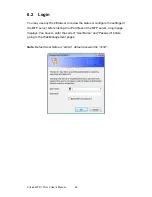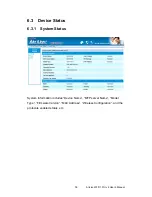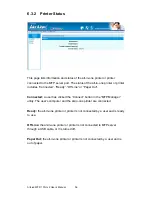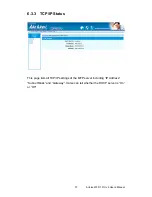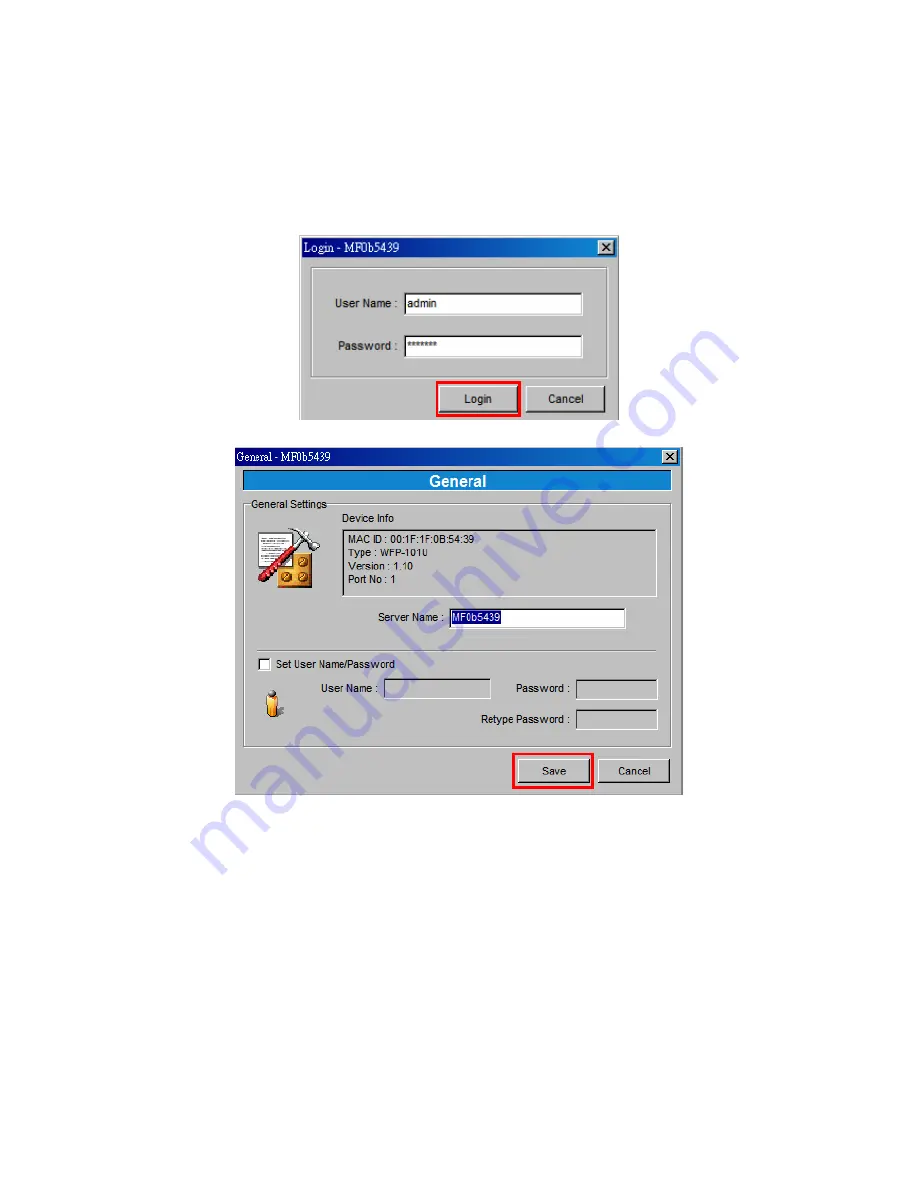
5.5 General
Configuration
Double-click the “General” icon, the login window will popup and enter user
name and password, the default setting is ‘’admin’’ and ‘’airlive’’.
After entering the username and password the General configuration window
will popup. You can see basic MFP server information on this page. You also
can configure the “Server Name”, “User Name” and “Password” here.
Server Name
, the name of the MFP server. You can use this name to identify
the MFP server when you are searching for the MFP server by the “Server
Manger” utility.
User Name / Password
is used to authenticate the administrator to login the
MFP server for configuring it from the “Server Manger” utility or the Web
AirLive WFP-101U v2 User’s Manual
42