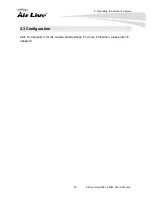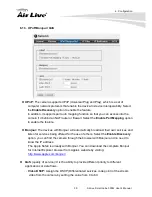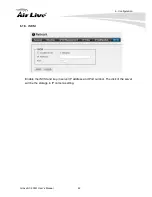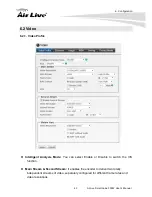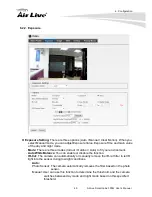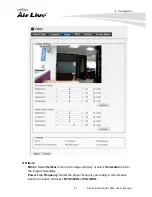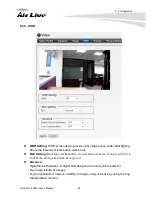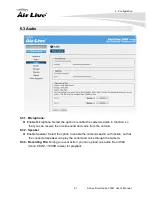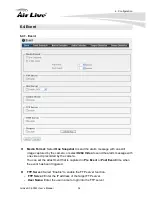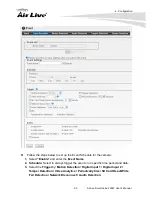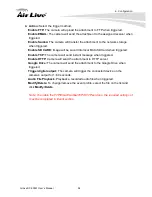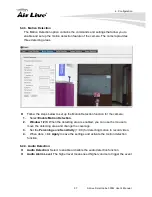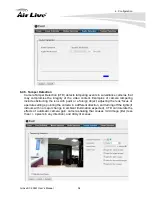6. Configuration
AirLive SC-300W User’s Manual
44
-
Video Resolution:
Select the resolution that you want to see the image on screen
from the pull-down menu. It supports several resolution as below:
1. 2048 x 1536 (3M)
2. 1920 x 1080 (1080P)
3. 1280 x 1024 (SXGA)
4. 1280 x 960 (960P)
5. 1280 x 720 (720P)
6. 720 x 480 (D1)
7. 640 x 480 (VGA)
8. 320 x 240 (QVGA)
9. 176 x 144 (QCIF)
You also need to select a proper
Frame Rate
setting.
In Intelligent Analysis Mode:
1. 2048 x 1536 (3M)
2. 1920 x 1080 (1080P)
3. 1280 x 1024 (SXGA)
4. 1280 x 960 (960P)
5. 1280 x 720 (720P)
Please select 1920x1080 or 1280x720 resolution when IVS is enable.
Please be noted that higher resolution and frame rate gets better video quality but
larger network bandwidth.
-
Main Stream / Second Stream:
Select the streaming format as H.264
(High/Main/Baseline Profile) / MPEG4 / MJPEG.
-
Rate Control:
Set the proper image quality by selecting
Video Quality (VBR)
or
Bitrate (CBR)
and then select the desired settings from the pull-down menu.
Select Very Low, Low, Normal, High or Very High for VBR.
Input a bitrate range from 384Kbps to 6Mbps for CBR.
-
GOV:
Set the GOV value by 1~100 frames.
Mobile View
(Not supported by MPEG4)
:
The camera supports 3GPP specification.
Select the
Disable
option to disable this feature. Otherwise, select
3GPP Without
Audio
or
3GPP With Audio
to transfer the video clips without or with audio.
If you use a mobile phone that supports 3GPP, you can also view the real-time
streaming image captured by the camera on your phone (with the default player on
the phone) by entering the RTSP link:
rtsp://(IP address of the camera)/3gp
Note: Your mobile phone and the service provider must support 3GPP function.
Please contact your service provider when you are failed to use this service.