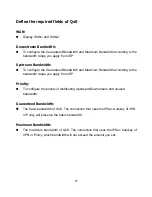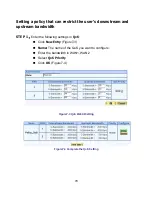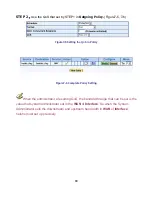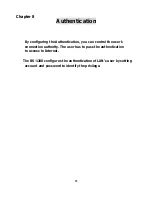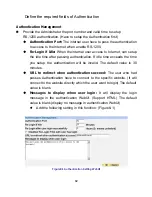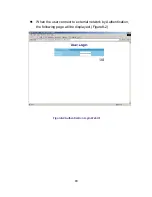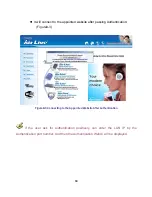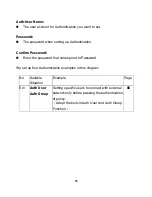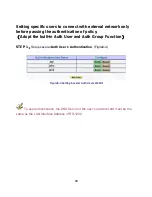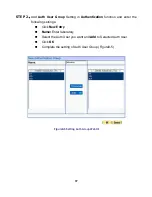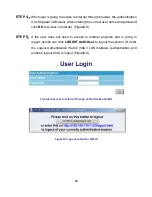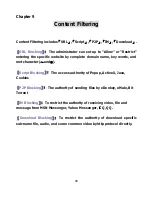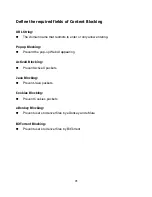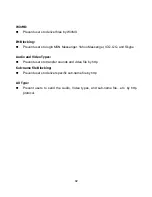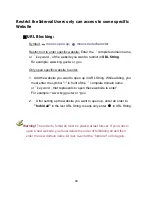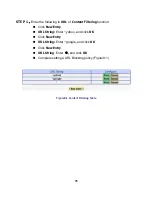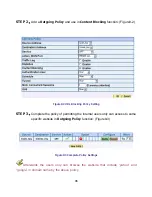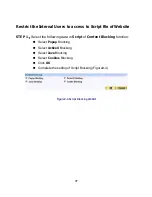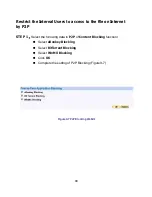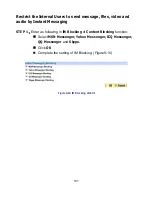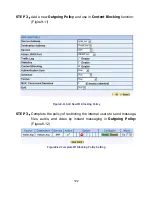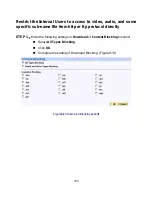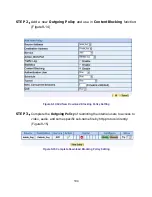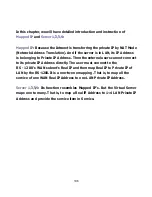91
Define the required fields of Content Blocking
URL String:
The domain name that restricts to enter or only allow entering.
Popup Blocking:
Prevent the pop-up WebUI appearing
ActiveX Blocking:
Prevent
ActiveX
packets
Java Blocking:
Prevent Java packets
Cookies Blocking:
Prevent Cookies packets
eDonkey Blocking:
Prevent users to deliver files by eDonkey and eMule
BitTorrent Blocking:
Prevent users to deliver files by BitTorrent
Содержание RS-1200
Страница 1: ...RS 1200 User s Manual Dual WAN Security Gateway ...
Страница 47: ...47 Figure3 7 Dynamic IP Address Connection Figure3 8 Complete Dynamic IP Connection Setting ...
Страница 76: ...76 Figure7 2 the Flow After Using QoS Max Bandwidth 400Kbps Guaranteed Bandwidth 200Kbps ...
Страница 113: ...113 Figure10 8 Virtual Server Configuration WebUI ...
Страница 144: ...144 STEP 13 Complete IPSec VPN Connection Figure11 34 Figure 11 34 IPSec VPN Connection Deployment ...
Страница 155: ...155 STEP 5 Complete PPTP VPN Connection Figure11 52 Figure 11 52 PPTP VPN Connection Deployment ...
Страница 187: ...187 Figure13 4 NetBIOS Alert Notification to Administrator s PC ...
Страница 188: ...188 Figure13 5 E mail Virus Alert ...
Страница 214: ...214 Figure16 2 Outbound Destination IP Statistics Report ...
Страница 218: ...218 Figure16 5 Inbound Top Users Statistics Report ...
Страница 220: ...220 Figure16 6 Inbound Destination IP Statistics Report ...
Страница 231: ...231 Figure18 1 Interface Status ...