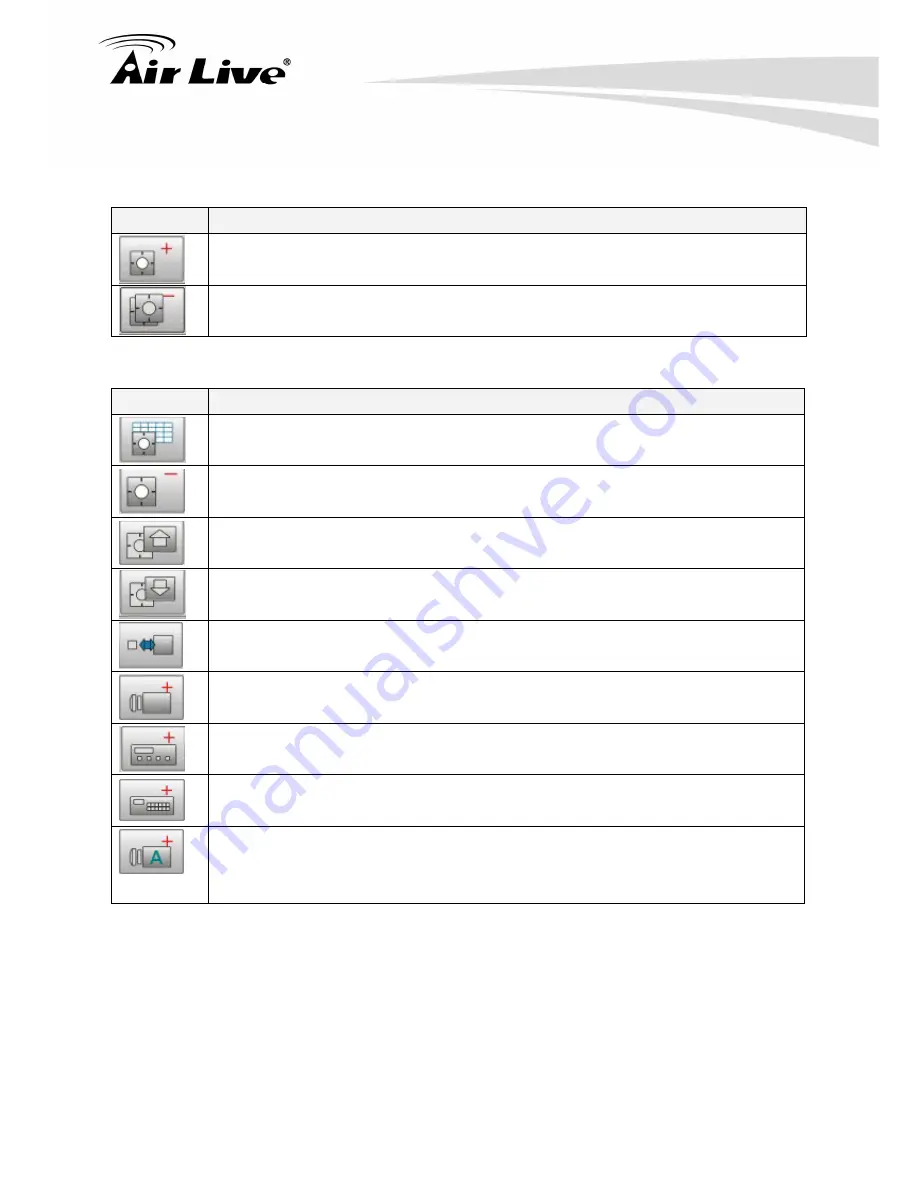
AirLive
POE200CAMv2
User’s
Manual
61
Button Overview
When you select eMap icon,
Menu Bar
will display the following functions:
Button
Use to
Add Area:
This button allows you to add a new area under eMap branch.
Remove SubArea:
This button allows you to remove all areas and devices that are under the
eMap branch.
When you select the Area icon,
Menu Bar
will display the following functions:
Button
Use to
Rename the Area:
This button allows you to edit a name of a selected area.
Remove Area:
This button allows you to remove a selected area and all devices in that area.
Upload eMap:
This button allows you to upload a blueprint or map to a selected area.
Refresh eMap:
This button allows you to refresh a blueprint or map from your PC to get
updated in case a new eMap was uploaded from server or another client access.
Resize eMap icon:
This button allows you to change the ratio of the device icons to display
on the eMap
interface.
Add LanCam:
This button allows you to add a new IP Cam, Speed Dome and Fix Dome to
the area.
Add Video Server:
This button allows you to add a new video server to the area.
Add IO Controller:
This button allows you to add an IO controller to the area.
Auto Add Device:
This button allows you to automatically search all IP cameras/Video server
that are located at the same subnet within a LAN environment. Auto add device just support
the IP cameras/Video server with UPnP supported.
















































