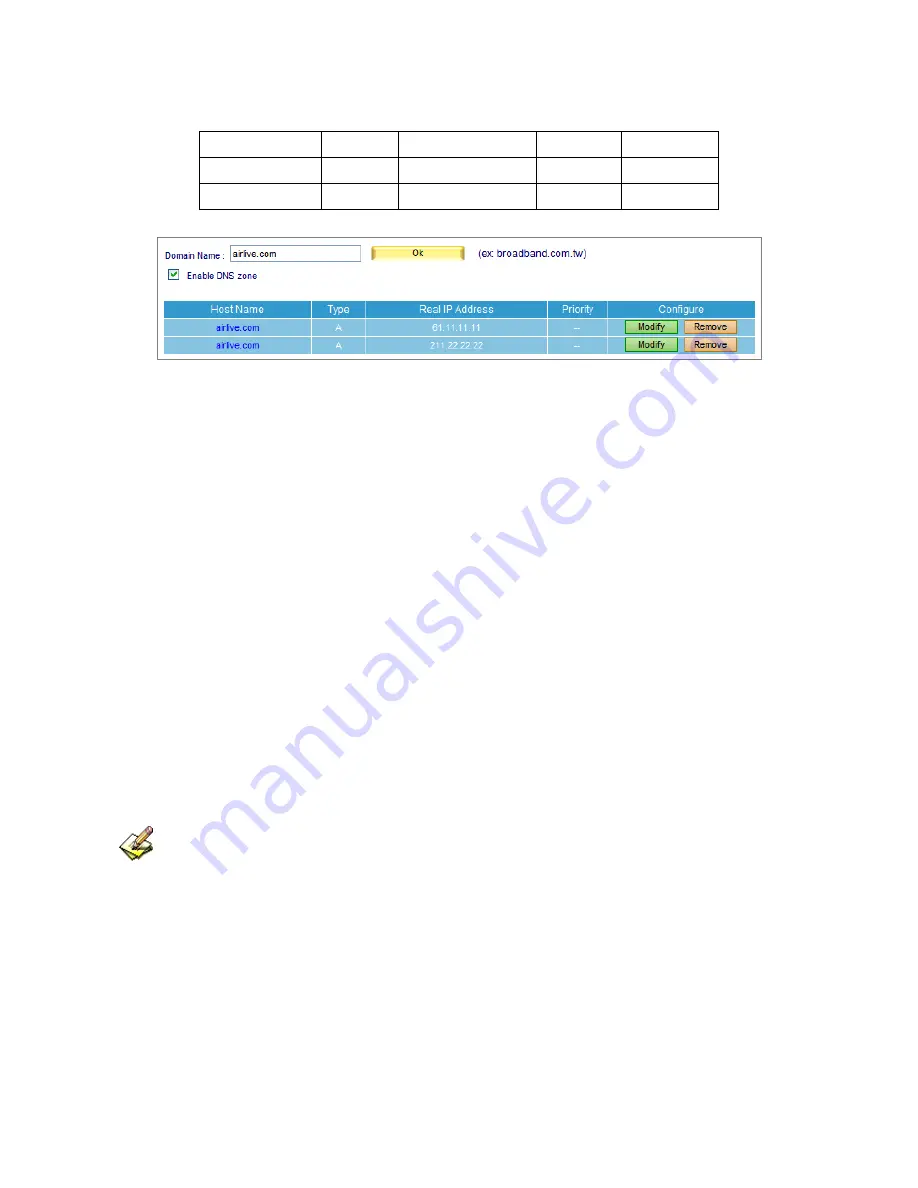
193
Step2.
Set up DNS according to the settings below: (Table 11-5, Figure 11-6)
Domain Name
Type
IP Address
Reverse
Priority
airlive.com. A 61.11.11.11
Enabled --
airlive.com. A 211.22.22.22
Enabled --
Table 11-5 Mapping Table of Domain Name and IP Address
Figure 11-6 Mapping table of domain name and IP address
As seen from Table 11-5, verifying forward mapping and reverse mapping for correctness with
nslookup instruction are as followed:
C: \>nslookup airlive.com
Server: dns.hinet.net
Address: 168.95.1.1
Name: airlive.com
Address: 61.11.11.11, 211.22.22.22------->examine IP for correctness (forward mapping)
C: \>nslookup 61.11.11.11
Server: dns.hinet.net
Address: 168.95.1.1
Name: airlive.com ----------------->examine domain name for correctness (reverse mapping)
Address: 61.11.11.11
Secondary DNS can act as substitute while primary DNS is down, it keeps domain name available for
use.
Содержание ES-6000
Страница 1: ...ES 6000 Email Server Appliance User s Manual ...
Страница 53: ...52 Figure 4 46 Adding a Contact Figure 4 47 New Contact Added ...
Страница 56: ...55 Figure 4 50 Open Outlook Express Address Book Figure 4 51 Open Internet Accounts managed windows ...
Страница 57: ...56 Figure 4 52 Create new Internet Account Figure 4 53 Define LDAP server IP address ...
Страница 60: ...59 Figure 4 58 Configure LDAP server Advanced setting ...
Страница 63: ...62 Figure 4 64 Resuming a Failed Delivery Figure 4 65 Erasing an E Mail Delivery Figure 4 66 Queue Emptied ...
Страница 72: ...71 Step3 Web based mail for easy mail access Figure 5 5 Figure 5 5 Web Mail Interface ...
Страница 74: ...73 Figure 5 9 Editing Personal Information ...
Страница 76: ...75 Figure 5 11 Selecting a File Type to Export Figure 5 12 Specifying the Storage Path and File Name ...
Страница 77: ...76 Figure 5 13 Selecting the Desired Fields to Export Figure 5 14 Export Process Completed ...
Страница 79: ...78 Figure 5 17 Clicking into Import Screen Figure 5 18 Address Book Successfully Imported ...
Страница 81: ...80 Figure 5 20 Uploading a File to ES 6000 s Built in Web Disk Figure 5 21 File Uploaded ...
Страница 83: ...82 Figure 5 24 Click Add to add hyperlink file to receiver Figure 5 25 Sending out the Message ...
Страница 96: ...95 Figure 6 12 Check all mails to retrieve Figure 6 13 Check all mails to resend ...
Страница 127: ...126 Figure 6 56 Selecting Spam E Mails Figure 6 57 Forwarding Spam E Mails as Attachment ...
Страница 134: ...133 Figure 6 65 Receive the periodic report ...
Страница 135: ...134 Figure 6 66 The first page in periodic report ...
Страница 136: ...135 Figure 6 67 The second page in periodic report ...
Страница 137: ...136 Figure 6 68 The third page in periodic report ...
Страница 138: ...137 Figure 6 69 The fourth page in periodic report ...
Страница 139: ...138 Figure 6 70 The history report setting Figure 6 71 Receive the history report ...
Страница 140: ...139 Figure 6 72 The first page in history report ...
Страница 141: ...140 Figure 6 73 The second page in history report ...
Страница 142: ...141 Figure 6 74 The third page in history report ...
Страница 146: ...145 Figure 6 78 Downloading the Search Results as a txt File Figure 6 79 Exporting the Search Results as a mbx File ...
Страница 148: ...147 Figure 6 81 Specifying the mbx File to be Converted Figure 6 82 Converting the mbx File into a eml File 2 ...
Страница 170: ...169 Figure 8 13 An E Mails Shown on a Smartphone Figure 8 14 Reading an E Mail ...
Страница 179: ...178 Figure 9 4 The setting of backup immediately ...
Страница 204: ...203 Figure 12 6 Opening the root directory Figure 12 7 Uploading Your Website onto the Web Server ...
Страница 205: ...204 Figure 12 8 Selecting the ZIP File to Extract Figure 12 9 Selecting the ZIP File to Remove ...
Страница 206: ...205 Figure 12 10 Website Uploaded Figure 12 11 Confirming to Restart the Web Server Figure 12 12 Web Server Restarted ...
Страница 208: ...207 Figure 12 14 Adding a New Folder Figure 12 15 The Related Settings of a Folder ...
Страница 209: ...208 Figure 12 16 Opening a Folder Figure 12 17 Uploading a File ...
Страница 210: ...209 Figure 12 18 File Uploaded Figure 12 19 Confirming to Restart the Web Server Figure 12 20 Web Server Restarted ...
Страница 211: ...210 Figure 12 21 The Authentication Dialogue Window Figure 12 22 Browsing for the Desirable File ...
Страница 212: ...211 Figure 12 23 Downloading the Desirable File ...
Страница 215: ...214 Figure 14 1 Display system info ...
Страница 217: ...216 Figure 14 3 Search results ...
Страница 218: ...217 Figure 14 4 Event log details ...






























