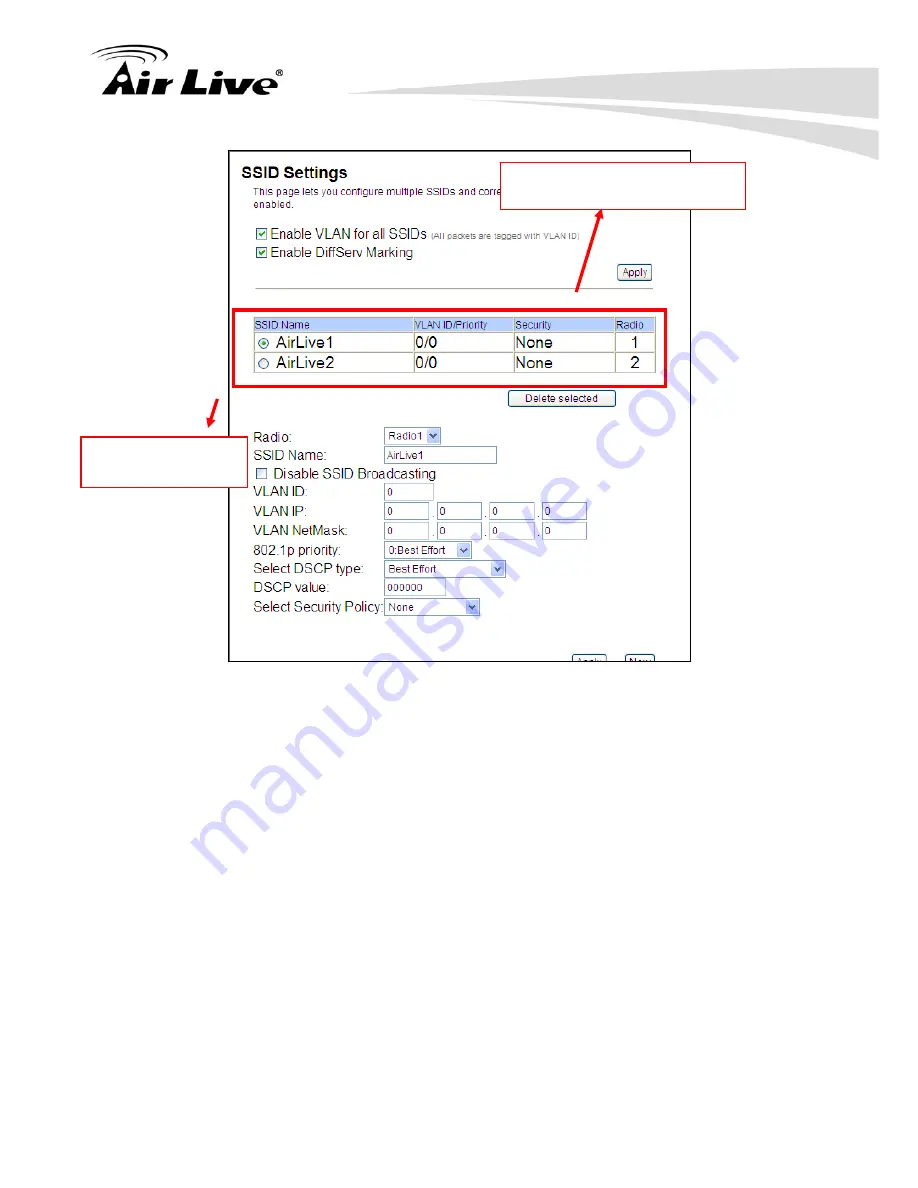
4. Wireless and WAN Settings
AirLive A.DUO User’s Manual
58
Click here to Apply changes in
“VLAN” and “DiffServe Marking”
Default SSID and
VLAN group
Enable VLAN for All SSIDs:
Once this function is enabled, you can specify an
individual VLAN ID and priority tag for each SSID. The packets from a SSID will be
forwarded to the Ethernet with the corresponding configured VLAN ID written.
You
need to click on the top “APPLY” button after making changes.
Enable DiffServ Marking:
When this function is enabled, you can configure a DSCP
value for each SSID. Then a packet from a station using this SSID will be forwarded
with the DSCP value labeled.
You need to click on the top “APPLY” button after
making changes.
VLAN ID:
Packets going out of this VLAN will be tagged with the VLAN ID Packets
coming into the AP will be dropped if the VLAN Tag does not match. The valid range is
between 0 and 4095. The VLAN ID “0” is the default VLAN group.
VLAN IP:
Each SSID can be given with different VLAN IP group. Please notice that the
management IP in the VLAN will also be changed. For example, if you define the
VLAN IP to be 192.168.2.X subnet, then the A.DUO’s management IP in the group will
change to 192.168.2.1.
Содержание A.DUO
Страница 1: ...A DUO Dual Band High Power PoE AP Router User s Manual ...
Страница 16: ...1 Introduction 9 AirLive A DUO User s Manual ...
Страница 89: ...4 Wireless and WAN Settings AirLive A DUO User s Manual 82 ...
Страница 106: ...4 Wireless and WAN Settings 99 AirLive A DUO User s Manual ...
Страница 131: ...6 Device Status Tools AirLive A DUO User s Manual 124 ...
Страница 172: ...9 Specifications 165 AirLive A DUO User s Manual P t g Product Size L x W x H mm 191 x 145 5 x 29 mm roduct Weigh 341 g ...
















































