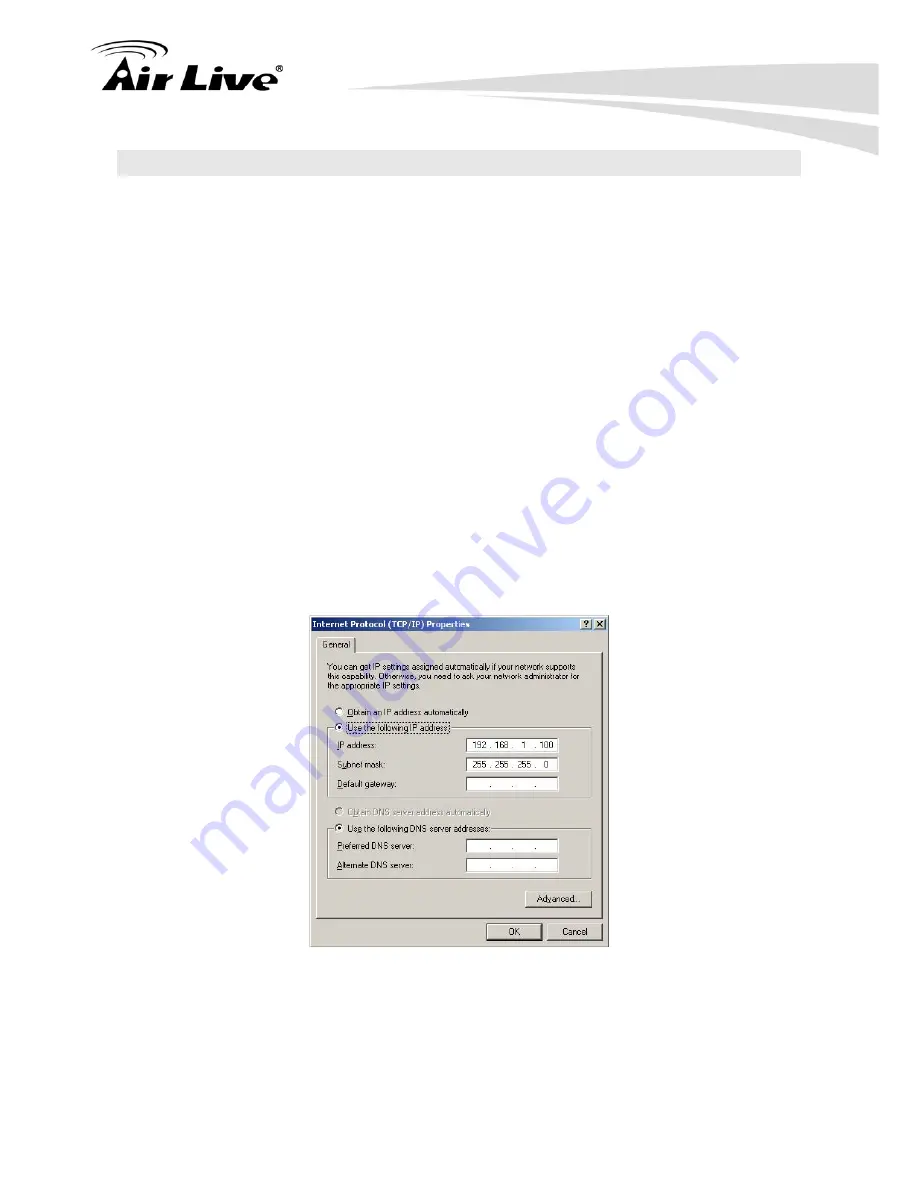
3. Configuring the A.DUO
19
AirLive A.DUO User’s Manual
3.2 Prepare Your PC
The A.DUO can be managed remotely by a PC through either the wired or wireless network.
The default IP address of the A.DUO is
192.168.1.1
with a
subnet mask
of 255.255.255.0.
This means the IP address of the PC should be in the range of 192.168.1.2 to
192.168.1.254.
The default mode for A.DUO is “Dual Band Router” mode. In this mode, the A.DUO’s
DHCP server is turned on; therefore, your PC can get IP automatically from A.DUO. You
jus need to set your PC to “Obtain IP address automatically” on the TCP/IP setting. By
default, Windows already do this so you do not need to change.
However, if you are using A.DUO in non-router modes (Dual AP, Dual Bridge, AP,
AP). You need to set your IP mannuall. To prepare your PC for management
with the A.DUO, please do the following:
1.
Connect your PC directly to the LAN port on the DC Injector of A.DUO
2.
Set your PC’s IP address manually to 192.168.1.100 (or other address in the same
subnet)
You are ready now to configure the A.DUO using your PC.
Содержание A.DUO
Страница 1: ...A DUO Dual Band High Power PoE AP Router User s Manual ...
Страница 16: ...1 Introduction 9 AirLive A DUO User s Manual ...
Страница 89: ...4 Wireless and WAN Settings AirLive A DUO User s Manual 82 ...
Страница 106: ...4 Wireless and WAN Settings 99 AirLive A DUO User s Manual ...
Страница 131: ...6 Device Status Tools AirLive A DUO User s Manual 124 ...
Страница 172: ...9 Specifications 165 AirLive A DUO User s Manual P t g Product Size L x W x H mm 191 x 145 5 x 29 mm roduct Weigh 341 g ...
















































