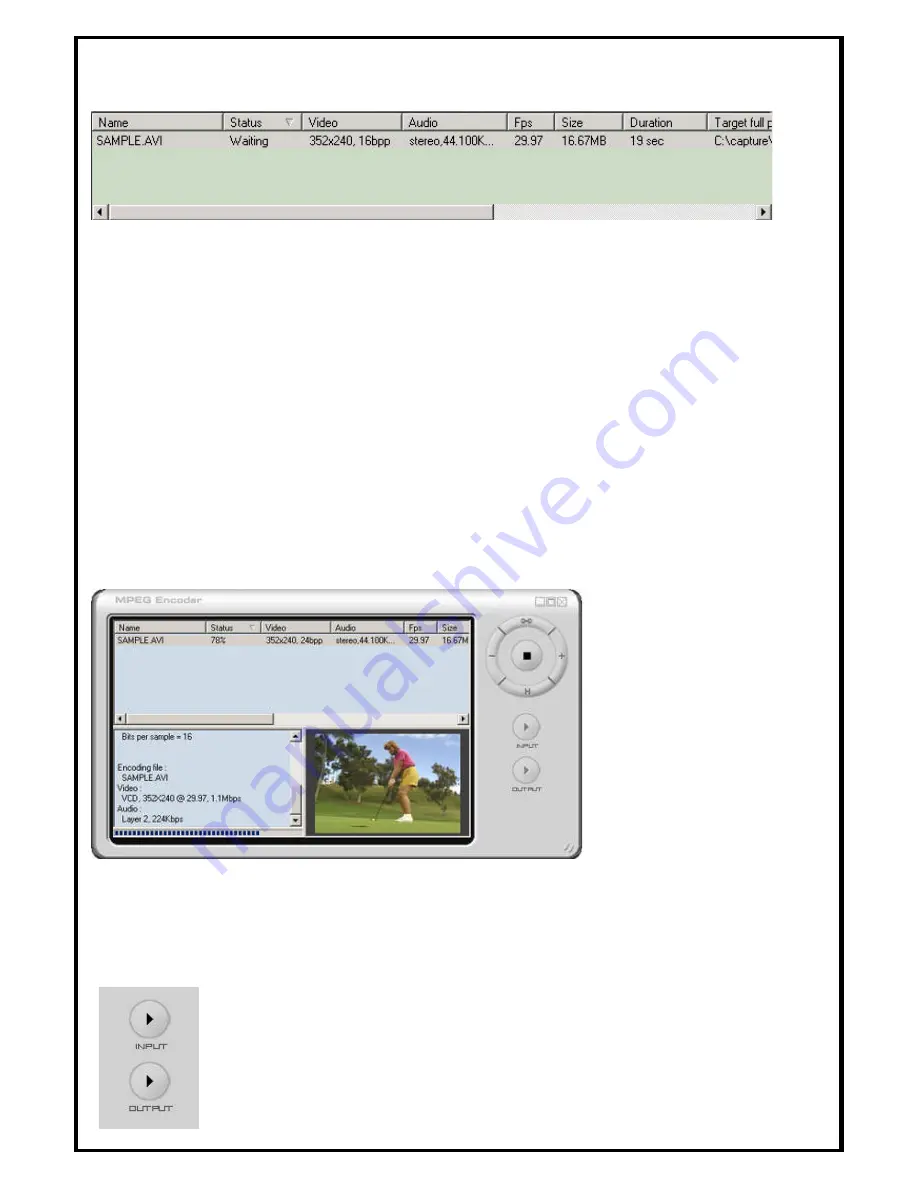
27
Once the output video format and options are specified and the
OK
button is clicked, the file
will appear in the Batch Process Display Window.
The Batch Process Display Window shows the status of the media file in the Status column.
1.
Waiting
: the media file is queued and ready for encoding. Click on the encoding button to
begin encoding.
2.
Exclusion
: the media file will not be encoded.
3.
Done
: the media file is successfully encoded.
To change a file's status between Waiting and Exclusion (and vice versa), double-click on the
file name. The Waiting status will change to Exclusion and be reported as "
Skip
". Similarly,
a file with a "
Skip
" status when double -clicked, will change to "
Waiting
."
When a file is in the Exclusion (Skip) status, you cannot encode the file. Double -click the file
name to change the status to Waiting.
During Encoding, the Status column displays the percentage of progress. Once the encoding
begins, the Encoding button changes to a Stop button. If the Stop button is clicked during
encoding, the process will stop.
To view the encoded output video file, highlight the video file and click on
the
Output
P lay button.
Содержание ATVUSB05
Страница 1: ...Model ATVUSB05 User s Manual...




























