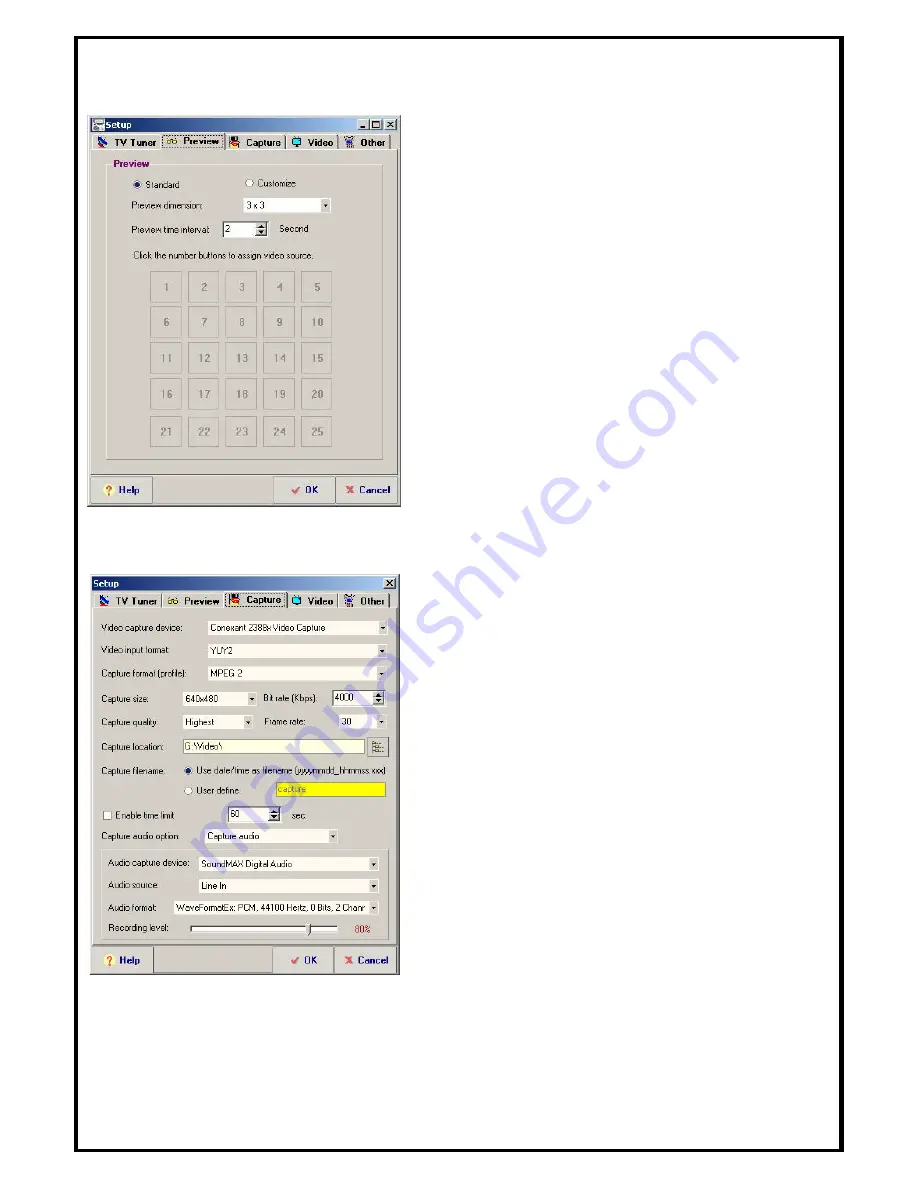
20
5.4.2 Preview
The Preview tab allows you to customize and
configure your preview settings.
Standard
: Follows the standard channel order
Custom
: Allows you to set the video source of each
channel. Click on the numbers below and set your
video source.
Preview dimension:
Select from 2x2, 3x3, 4x4,
and 5x5.
Preview time interval:
Set the time interval
between each preview.
5.4.3 Capture
Video capture device:
Select your video capture
device.
Video input format:
Select your video input
format (UYVY, YUY2, RGB24).
Capture format (profile):
Select the video format
you want to record as.
Note
: If you want to burn
your captured videos to DVD, be sure to set the
capture format to
DVD (NTSC)
and not
MPEG 2
.
Capture Size:
Set the video capture size.
Bit Rate (Kbps):
Set the capture bit rate.
Capture quality:
Set the video capture quality.
Frame Rate:
Set the capture frame rate.
Capture location:
Set the folder to store your
capture d videos.
Capture filename:
Set the capture file name format.
Choose either to name the files with date/time or as
a custom name defined by you.
Enable time limit:
Check this box to set a time limit for the video capture.
Capture audio option:
Select from “
Capture audio”
, “
Capture audio only, No Video”
, or
“
No audio
”.
Audio capture device:
Select the audio capture device you want to use.
Содержание ATVUSB05
Страница 1: ...Model ATVUSB05 User s Manual...






























