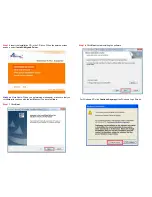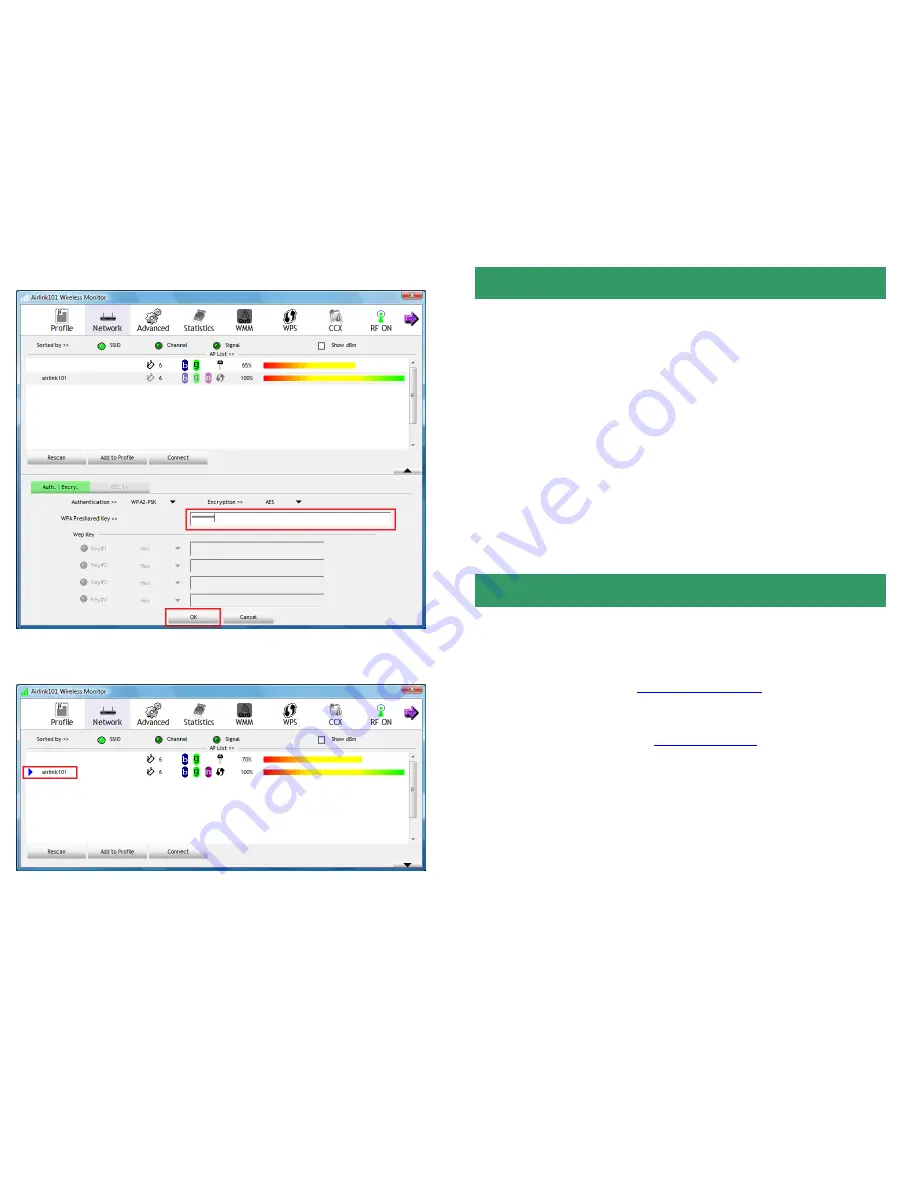
Step 2.2
Type in the network key of your wireless network and click
OK
.
Step 2.3
After the adapter connects to the wireless network successfully, a blue
triangle will appear at the front of your wireless network.
1. If you cannot open the wireless monitor utility, make sure that the PCI
adapter is inserted firmly into the PCI slot.
2. If you cannot connect to the wireless router, you may want to double check
the wireless security settings on the router. The network key you entered in
step 2.2 must match with the settings on the wireless router.
3. If you are experiencing problems with the connection such as low signal
strength, slow connection speed, or unstable wireless connection, you can try
to tune your router’s signal by changing the channels on the router and/or by
adjusting the direction of the antenna(s). You do not need to change the
channel on the Adapter; it will automatically pick up the new channel after you
reboot the router. Your router has 11 different channels to choose from. Keep
going through the channels until you find one that gives you a stable connection.
For instructions on changing channels, refer to the documentation that comes
with the router.
Technical Support
E-mail:
Toll Free: 1-888-746-3238
Website:
www.airlink101.com
*Theoretical maximum wireless signal rate derived from IEEE standard 802.11g and draft 802.11n specifications.
Actual data throughput will vary. Network conditions and environmental factors, including volume of network traffic,
building materials and construction, mix of wireless products used, radio frequency interference (e.g., cordless
telephones and microwaves) as well as network overhead lower actual data throughput rate. This product is
based on IEEE draft 802.11n specification and is not guaranteed to be compatible with future versions of IEEE
802.11n specification. Compatibility with draft 802.11n devices from other manufactures is not guaranteed.
Specifications are subject to change without notice. Photo of product may not reflect actual content. All products
and trademarks are the property of their respective owners. Copyright ©2009 Airlink101®
Section 3
Troubleshooting