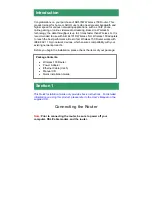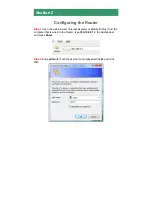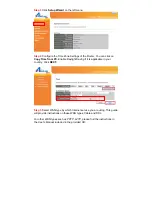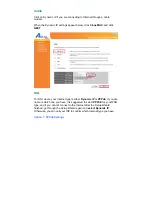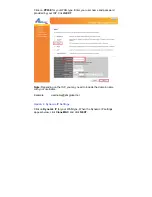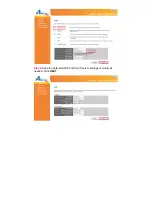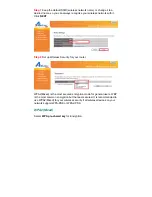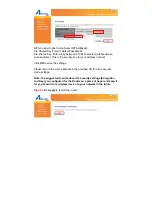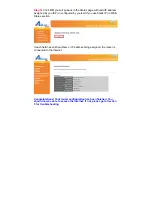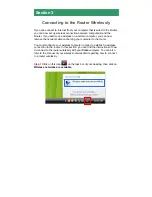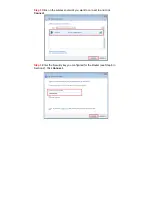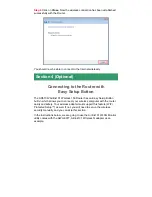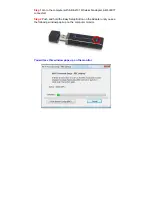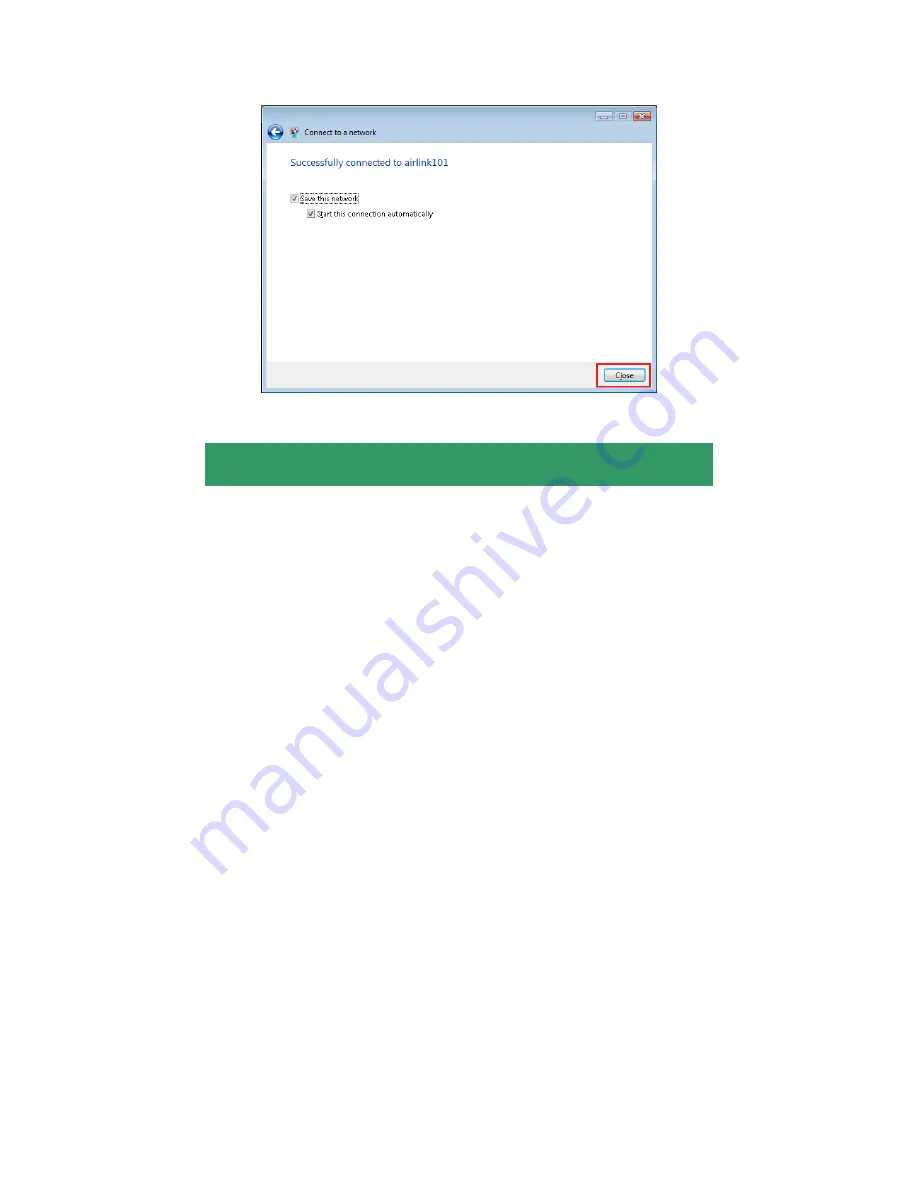
Step 4
Click on
Close
. Now the wireless connection has been established
successfully with the Router.
You should now be able to connect to the Internet wirelessly.
Connecting to the Router with
Easy Setup Button
The AR570W Airlink101 Wireless 150 Router has an Easy Setup Button
built-in which allows you to connect your wireless computer with the router
easily and safely. Your wireless adapter must support this feature (WiFi
Protected Setup™) as well. If not, you will need to set up the wireless
security manually and you can skip this section.
In the instructions below, we are going to use the Airlink101 WLAN Monitor
utility comes with the AWLL6077, Airlink101 Wireless N adapter as an
example.
Section 4 (Optional)