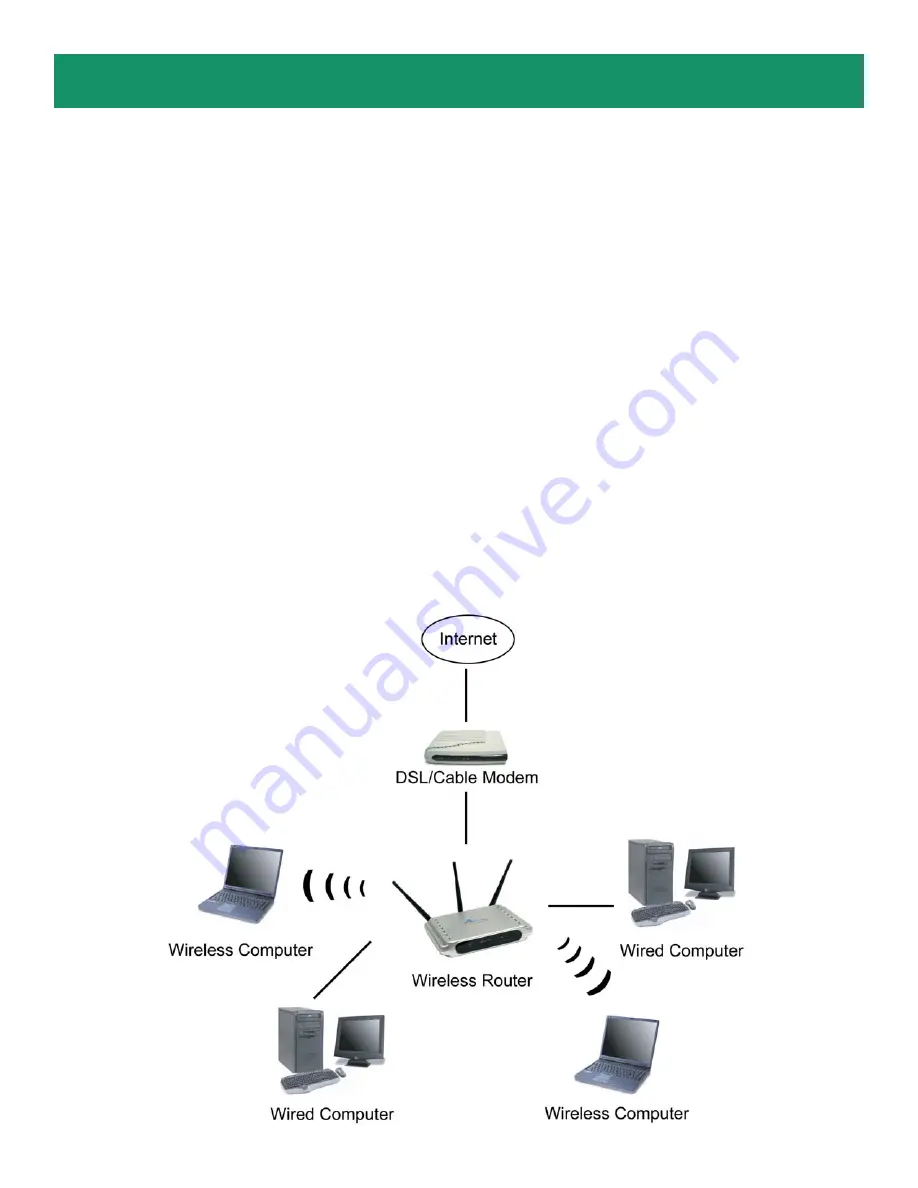
Section 1
Connecting the Router
Note:
Prior to connecting the router, be sure to power off your computer, DSL/Cable modem, and the
router. To achieve maximum wireless coverage, tilt the router’s antennas outward at 45° angle.
Step 1
Connect one end of a network cable to the
WAN
port of the router and connect the other end of
the cable to the DSL/Cable modem.
Step 2
With another network cable, connect one end of the cable to your computer’s network card and
connect the other end to one of the
LAN
ports of the router.
Step 3
Power on the DSL/Cable modem and wait for the lights on the modem to settle down.
Step 4
Power on the router by connecting one end of the supplied power adapter to the power jack of the
router and connecting the other end to an electrical outlet.
Step 5
Power on your computer.
Step 6
Make sure the
WAN
,
WLAN
, and the
LAN
port that the computer is connected to are lit. If not, try
the above steps again.
This Quick Installation Guide only provides the basic instructions. For more
detailed information, please refer to the User’s Manual in the supplied CD.











