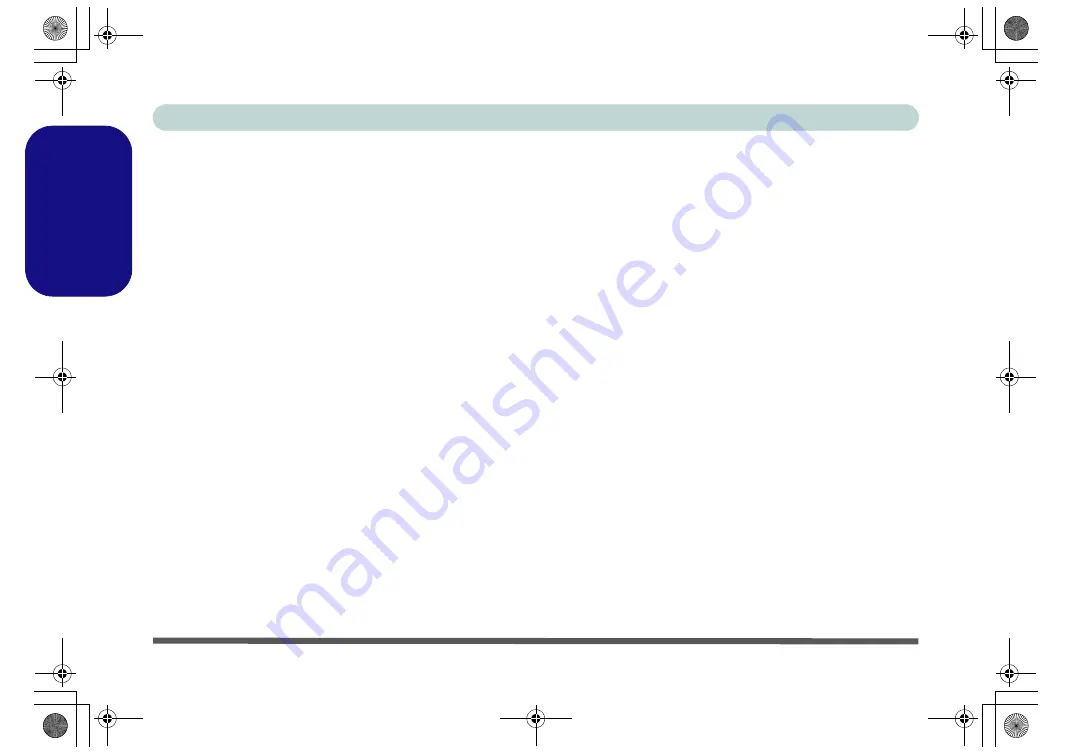
26 - Security Modules (TPM & Fingerprint)
Concise User’s Guide
English
Security Modules (TPM &
Fingerprint)
The encrypted channel between the
Trusted Platform
Module (TPM) security chip
and the
optional
finger-
print reader Protector Suite Software
provides a high
level of security for your computer.
TPM (Trusted Platform Module)
Before setting up the TPM functions you must initialize
the security platform.
Activating TPM
1.
Restart the computer.
2.
Enter the
PhoenixBIOS Setup
Utility by
pressing
F2
during the
POST
.
3.
Use the arrow keys to select the
Security
menu.
4.
Select
TPM Support
and set the item to
Enabled
.
5.
The
TPM State
menu will then appear.
6.
Use the arrow keys to select the
TPM State
menu.
7.
Select
TPM State
, and set the item to
Enable & Activate
.
8.
Press
F10
to save the changed BIOS information, exit the
BIOS and restart the computer.
9.
If you make any changes to the TPM State you will be
asked to
Execute/Reject
the change after restart.
10. You can now install the TPM utility.
TPM Utility Installation
1. Click
Optional
(button).
2. Click
4.Install TPM Utility > Yes
.
3. Click
Next
.
4. Click the button to accept the license agreement, and
then click
Next
.
5. Click
Next > Next > Install
.
6. Click
Finish
.
7. Run the
TPM
application program (
Security
Manager
) from the
shortcut on the desktop, or from
the
TPM Secure Tools
item in the
Start >
Programs/All Programs
menu.
M570RU Concise UG Vista.book Page 26 Monday, November 5, 2007 9:46 AM
















































