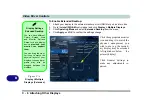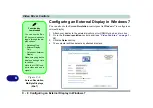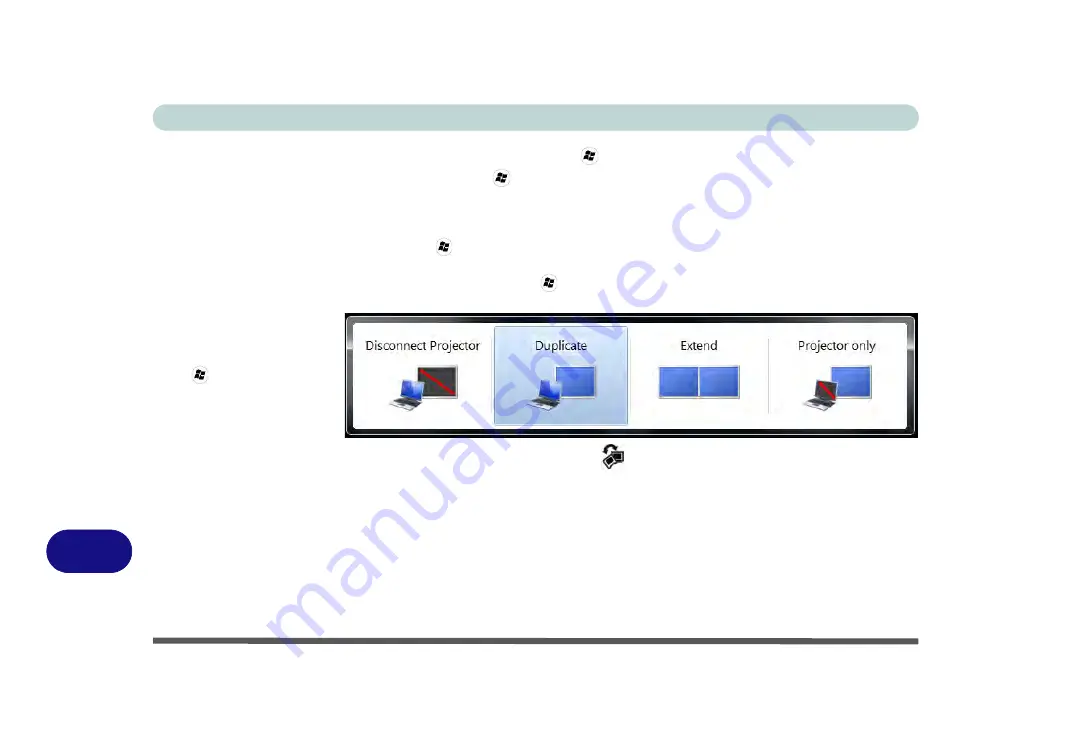
Video Driver Controls
C - 10 Configuring an External Display in Windows 7
B
Using the Windows Logo Key
+ P Key Combination to Switch Displays
You can also use the
+ P
key combination to quickly change display configura-
tion and modes (this is particularly useful when attaching a projector) in
Windows 7
.
1.
Attach your display to the external monitor port or HDMI-Out port, and turn it on.
2.
Press the
+ P
key combination.
3.
An on-screen menu will pop up.
4.
Use the cursor keys (or
+ P
) to select the appropriate configuration from the
menu, and press Enter to confirm the selection.
You can also use the
Display Switch
button in the
Control Center
to access the
menu and select the appropriate attached display mode.
Figure C - 8
+ P Display
Configuration
Selection
(Win 7)
Содержание Praxis N1204
Страница 1: ...V12 1 00 ...
Страница 2: ......
Страница 24: ...XXII Preface ...
Страница 66: ...Features Components 2 14 2 ...
Страница 94: ...Drivers Utilities 4 10 4 ...
Страница 112: ...BIOS Utilities 5 18 5 ...
Страница 131: ...Modules Options PC Camera Module 7 5 7 Figure 7 1 Audio Setup for PC Camera Right click ...
Страница 222: ...Modules Options 7 96 7 ...
Страница 242: ...Interface Ports Jacks A 4 A ...
Страница 262: ...Video Driver Controls C 14 C ...