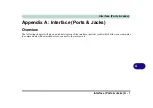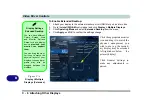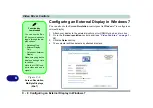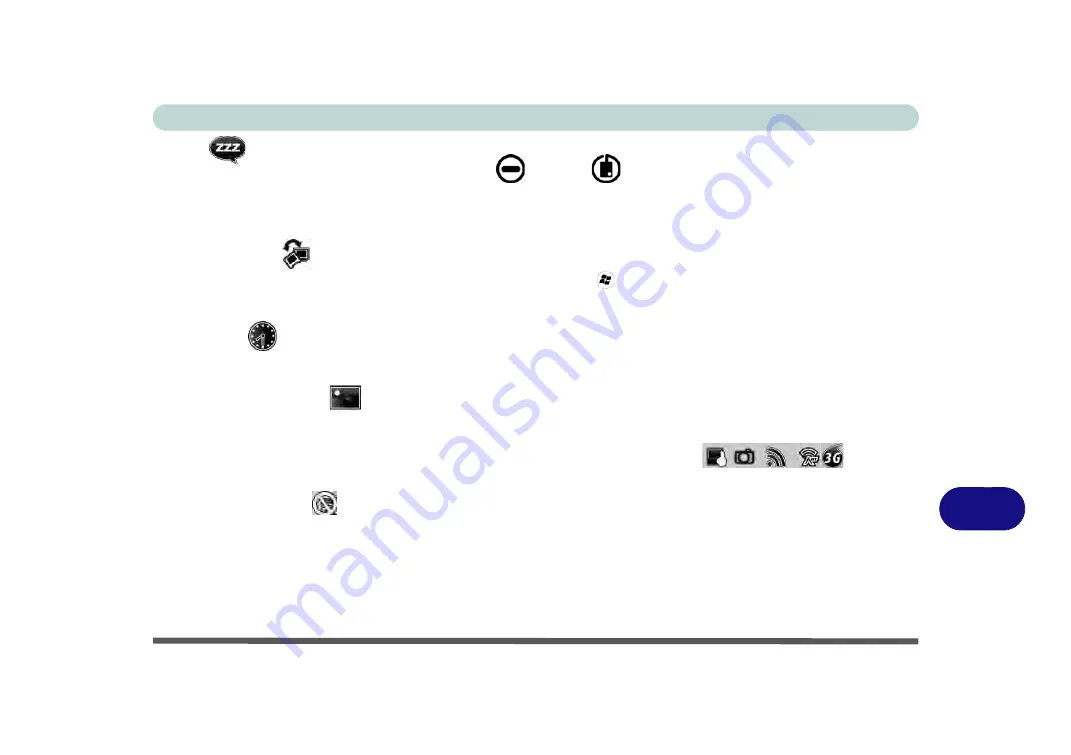
Control Center
Control Center B - 5
B
Sleep
Click the
Sleep
button to bring up the
Hibernate
or
Sleep
buttons, and click either button to have the
computer enter the appropriate power-saving mode (see
“Power-Saving States” on page 3 - 6
). Click in a blank
area of the icon or press a key on the keyboard to exit
Power Conservation Mode
without making any changes
Display Switch
Click the
Display Switch
button to access the menu (or use the
+ P
key combination) and select the appro-
priate attached display mode (see page
).
Time Zone
Clicking the
Time Zone
button will access the
Date and Time
Windows
control panel.
Desktop Background
Clicking the
Desktop Background
button will allow you to change the desktop background picture.
TouchPad/PC Camera/Wireless LAN Module /Bluetooth/3.75G Module
Click any of these buttons to toggle the TouchPad or module’s power status. A crossed out icon will appear over
the top left of the icon
when it is off
.
Note that the power status of a module, and TouchPad power, is also
effected by the
Power Mode
Содержание Praxis N1204
Страница 1: ...V12 1 00 ...
Страница 2: ......
Страница 24: ...XXII Preface ...
Страница 66: ...Features Components 2 14 2 ...
Страница 94: ...Drivers Utilities 4 10 4 ...
Страница 112: ...BIOS Utilities 5 18 5 ...
Страница 131: ...Modules Options PC Camera Module 7 5 7 Figure 7 1 Audio Setup for PC Camera Right click ...
Страница 222: ...Modules Options 7 96 7 ...
Страница 242: ...Interface Ports Jacks A 4 A ...
Страница 262: ...Video Driver Controls C 14 C ...