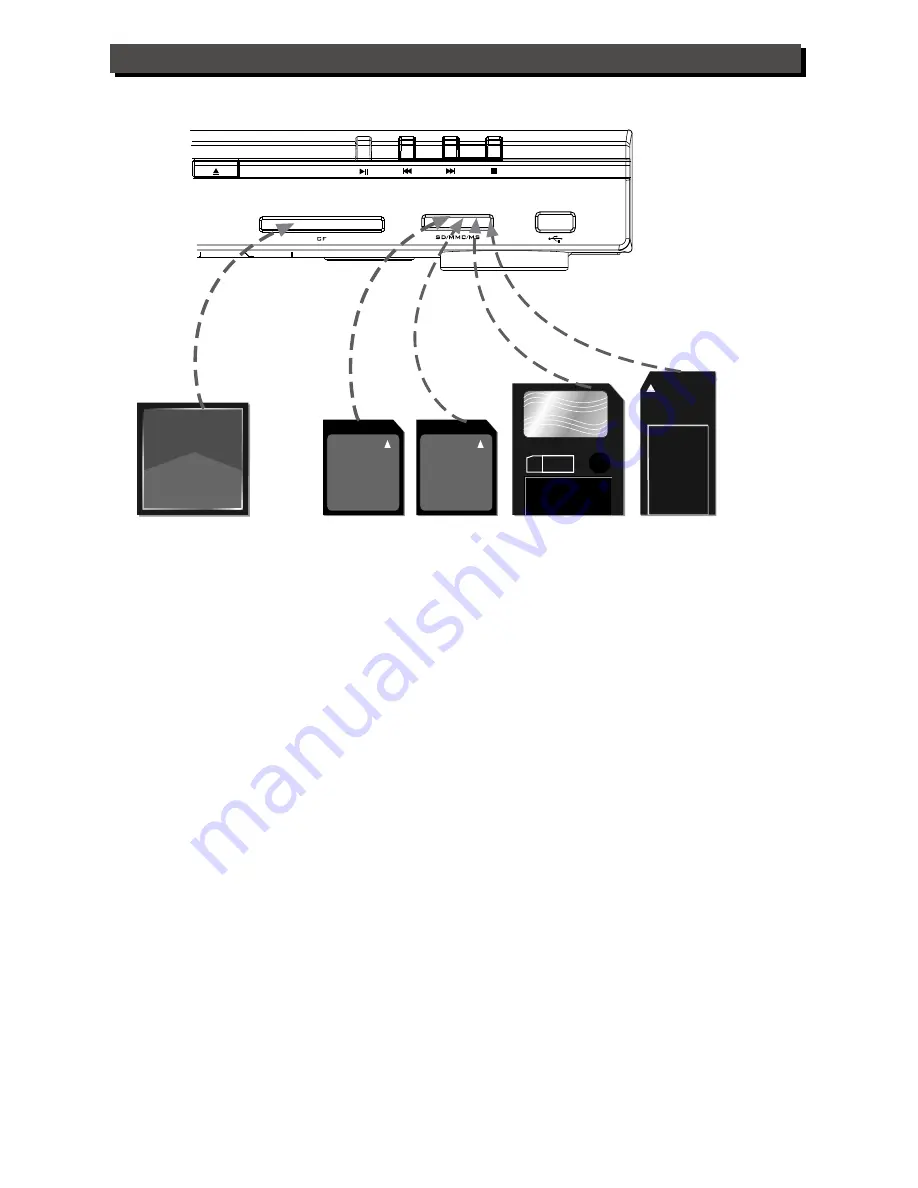
8 MB
Compact Flash
64 MB
Secure Digital
64 MB
Multi Memory Card
1D 64MB
Smart Media Card
16 MB
Memory Stick
It can support 5 types memory cards: CF, SD, MS, SM, MMC.
Input1 support CF,
input 2 support SD, MS, SM, MMC
input 2 can only insert one type card at one time.
You can store the following files into the cards, like: MP3, JPEG, MPEG1, MPEG2, DIVX, XVID,
OGG, OGM etc.
When the dvd player in state of STOP or NO DISC, insert the memory card, then press the CARD
key of remote control, the dvd player will read the card. If the files are more, it is normal that the
reading time will be more. After reading out the flies list, you can press UP and DOWN keys to choose
your desired file, and press PLAY key to play the file. When the card is in STOP state, press CARD
key to switch to playing disc state, and press USB key to switch to playing U disc state.
OPERATION INTERFACE
B5
Содержание LW 108T
Страница 1: ...ENGLISH INSTRUCTION MANUAL LW 108T ...
Страница 32: ...DVB INTRODUCTION ...










































