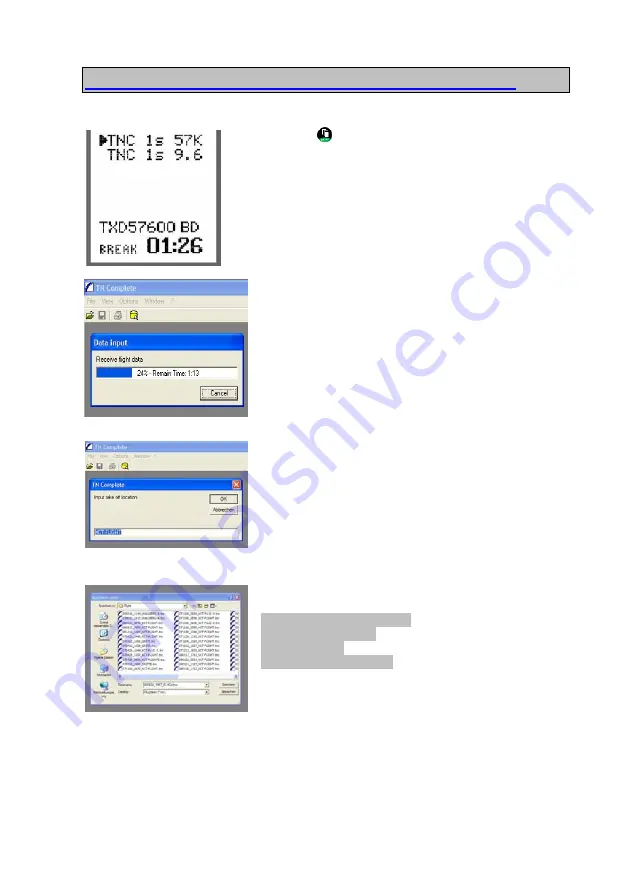
Manual V1.00_2009_V5
17. Load flights to PC using Aircotec TN-Complete
Use
Key3
to initiate the transfer
The system shows the transfer progress on the lower
screen line
Enter a name for the flight data (for ex.. XCT-FLIGHT).
Confirm with
OK
TN-Complete stores in the folder of your choice and adds
the following data to the flight name:
092905_0948_XCT-FLIGHT
Date 2009.29.05
Time 09:48
Flight name XC-FLIGHT
It is also possible to store using ONLY the name. Confirm
with
Save
Page
38
Содержание XC-trainer Series
Страница 1: ...Manual V1 00_2009_V5 Page 1...
Страница 2: ...Manual V1 00_2009_V5 Page 2...


















