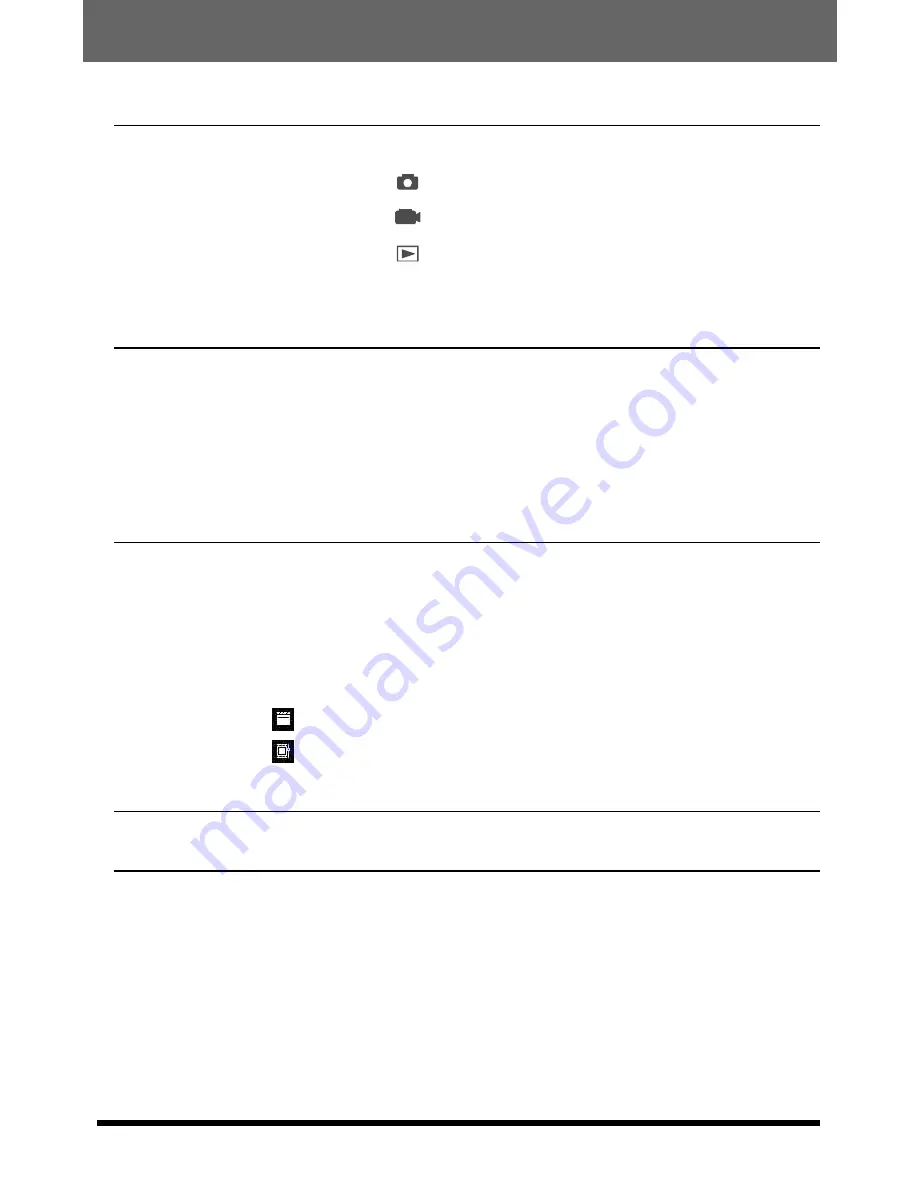
~ 2 ~
Using the PC Camera Function for Fun
Troubleshooting
2. Configuring settings
2. Connecting your camera to your computer
4. Viewing on your computer
1. Installing the PocketCam X driver
3. Capturing immediate images to your computer
MENU under
mode
MENU under
mode
MENU under
mode
20
23
13
14
24
15
16
24
24
26
30
1. Installing the PocketCam X driver
17
3. Copying pictures and movies to your computer
21
Enjoying Viewing Your Images on a PC
17
Other Information
32
1. Life of battery
4. More on flicker
32
33
33
2. Connecting your camera to your computer
4. Advanced settings
28
Format settings
3. Storage Capacity
Properties settings
28
29
5. Specification
34
2. LED indicator events
32
Advanced Operation and Settings
1. Using the MENU button
13
13
Содержание PocketCam PocketCam X
Страница 1: ......






































