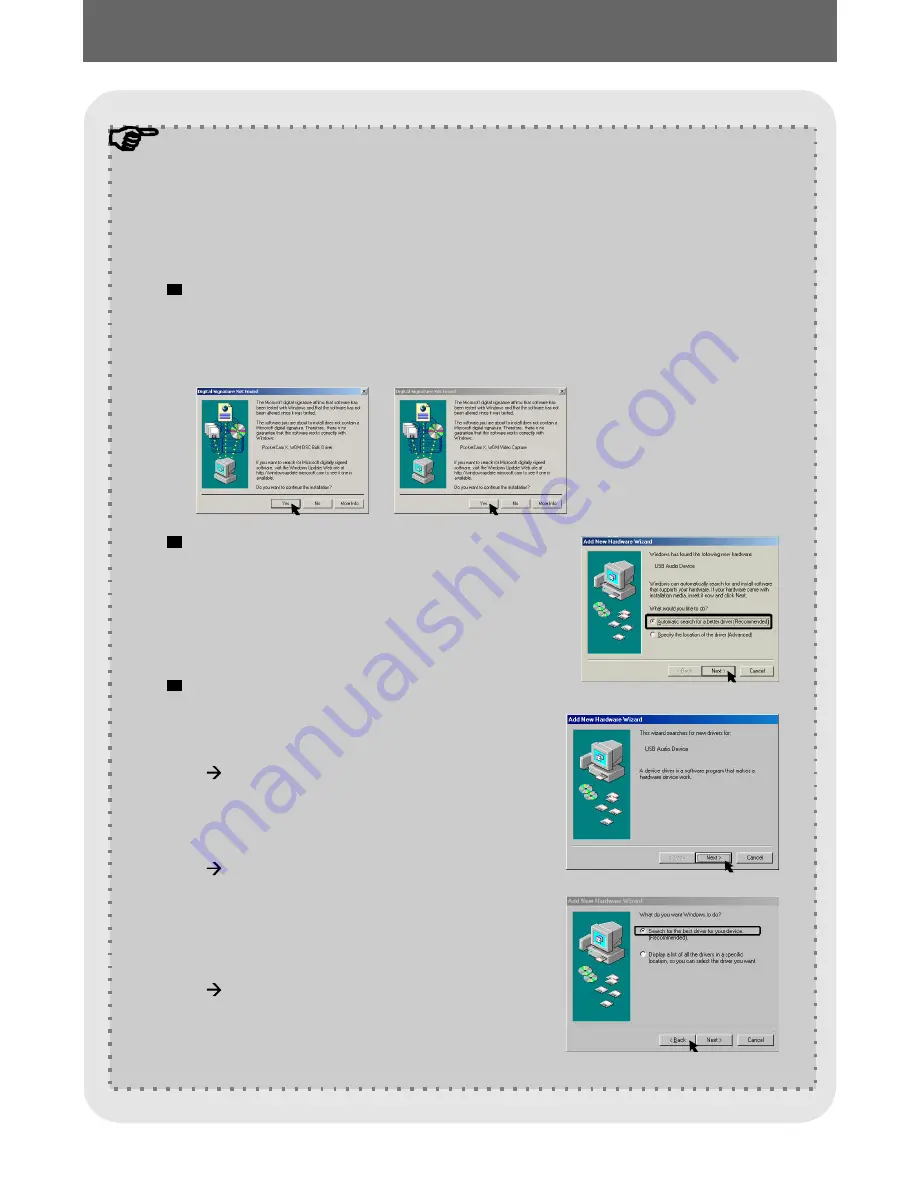
Notice for Windows 2000/ ME/ 98SE users when using PC camera
function for the first time
The dialog box "
" might appear twice,
please simply click "
". This camera works well for Windows
2000.
Digital Signature Not Found
Yes
When using PC Camera function (or Video Conferencing) for the first
time, please follow the steps below.
For Windows 2000 users
Please select "
" when a
window as Fig 7 appears.
Automatic search
for a better driver
For Windows ME users
Fig 7
For Windows 98SE users
Click "
" when a window as
Fig 8 appears.
Select "
" and click
"
" when a window as Fig
9 appears.
Select the position where your
Windows 98SE driver is. You
might be asked to insert the
licensed Windows 98SE CD-
ROM in your CD-ROM drive.
Follow the on-screen
instructions to complete the
installation.
Next
Search for a best driver
for your device
Next
Fig 9
Fig 8
~ 25 ~
Содержание PocketCam PocketCam X
Страница 1: ......










































