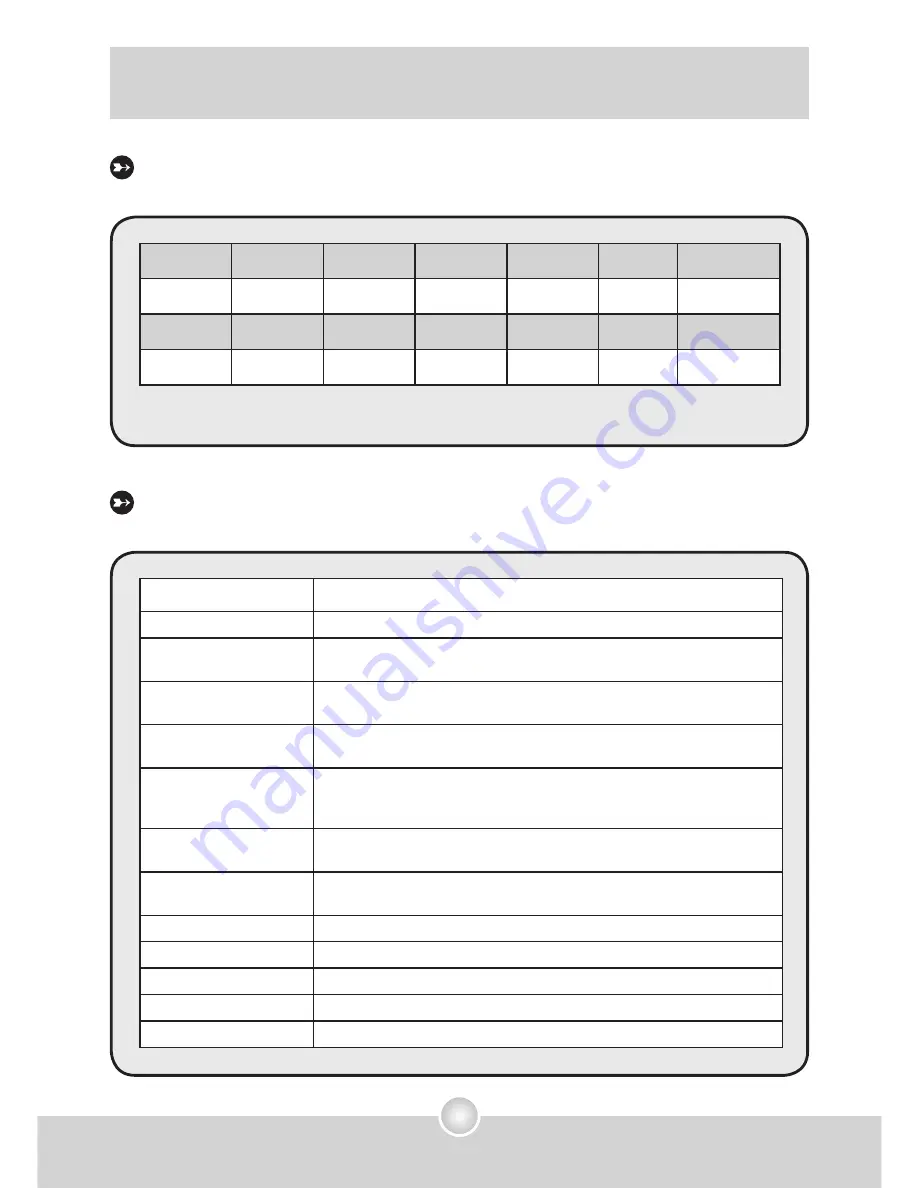
45
Addenda
Country
England
Germany
France
Italy
Spain
Netherlands
Setting
50Hz
50Hz
60Hz
50Hz
50Hz
50Hz
Country
Portugal
America
Taiwan
China
Japan
Korea
Setting
50Hz
60Hz
60Hz
50Hz
50/60Hz
60Hz
Note:
The flicker setting is based on the frequency standard of your local power supply.
Flicker Settings
Message
Description
Recording
The camera is recording a file.
Please Unlock SD Card
If you insert a SD card and the card is set to “Protected”, this message
will show up when the camera tries to write data into the card.
No Files To Play
When the camera is set to Playback mode without any existing file to
play, this message will show up.
Please Change Batteries The battery life of the camera is low. You should replace the batteries
with new ones immediately.
Memory Full
The storage memory is full and can not store any more files. Please
change the SD/MMC card or delete some files to free some memory
space.
Card Error
The inserted card is not compatible with the camera. Please change the
card or try formatting the card.
Memory Error
The camera can not access data in the internal memory.
Please format the medium to solve this problem.
Strobe Is Charging
The flash strobe is charging.
File Format Error
The file being played is not compatible with the camera.
Deleting
The camera is performing file deletion.
Formatting
The camera is formatting the storage medium.
Setting
The camera is performing a setting action.
System Message
Содержание Pocket DV5700
Страница 1: ...English...





































