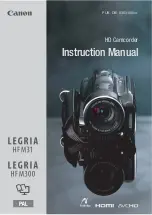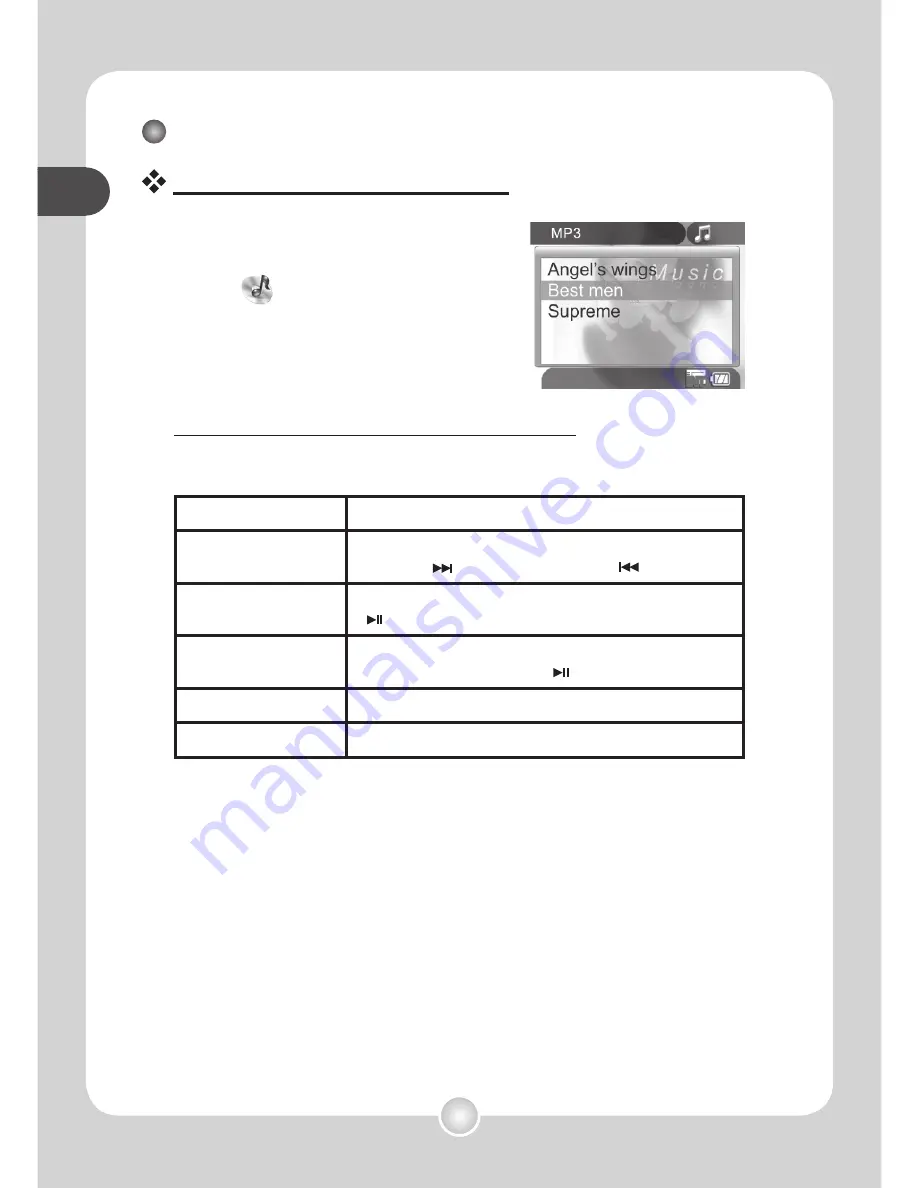
18
basic oper
ations
basic oper
ations
basic oper
ations
basic oper
ations
Playing MP3 music (continued)
Playing music in MP3 mode
1
Press the Mode button and
use the joystick to select the
MP3 (
) mode. Then press
the center of the joystick to
enter.
2
Operations in MP3 mode:
How to...
Action
Shift between tracks
Use the joystick to move up or down. Or press the
Forward
( ) button or
Backward
( ) button.
Start playing
Press the center of the joystick or the
Play/Pause
( ) button.
Pause/Resume
playing
During playing/While paused, press the center of the
joystick or the
Play/Pause
( ) button.
Adjust sound volume
Use the joystick to move left or right.
Stop playing
During playing, press the
Menu
button.
MP3 mode
Содержание Pocket DV5700
Страница 1: ...English...