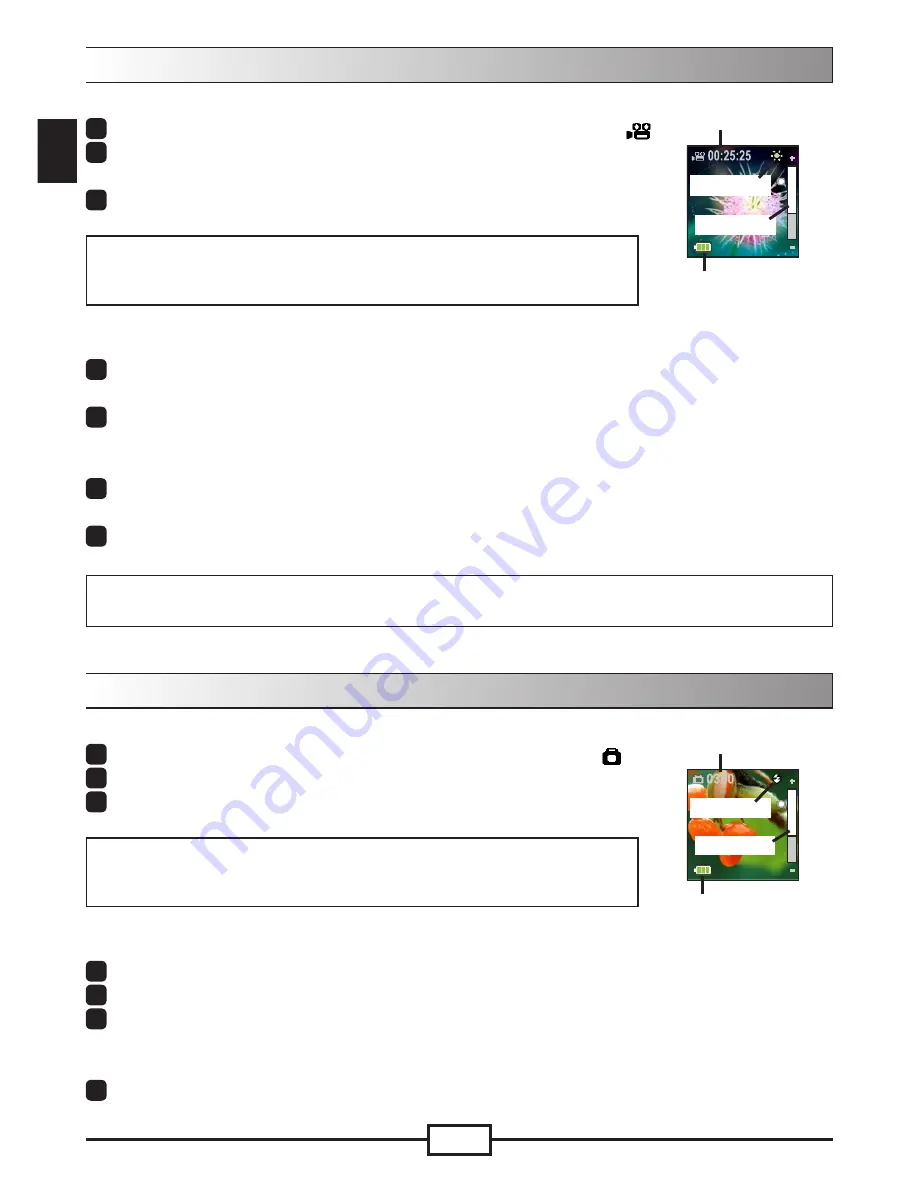
EN
EN
EN
EN
Taking/Reviewing a picture
To take a picture:
1
Power on the camcorder and switch to camera mode (
).
2
Use the directional button up/down to zoom in/out.
3
Press the OK (Shutter) button to take a picture.
Note:
Press the directional button to the right to enable the LED Strobe
for picture taking in dark environments.
To review a picture:
1
In camera preview mode, press the Playback button.
2
Use the directional button left/right to select the picture you wish to review.
3
While in Playback mode you can zoom in/out by pressing up/down. You can then
press the Playback button to lock the ratio and navigate the picture by using the
directional button. Press the Playback button again to unlock the ratio.
To return to preview mode, press the OK button.
Recording/Reviewing a video
To record a video:
1
Power on the camcorder and switch to camcorder mode (
).
2
Press the OK (Record) button to start recording. Use the
directional button up/down to zoom in/out.
3
To stop recording, press the OK (Record) button again.
Note:
Press the directional button to the right to enable the LED Light
when operating in a dark environment.
To review a video:
1
In camcorder preview mode, press the Playback button and the last recorded
video will play automatically.
2
When the unit is connected to TV or earphones, you can press the directional
button up/down to adjust the volume. While playing, you can press the Playback
button to pause/resume video playback.
3
During playback, press and hold down the directional button left/right to fast
rewind/forward the video. Tap left/right to shift between video files.
To switch back to preview mode, press the OK button.
Note:
After copying your videos onto your PC, you can play them back using the “Quicktime” player.
Battery life
Recordable time
LED light
Zoom bar
Battery life
Remaining shots
LED light
Zoom bar
Содержание PENCAM TRIO HD
Страница 1: ......
Страница 12: ...82 496 90020v1 0...






























