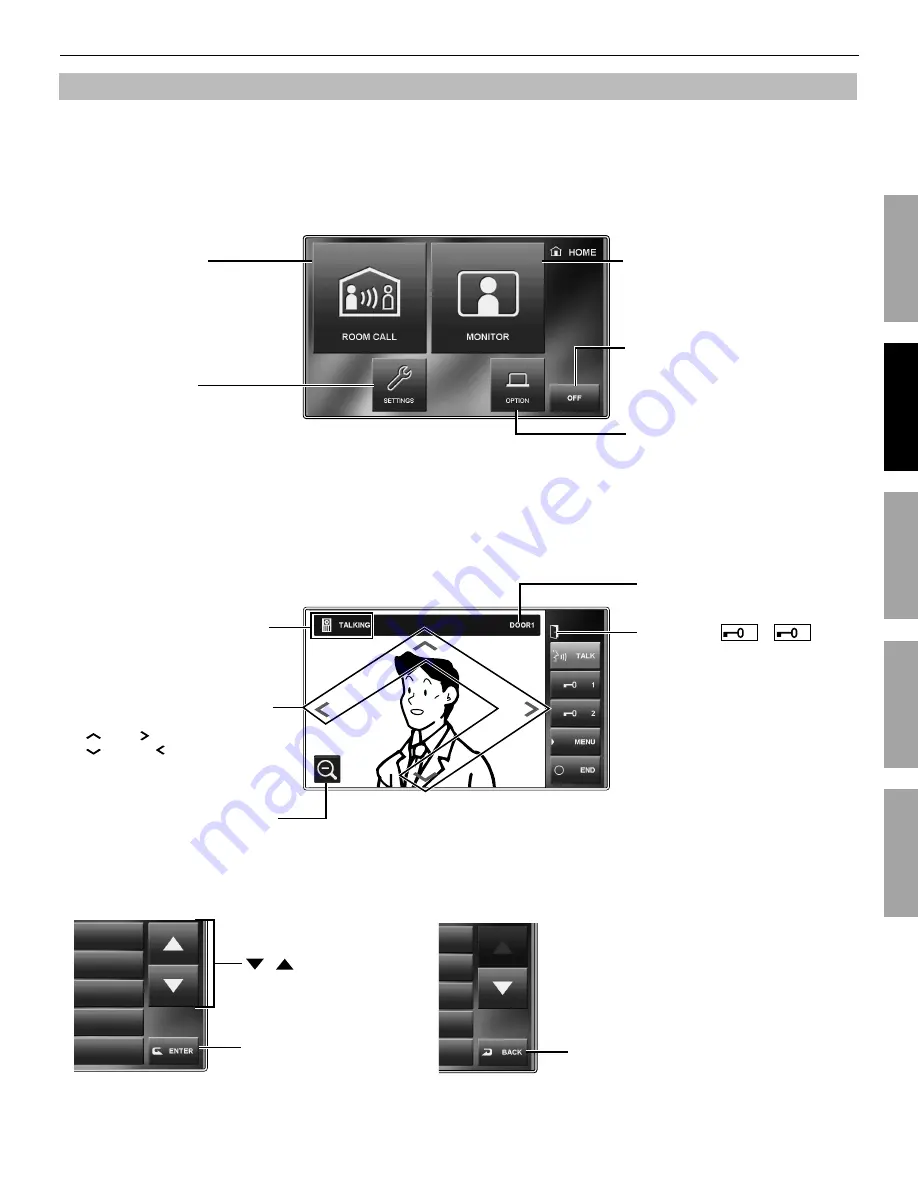
13
PART NAMES
INSTALLATION
USING THE SYSTEM
APPENDIX
SETTING AND ADJUSTMENT
Screen
This station features a touchscreen. Simply touch the icons or buttons displayed on the screen.
The following are examples of typical windows and icons.
The displayed windows and icons may differ depending on the devices connected to this system.
*
HOME window
This window appears when the screen is turned on.
Communication with a video door station
Frequently-used icons
ROOM CALL (
→
P. 22)
Touch this to call another residential
station or all the residential stations
simultaneously.
MONITOR (
→
P. 24)
Touch this to monitor a door station or
another residential station.
SETTINGS (
→
P. 14)
Touch this to program settings
and adjustments.
OFF
Touch this to turn screen off and set
this station in standby mode.
OPTION (
→
P. 26)
Touch this to activate the external
device(s) connected to the master
station.
Depending on the master station
*
settings, this button may not be
displayed.
Switches the display mode between
zoom and wide.
Moves the images from right to left
or up and down.
<Up>, <Right>
<Down>, <Left>
Shows the status (calling, talking,
etc.) of this station.
Displays which door station is calling.
Zoom mode
Appears when
1 or
2 is
touched to release the corresponding
door.
/
Scrolls the window up and
down to display more options.
BACK
Touch to return to previous window.
ENTER
Touch to select item or value.
NOTE:
The above example may differ from actual product.














































