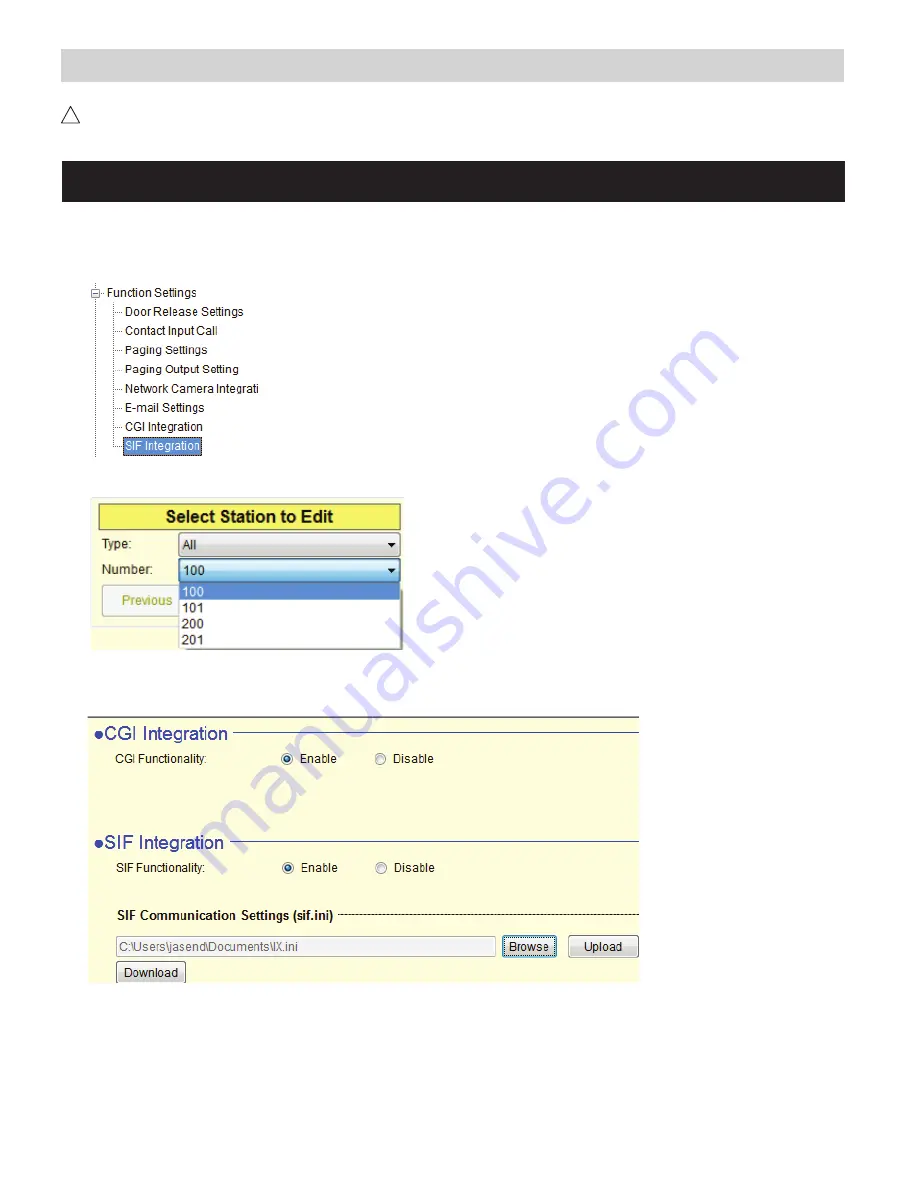
3
IX Series:
Uploading SIF.ini File
A. Log in to the IX Series system using the IX Support Tool.
B. Expand the
Function Settings
tree on the left and select
SIF Integration
.
C.
Choose the station to be edited from the
Number
drop down menu then click the
Select
button.
D. Select the
Enable
radio button for both the CGI Integration and SIF Integration.
Click
Browse
to browse to where the .ini file is saved and click
Upload
to send to station.
E. Click
Update
to save the changes for the station then repeat the process for each station that will be associated
with the IS-IPRY.
F. After completing steps C, D, and E for each station, upload the changes. Click
File
,
Upload Settings to Station
.
Select the stations to upload to and click
Start Upload
.
Upload the SIF.ini file to each IX Series station associated with the IS-IPRY adaptor.
!
The IX Support Tool or web browser interface can be used to upload the SIF.ini file to each station.
Loading via the IX Support Tool is shown in these instructions.
Important:
The intercom system must be fully programmed and operational prior to uploading the SIF.ini file.

































