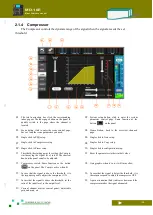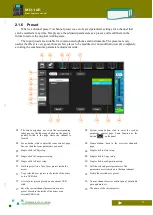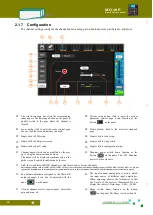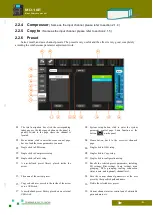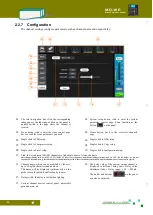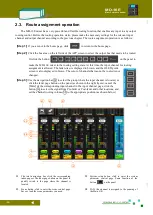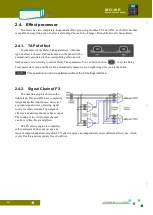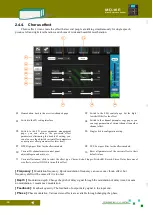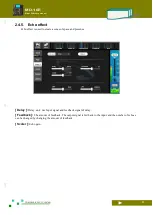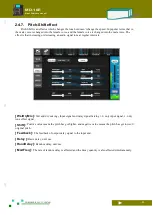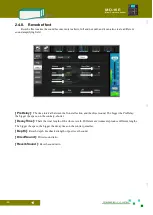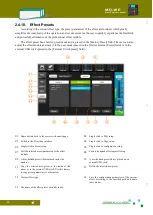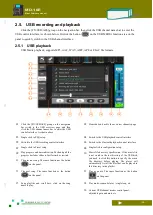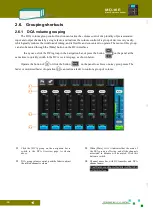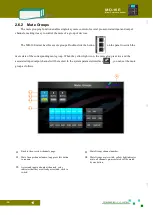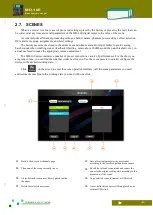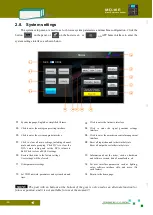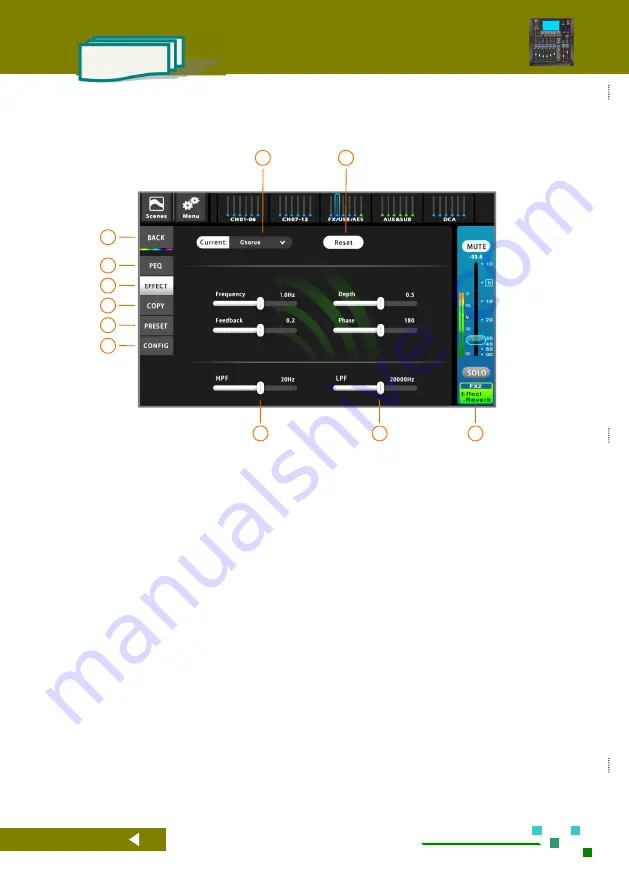
-28-
UG-MD16E-EN (V1.3-190708)
MD-16E
Mixer Reference manual
2.4.4. Chorus effect
Chorus effect, it can create the effect that several people are talking simultaneously for single speech,
produce left and right reverberation, and chorus of wide and beautiful reverberation.
[ Frequency ]:
Modulation frequency. Quick modulation frequency can cause one vibrato effect, but
frequency shift will be caused if it is too fast.
[ Depth ]:
Modulation depth. Change the pitch of delay signal through the modulation of delay time, 0 means
no modulation, 1 means max modulation.
[ Feedback ]:
Feedback quantity. The feedback of output delay signal to the input end.
[ Phase ]:
Phase modulation. Various stereo effects are available through changing the phase.
01
Home button, back to the overview channels page.
02
Switch to the PEQ control page. Set the high /
low shelf filter for the effect.
03
Switch to the FX setting interface.
04
Switch to the channel parameter copy pages, you
can copy parameters of current channel to another
channel effect.
05
Switch to the FX preset parameter management
page, you can retrieve the pre-saved effect
parameters, eliminating the trouble of setting, you
can also save the adjusted current effect parameters
as user-preset effect parameters for later recall.
06
Single click to configuration setup.
07
HPF, High-pass filter for the effects module.
08
LPF, Low-pass filter for the effects module.
09
Current FX channel master control panel,
adjustable gain and mute, etc.
10
Reset all parameters of the current effect to their
default values.
11
Current effect name, click to select the effect type. Chorus, Echo, Flanger, Pitch-shift, Reverb, Stereo Delay have one of
six effects, or select NONE to turn off the effect.
09
08
07
11
10
01
03
04
05
06
02
Содержание MD-16E
Страница 2: ...UG MD16E EN V1 3 190708 MD 16E Mixer Reference manual ...
Страница 58: ... 48 UG MD16E EN V1 3 190708 MD 16E Mixer Reference manual ...
Страница 61: ... 51 UG MD16E EN V1 3 190708 MD 16E Mixer Reference manual Appendix 2 The Mixer Block Diagram ...
Страница 62: ... 52 UG MD16E EN V1 3 190708 MD 16E Mixer Reference manual Appendix 3 Dimensions 460mm 435mm 138mm 76mm ...
Страница 63: ... 53 UG MD16E EN V1 3 190708 MD 16E Mixer Reference manual ...