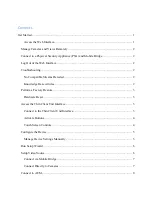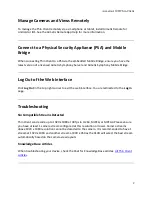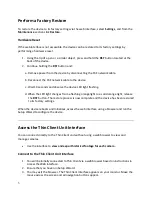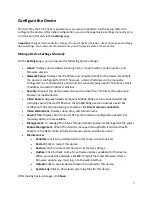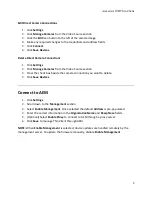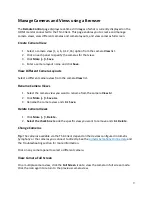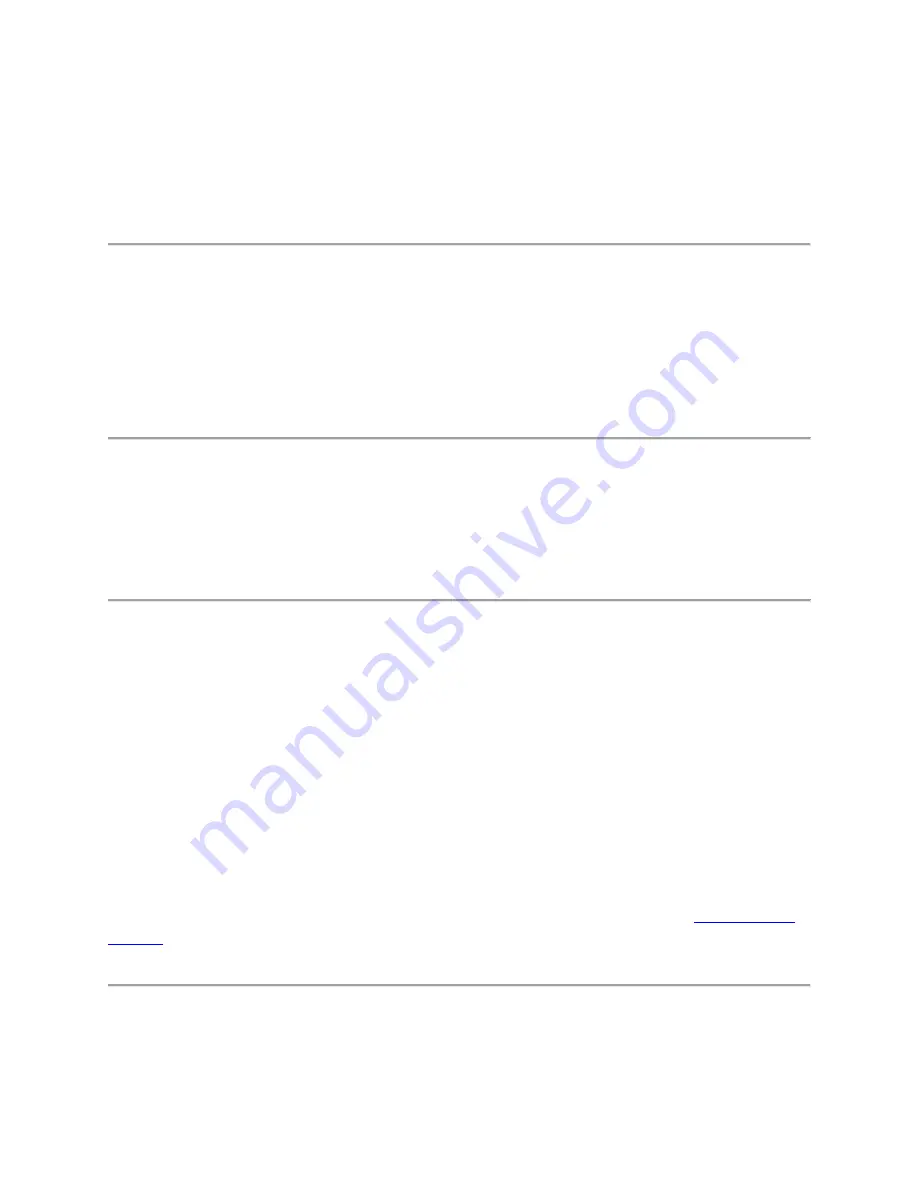
Aimetis A10D Thin Client
2
Manage Cameras and Views Remotely
To manage the Thin Client remotely via a smartphone or tablet, install Aimetis Remote for
Android or iOS. See the Aimetis Remote App Help for more information.
Connect to a Physical Security Appliance (PSA) and Mobile
Bridge
When connecting Thin Client to a PSA via the embedded Mobile Bridge, ensure you have the
latest version of a licensed Aimetis Symphony Server and Aimetis Symphony Mobile Bridge.
Log Out of the Web Interface
Click
Log Out
in the top right corner to exit the web interface. You are redirected to the
Log In
page.
Troubleshooting
No Compatible Streams Detected
Thin Client can decode up to 1920 x 1080 at 30 fps in H.264, MJPEG, or MPEG4. Please ensure
you have at least 1 camera stream configured at this resolution or lower. Camera streams
above 1920 x 1080 resolution cannot be decoded to the camera. It is recommended to have 1
stream at 1920 x 1080 and another stream at 800 x 450 as the A10D will select the best stream
automatically based on the camera view layouts.
Knowledge Base Articles
When troubleshooting your device, check the Xnet for Knowledge Base articles: