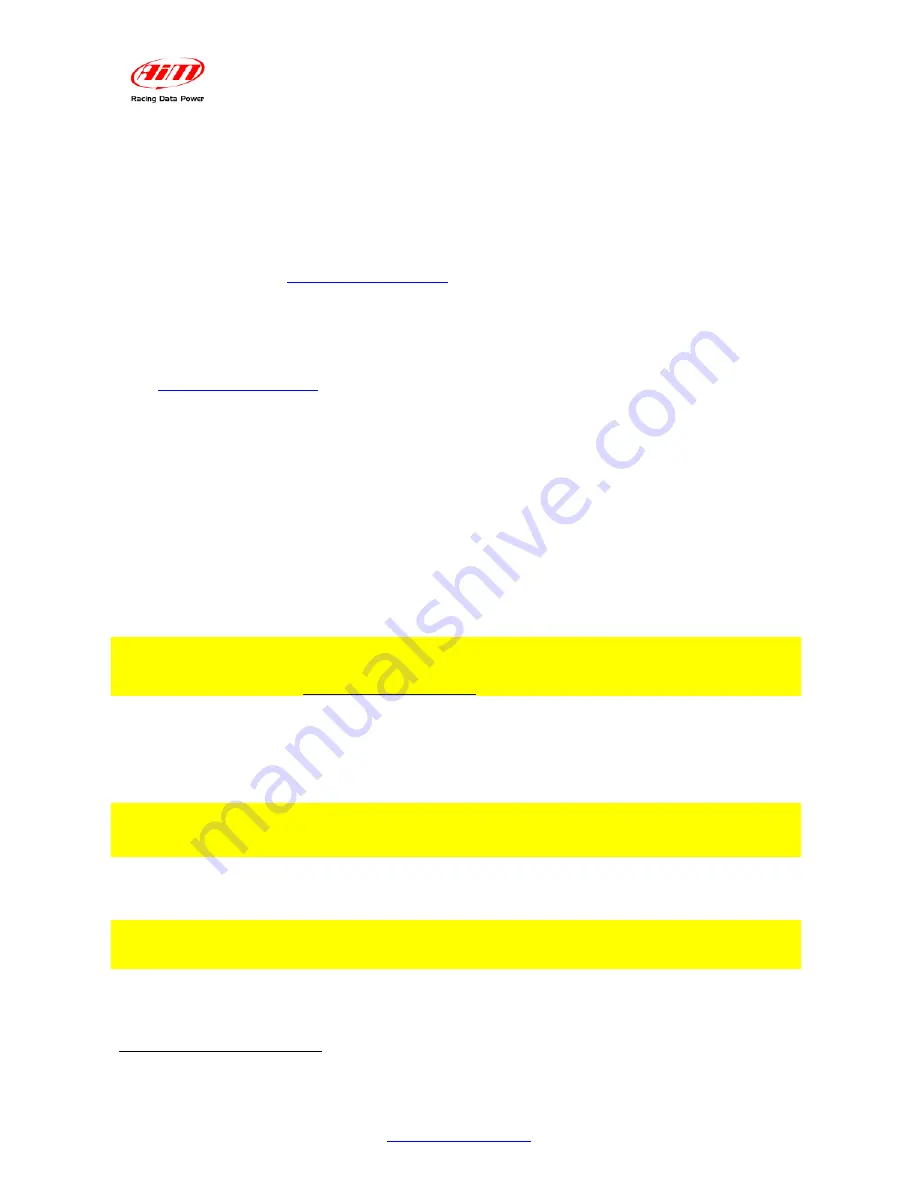
SmartyCam
User Manual
Release 1.11 – firmware version 1.00.44
14
www.smartycam.com
5
Chapter 5 – SmartyCam configuration
In order to configure
SmartyCam
data overlay
1
SmartyManager
software – exclusively
developed by AIM – needs to be used.
With
SmartyManager
it is possible to:
•
change/add/cancel overlay configurations;
•
download from
www.smartycam.com
“Download” area a new firmware release and
upgrade with it
SmartyCam
;
•
download
SmartyCam
movies;
•
see SmartyCam movies.
This software is provided with a CD included in
SmartyCam
kits and can be downloaded
from
www.smartycam.com
, “Download” area.
There are two possible
SmartyCam
configuration mode.
Connecting SmartyCam to the PC:
•
set the preferred data overlay;
•
transmit the new configuration to
SmartyCam;
•
SmartyCam
will automatically set that configuration.
Not connecting SmartyCam to the PC:
•
set the preferred data overlay;
•
copy the new configuration on the MicroSD previously inserted in the PC reader;
•
insert the Micro SD in
SmartyCam
;
•
enter “Conf. load” option and select “Smarty Conf” (paragraph 6.3.1);
PLEASE NOTE: before connecting SmartyCam to the PC it is mandatory installing
SmartyManager software (see SmartyManager user manual at
www.smartycam.com, download area)
•
set the preferred data overlay;
•
transmit the new configuration both to
SmartyCam
and to the
Micro SD
2
;
•
switch off/on
SmartyCam
;
•
SmartyCam
will automatically set that configuration.
Refer to SmartyManager user manual for data overlay configuration information
SmartyCam
slave needs its master (AIM logger or ECU Bridge) configuration through
Race Studio 2
software, included in both the slave kits with 2m and 4m power cable).
PLEASE NOTE: SmartyCam configuration is independent from its master
configuration: it is thereby unnecessary to modify it changing SmartyCam master.
1
Selection of data to visualize, layout and position.
2
Using the microSD in other SmartyCams, these will be loaded with the same configuration as the first one,
without need of a PC connection. See LOAD CONF option (paragraph 6.3.1.).
Содержание Smartycam
Страница 1: ...SMARTYCAM User Manual...






















