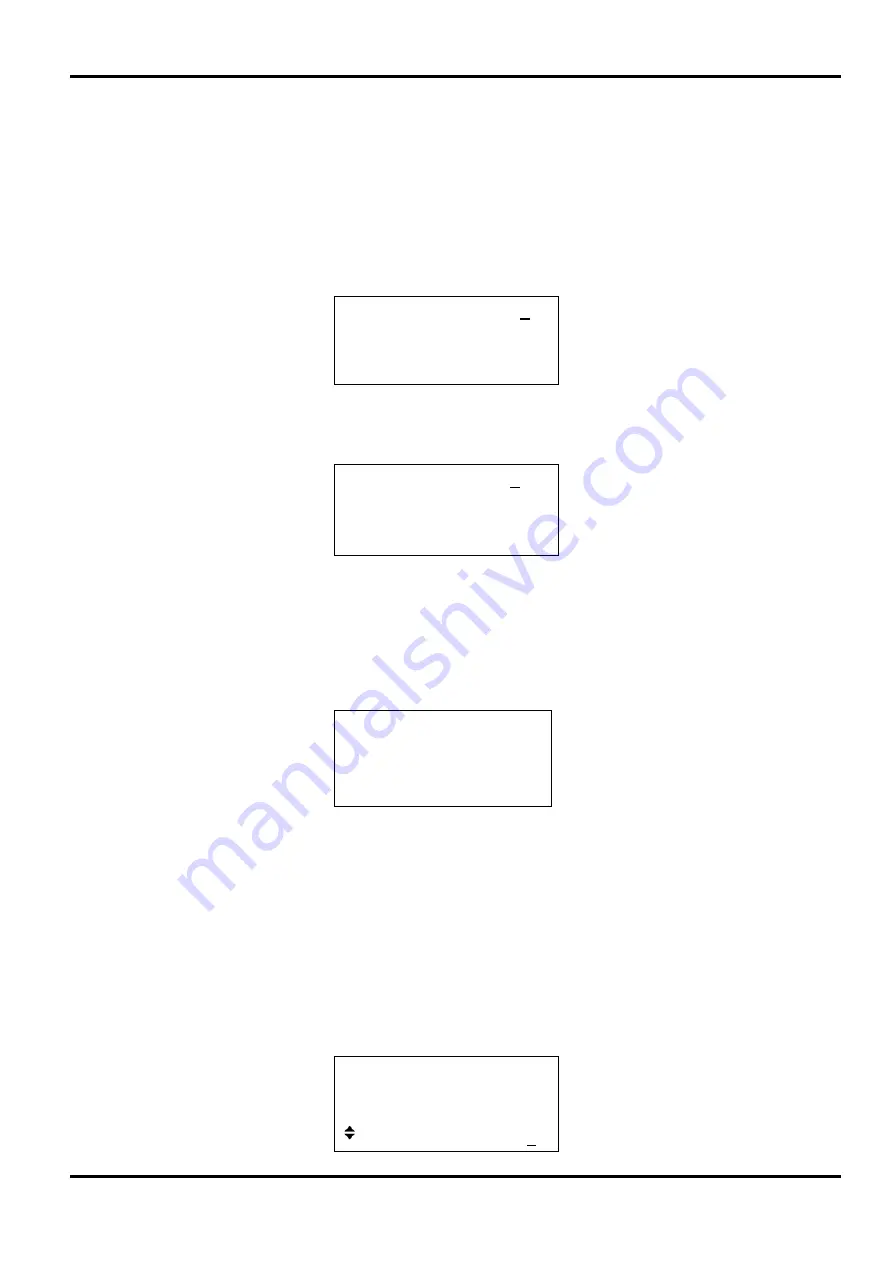
27
System Operations from the Utility Menu
Pressing the UTILITY soft-key on the main menu calls a list of further menus which give access
to various system operations including storing/recalling set
−
ups from non
−
volatile memory, error
messages, power-on settings and calibration.
Storing and Recalling Set-ups
Complete waveform set
−
ups can be stored to or recalled from non
−
volatile RAM using the
menus called by the
store
...
and
recall
...
soft
−
keys on the
UTILITIES
screen.
Pressing
store
...
calls the store screen:
Save to store No: 1
◊
execute
Nine stores, numbered 1 to 9 inclusive, are available. Select the store using the rotary control or
direct keyboard entry and press
execute
to implement the store function.
Pressing
recall
...
calls the recall screen:
Recall store No: 1
◊
set defaults
◊
execute
In addition to the user
−
defined stores, the factory defaults can be reloaded by pressing the
set defaults
soft
−
key. Note that loading the defaults does not change the set
−
ups stored in
memories 1 to 9, or the RS-232/USB interface settings.
Warnings and Error messages
The default setup is for all warning and error messages to be displayed and for a beep to sound
with each message. This setup can be changed on the
error
...
menu:
◊
error beep:
ON
◊
error message: ON
◊
warn beep:
ON
◊
warn message: ON
Each feature can be turned ON or OFF with alternate presses of the appropriate soft
−
key.
The last two error messages can be viewed by pressing the
last error
...
soft
−
key on the
UTILITIES
screen. Each message has a number and the full list appears in Appendix 1. See
also Warnings and Error Messages in the Standard Waveform Operation section.
Remote Interface Setup
Pressing
remote
...
calls the
REMOTE SETUP
screen which permits RS-232/USB choice and
selection of address and Baud rate. Full details are given in the Remote Operation section.
Power On Setting
Pressing the
power on
...
soft
−
key calls the
POWER ON SETTING
screen:
POWER ON SETTING
◊
default values
◊
restore last setup
recall store no. 1






























