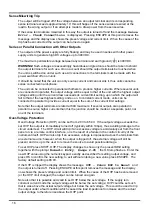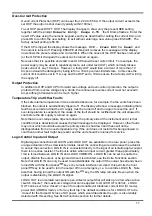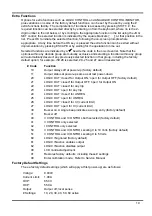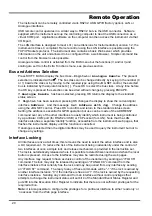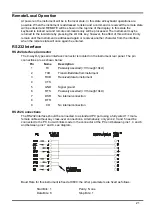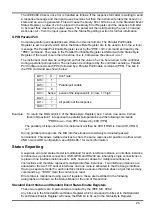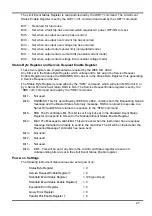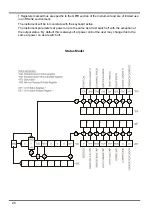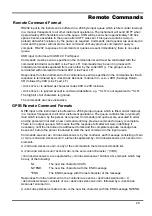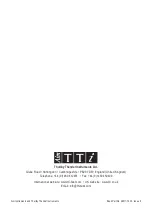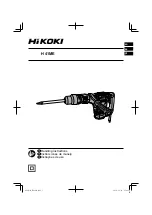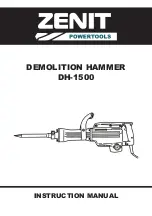Remote Operation
The instrument can be remotely controlled via its RS232, USB, GPIB (factory option), LAN or
Analogue interfaces.
USB remote control operates in a similar way to RS232 but via the USB connector. Software
supplied with the instrument sets up the controlling computer to treat the USB connection as a
virtual COM port. Application software on the computer can then access the instrument via that
COM port.
The LAN interface is designed to meet LXI ( Lan eXtensions for Instrumentation) version 1.2; the
instrument is Class C compliant. Remote control using the LAN interface is possible using the
TCP/IP Sockets protocol. The instrument also contains a basic Web server which provides
information on the unit and allows it to be configured from a web browser. Simple command line
control from the browser is also possible.
Analogue remote control is activated from the BUS menu but the functions (V and/or I) and
scaling are set from the Extra Functions menu, see previous section.
Bus and Address Selection
Press SHIFT, BUS to display the bus class –
Digital
or
Analogue Remote
. The present
selection is indicated with a
3
. The bus class can be changed directly by keying in the number (0
or 1) beside the class or by moving to the required type using the JOG SET control; the selected
bus is indicated by the square brackets [ ]. Press OK to select the bus class. At any time before
the OK key is pressed the selection can be exited without change by pressing ESCAPE.
If
Analogue Remote
has been selected, pressing OK returns the display to the standard
status screen.
If
Digital
has been selected, pressing OK changes the display to show the current digital
interface
Address
and the message
Set Address with Jog.
Change the address
using the JOG SET control. Press OK to confirm and return to the standard status screen.
Setting the address is essential for GPIB operation but use can be made of the ADDRESS?
command over any of the other interfaces to easily identify which instrument is being controlled
by a particular COM port (for RS232 or USB) or TCP socket (for LAN). Note that the LAN
interface also has a separate 'Identify' function, accessible from the instrument's web pages, that
flashes the instrument's display until the function is cancelled.
If analogue is selected then the digital interfaces may be used to query the instrument but not to
change any settings.
Interface Locking
All interfaces are live at all times; this removes the need to select the active interface and is also
a LXI requirement. To reduce the risk of the instrument being inadvertently under the control of
two interfaces at once a simple lock and release mechanism is provided in the instruction set.
The lock is automatically released where it is possible to detect disconnection and when the local
button is pressed. Access to the interfaces may also be restricted using the web pages.
Any interface may request to have exclusive control of the instrument by sending an “IFLOCK”
command. The lock may only be released by sending an “IFUNLOCK” command from the
interface instance that currently has the lock and may be queried from any interface by sending
an “IFLOCK?” command. The reply to any of these commands will be “-1” if the lock is owned by
another interface instance, “0” if the interface is free and “1” if the lock is owned by the requesting
interface instance. Sending any command from an interface without control privileges that
attempts to change the instrument status will set bit 4 of the Standard Event Status Register and
put 200 into the Execution Error Register to indicate that there are not sufficient privileges for the
required action.
Note:
it is also possible to configure the privileges for a particular interface to either ‘read only’ or
‘no access’ from the Web page interface.
20