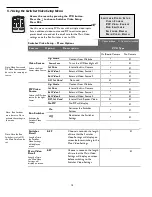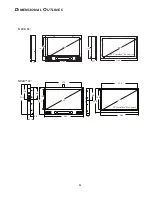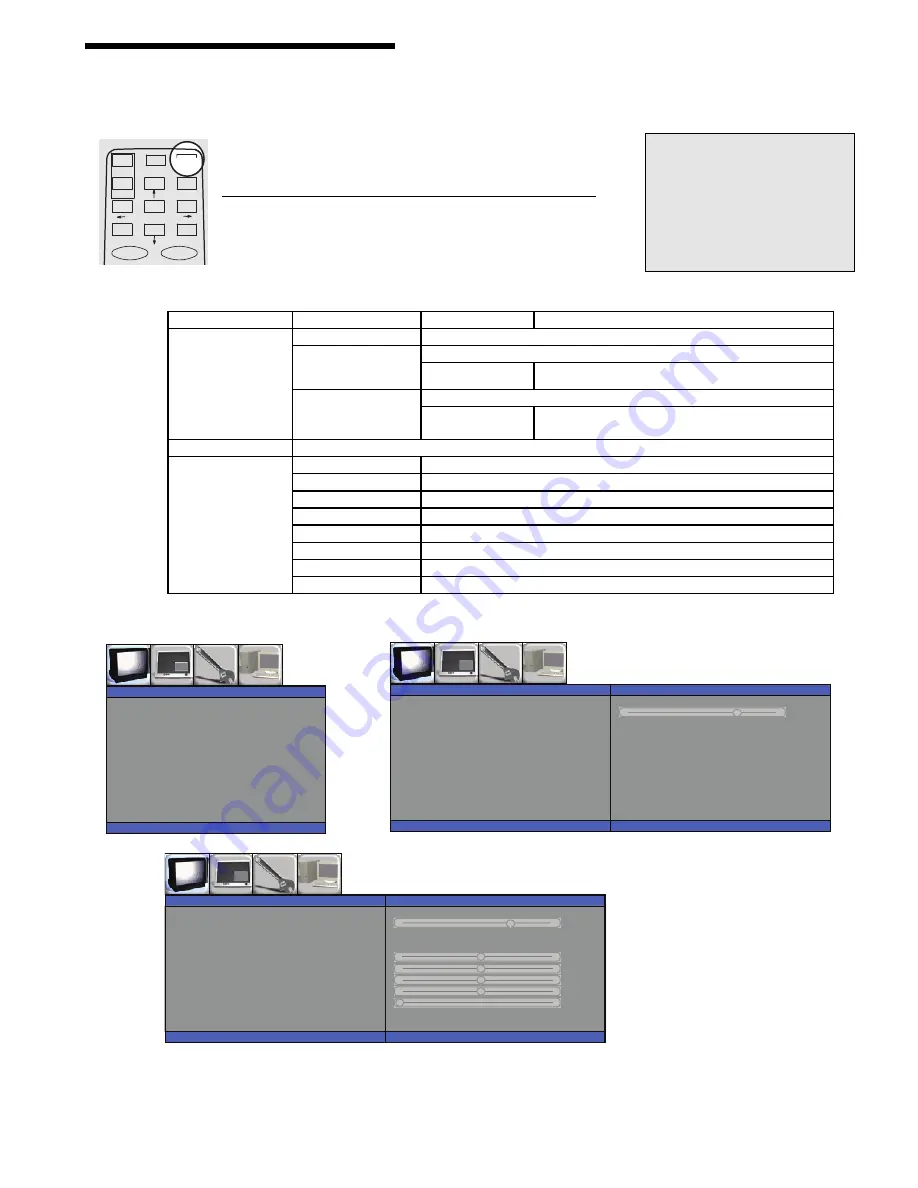
E x i t
B a c k L i g h t
7 5
C S M
N o r m a l
P S M
U s e r
B r i g h t n e s s
5 0
C o n t r a s t
5 0
C o l o u r
5 0
S h a r p n e s s
5 0
T i n t
0
E x i t
CSM - Color Warmth Settings : Factory Set to Normal
Cool / Warm1 / Warm2
PSM - Pre-Set Monitor Settings By Type:
Factory Set to : Standard
Mild
Game
User: Customized by End User has its own sub menu
Dynamic
PSM - Pre-Set Monitor Settings By Type:
User Menu Adjust: Brightness
/
Contrast/
/
Color / Sharpness / Tint
P I C T U R E
M e n u = M O N
M e n u = M O N
17
B a c k L i g h t
C S M
P S M
E x i t
P I C T U R E
M e n u = M O N
B a c k L i g
h
t
C S M
N o r m a l
P S M
S t a n d a r d
E x i t
P I C T U R E
M e n u = M O N
75
“MON” Menu Settings Overview
MON Settings - Sub-Menu PICTURE
Access the menu by pressing the MON button.
Press the
↓
to choose, press
→
choose option.
Press MON to exit.
CARD
MON
PVD
STOP
SEL
EXIT
OK
ON
OFF
MENU
M
O N
M
E N U
S
E L E C T I O N S
P
I C T U R E
P I P / P O P / P B P
S
E T
U
P
5.9 Using the MON Menu
Note:
It is recommended that NO changes be made to the MON Set Up Menu as
they may conflict with the NPVD’s preconfigured circuit board programming.
The MON Menu allows for minor adjustments to the picture
quality of the monitor such as brightness, contrast, color,
sharpness and tint.
☞
MON MENU
SUB MENU
2nd SUB MENU
CONTROL
Picture
Backlight
Factory Set 75% 0-100
PMS (Pre-Set Monitor
Settings by Type)
Factory Set Standard - Dynamic/Standard/Mild/Game User
USER
Brightness Contrast Color Sharpness
CSM (Color Warmth
settings for the Video on
Screen)
Factory Set Normal
Cool
Warrm1
Warm2
USER
Red/Green/Blue
PIP/POP/PBP
NOT
AVAILABLE WITH
THIS
UNIT
No Settings will save.
SETUP
Language
English/Deutsch/FranÁois/Italiano/Espanol/Korean
Transparency
0 (0
∼
100)
ISM Method
Factory Set Normal - DO NOT CHANGE
Set ID on/Off
MUST BE SET TO (ON) - DO NOT CHANGE
Set ID
MUST BE SET TO (I) - DO NOT CHANGE
Flip
DO NOT CHANGE - USE PVD MENU FOR THIS OPTION
Factory Reset
Defaults to Factory Settings
Sound Source
N/A