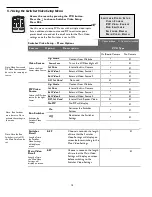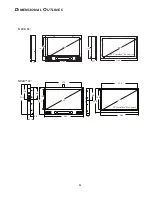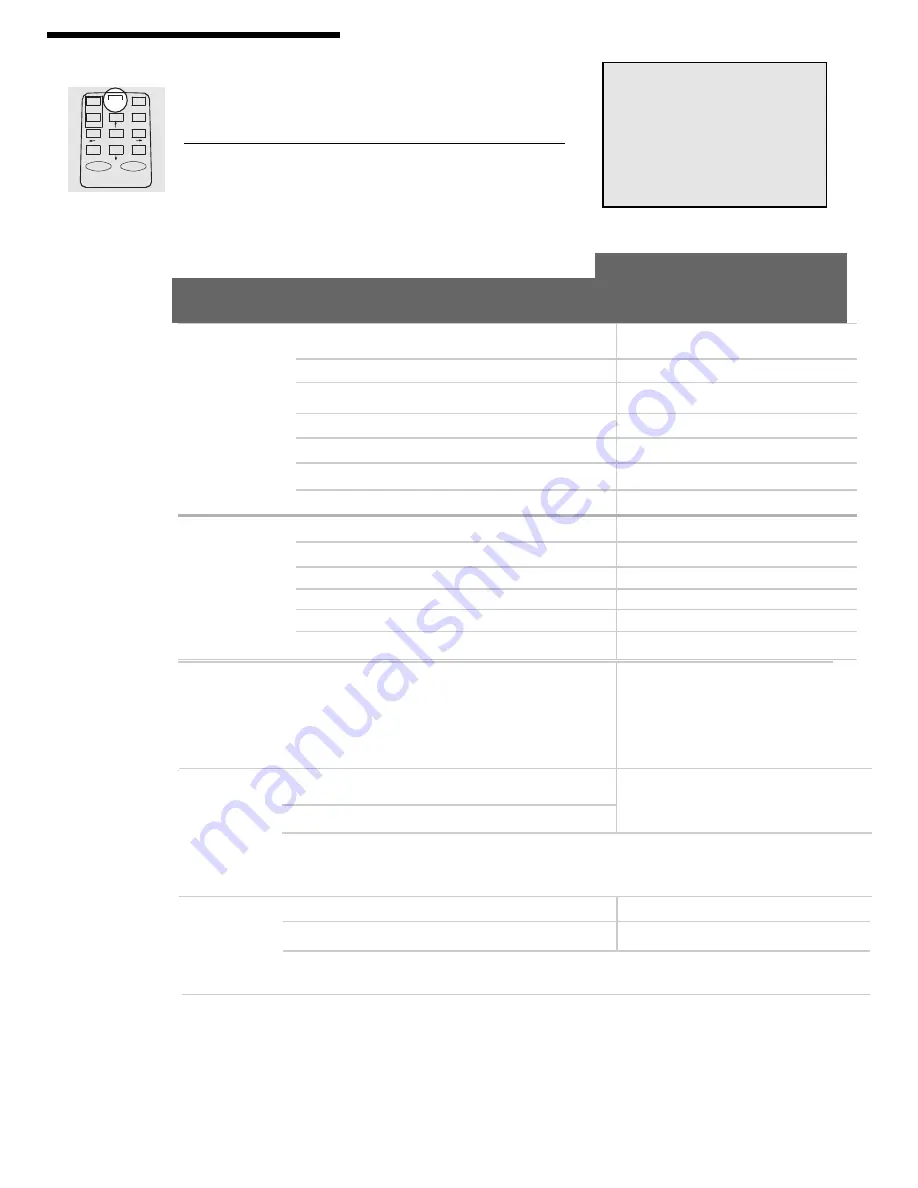
14
Note: Video Source and
PIP Video Source cannot
be set to the same input
source.
After a change in ambient light is detected the video will switch to the
Light Sensor settings chosen in this menu.
These settings will stay active until an increase in ambient light occurs
to reactivate the Main Video settings.
Video Source
Selects the Light
Sensor video source.
On Board Camera
No Camera
Digi Media
Content from Website
•
x
Power Save
Turns the LCD backlight off
•
x
Int Cam
Internal built in Camera
•
x
Ext Video 1
External Video Source 1
•
x
Ext Video 2
External Video Source 2
•
x
DVI ,
Int Card
Not used
x
x
PIP Video
Source
Selects the PIP video
source for the Light
Sensor.
Digi Media
Content from Website
•
•
Int Cam
Internal built in Camera
•
x
Ext Video 1
External Video Source 1
•
x
Ext Video 2
External Video Source 2
•
x
DVI,
Int Card
Not used
x
x
No PIP
No PIP will display
•
x
Sensitivity
Sets how
sensitive the Light
Sensor is to a
change in
ambient light.
1-10
1 = not sensitive
10 = most sensitive
•
•
Sensor
On/Off
Activate or
Deactivate the
Light Sensor.
On
Activates Light Sensor
•
•
Off
Deactivates Light Sensor
•
•
Activation
Delay
The amount of
time set to delay
activation of the
Light Sensor
settings.
1-3 min
Choose 1, 2 or 3 minutes
•
•
Off
No Delay
Access the menu by pressing the PVD button.
Press the
↓
to choose Light Sensor Setup.
Press SEL.
CARD
PVD
MON
STOP
SEL
EXIT
OK
ON
OFF
MENU
L
I G H T
S
E N S O R
S
E T U P
V
I D E O
S
O U R C E
P I P V
I D E O
S
O U R C E
S
E N S I T I V I T Y
A
C T I V A T I O N
D
E L A Y
S
E N S O R O N
/
O F F
5.6 Using the Light Sensor Setup Menu
Feature
Option
Description
Use this menu to setup the video, PIP, sensitivity and activation delay for the Light Sensor.
•
- Option Included X - Option Not Included
☞
Note: After a change in
ambient light is detected
the Light Sensor settings
can be set to delay
activation between 1-3
minutes.
PVD Type
Light Sensor Setup - Menu Options