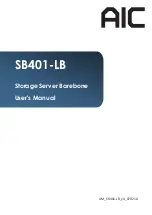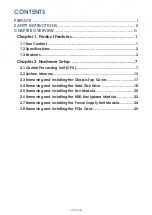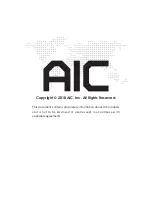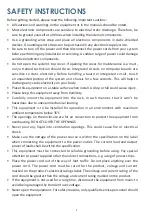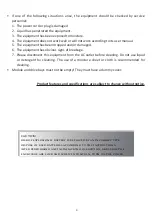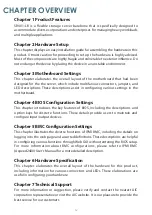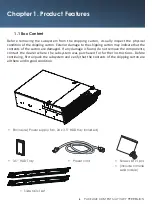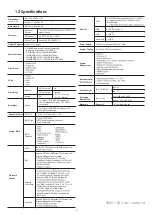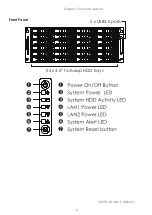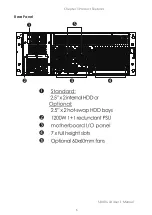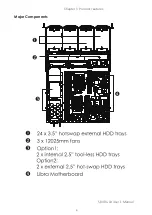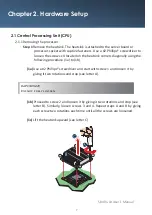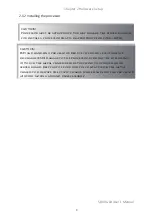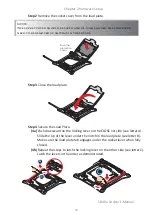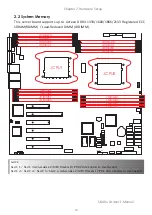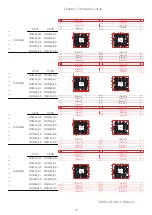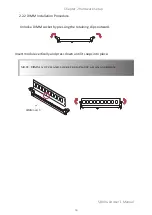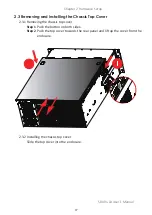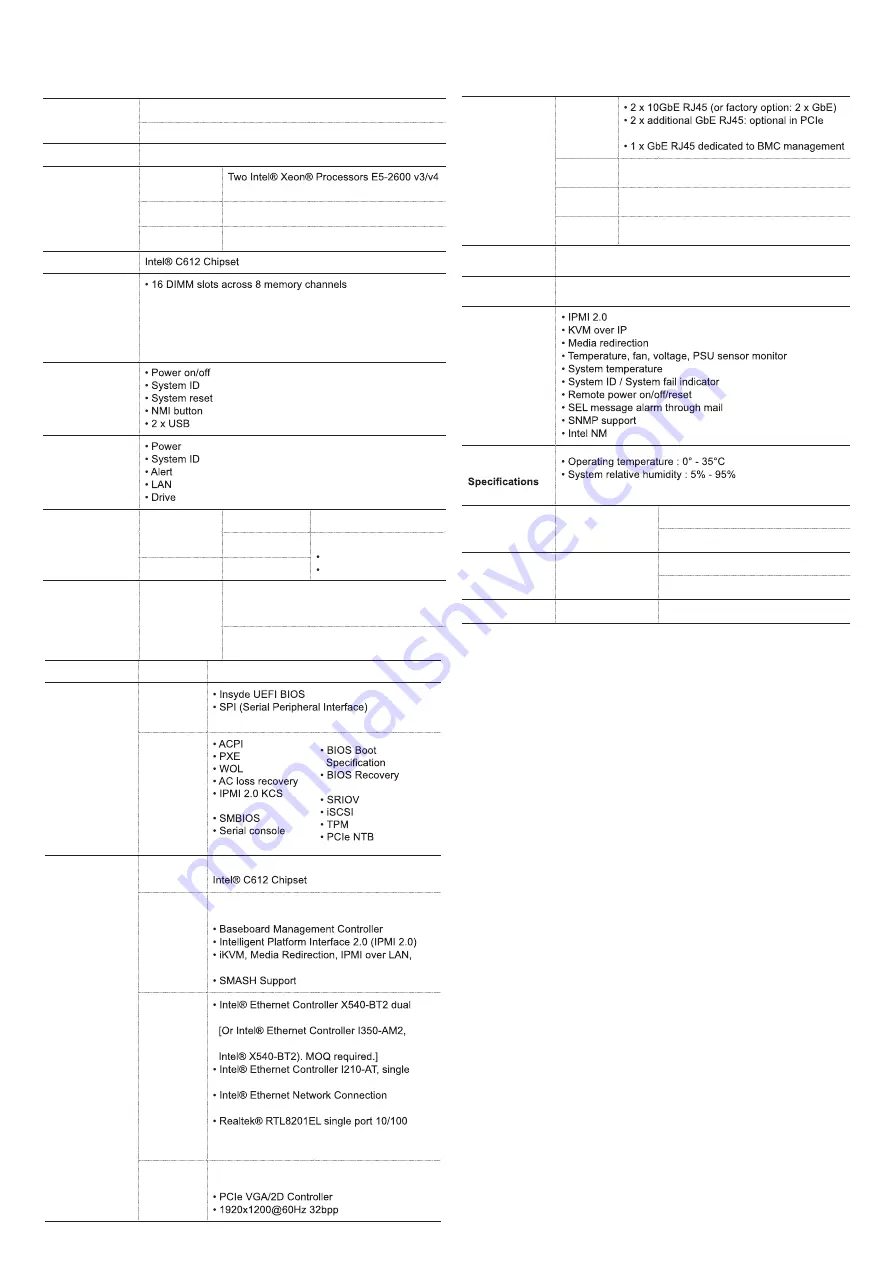
2
SB401-LB User's Manual
1.2 Specifications
Dimensions
(W x D x H)
mm : 430 x 680 x 174.3
inches : 17 x 26.8 x 6. 9
Motherboard
AIC Server Board Libr a
Processor
Processor
Support
product family
QPI Speeds
9.6 GT/s, 8 GT/s, 7.2 GT/s
Socket Type
Socket R3 (FCLGA2011-3)
Chipset Support
System Memory
(4 memory channels per CPU; 2DPC)
- 512GB DDR4 2133/1866 RDIMM DRx4
- 128GB DDR4 2133/1866 RDIMM SRx4
- 1024GB DDR4 2133/1866 LRDIMM QRx4
- 2048GB DDR4 2133/1866 LRDIMM 3DS 8Rx4
Front Panel
LEDs
Drive Bays
External
3.5" hot swap
24
2.5” hot swap
Options :
2 x 2.5” hot swap
2 x 2.5” interna l
Internal
2.5”
Backplane
Option
1 x 24-port 12Gb SAS backplane with
36-PHY expander chip and 3 SFF-8643
connectors
1 x 24-port 12Gb SAS backplane with 6
SFF-8643 connectors
Expansion Slots
PCIe 3.0
2 x16 + 1 x16 (x8 mode) + 3 x8
System BIOS
BIOS Type
FLASH Interface
BIOS
Features
interface
redirection
Mode
On-board
Devices
SATA
Built-in SATA controller with RAID support on
IPMI
Aspeed AST2400 Advanced PCIe Graphics &
Remote Management Processor
Serial over LAN
Network
Controllers
port 10GbE, 10GBASE-T, PCIe v2.1, x8
dual port GbE, PCIe v2.0 (co-lay with
port GbE controller, PCIe v2.1, 2.5 GT/s, x1
I217-LM, single port GbE, 1Gbps
Mbps Ethernet PHYceiver for dedicated
BMC port
Graphics
Aspeed AST2400 Advanced PCIe Graphics &
Remote Management Processor
Rear I/O
LAN
bracket area
USB
2 x USB 3.0 Type A
VGA
1 x DB-15
Serial Port 1 x DB-9
Power Supply
1200W 1+1 redundant PSU 80+ Gold
System Cooling
3 x 120x25 PWM hot swap fans
System
Management
Environmental
non-condensing
Gross Weight
(w/ PSU & Rail)
kgs : 35
lbs : 77
Packaging
Dimensions
(W x D x H)
mm : 605 x 920 x 406
inches : 23.8 x 36.2 x 16
Mounting
Standard2
8" tool-less slide rail
Содержание SB401-LB
Страница 1: ...SB401 LB Storage Server Barebone User s Manual UM_SB401 LB_v4_070218...
Страница 11: ...4 SB401 LB User s Manual Chapter 1 Product Features Front Panel 2 x USB3 0 ports 24 x 3 5 hotswap HDD trays...
Страница 12: ...5 SB401 LB User s Manual Chapter 1 Product Features Rear Panel...
Страница 13: ...6 SB401 LB User s Manual Chapter 1 Product Features Major Components...