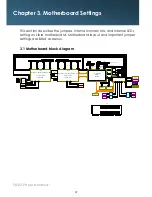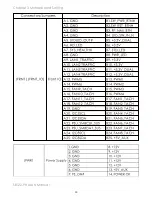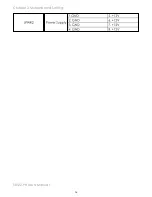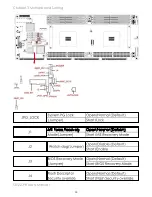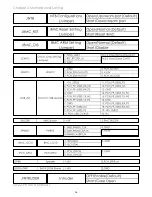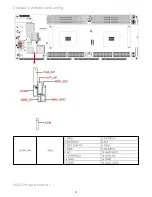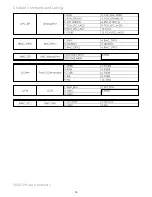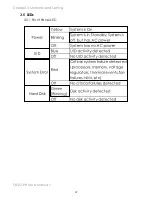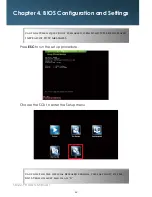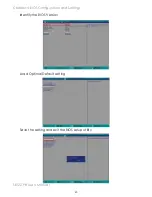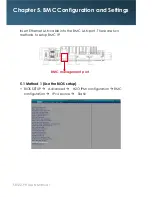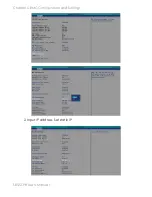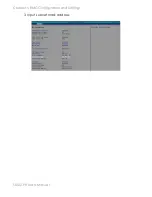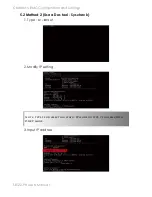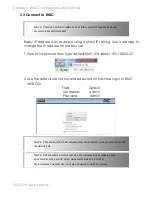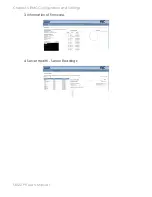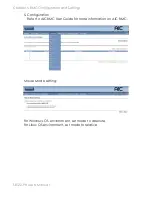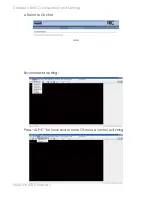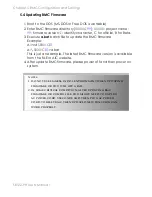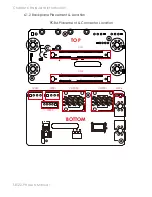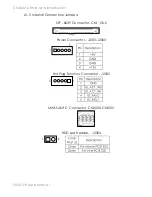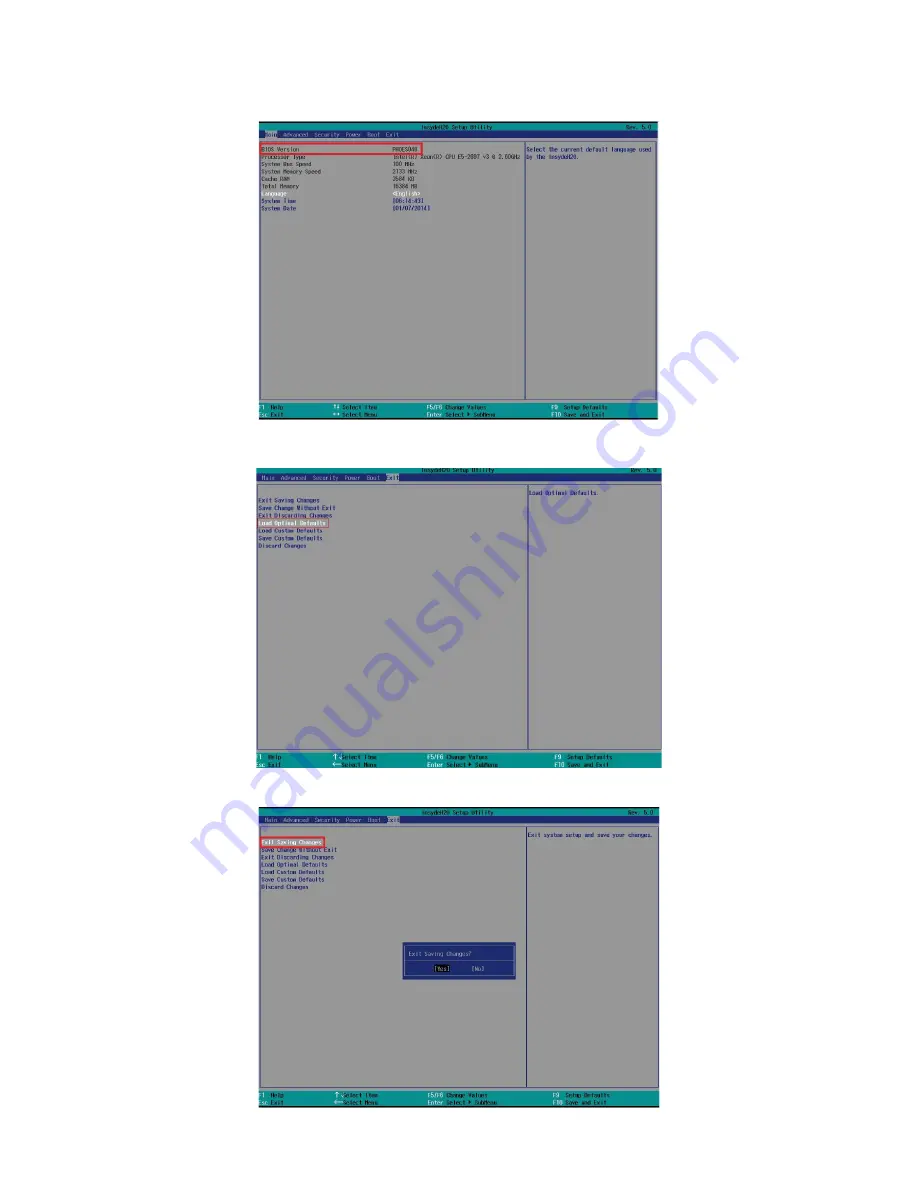Содержание SB122-PH
Страница 1: ...SB122 PH Storage Server Barebone User s Manual UM_SB122 PH_v 2_122215...
Страница 9: ...2 Chapter 1 Product Introduction 1 2 Specifications...
Страница 11: ...4 SB122 PH User s Manual Chapter 1 Product Introduction Rear Panel...
Страница 12: ...5 Chapter 1 Product Introduction SB122 PH User s Manual Major Components...
Страница 37: ...30 Chapter 3 Motherboard Setting SB122 PH User s Manual 3 2 Motherboard block diagram...
Страница 38: ...31 Chapter 3 Motherboard Setting SB122 PH User s Manual 3 3 Motherboard Content List...
Страница 39: ...32 Chapter 3 Motherboard Setting SB122 PH User s Manual 3 4 Internal Connectors Jumpers...
Страница 40: ...33 Chapter 3 Motherboard Setting SB122 PH User s Manual...
Страница 41: ...34 Chapter 3 Motherboard Setting SB122 PH User s Manual...
Страница 42: ...35 Chapter 3 Motherboard Setting SB122 PH User s Manual...
Страница 43: ...36 Chapter 3 Motherboard Setting SB122 PH User s Manual...
Страница 44: ...37 Chapter 3 Motherboard Setting SB122 PH User s Manual...
Страница 45: ...38 Chapter 3 Motherboard Setting SB122 PH User s Manual...
Страница 46: ...39 Chapter 3 Motherboard Setting SB122 PH User s Manual 3 5 LEDs 3 5 1 Front Panel LED...
Страница 47: ...40 Chapter 3 Motherboard Setting SB122 PH User s Manual 3 5 2 Rear Panel LED...
Страница 48: ...41 Chapter 3 Motherboard Setting SB122 PH User s Manual 3 5 3 Internal LEDs...
Страница 54: ...Chapter 5 BMC Configuration and Settings SB122 PH User s Manual 2 Input IP address Set static IP...
Страница 55: ...Chapter 5 BMC Configuration and Settings SB122 PH User s Manual 3 Input subnet mask address...
Страница 66: ...Chapter 6 Hardware Introduction SB122 PH User s Manual 6 2 RISER CARD HARDWARE INTRODUCTION 6 2 1 Riser Card...
Страница 68: ...Chapter 6 Hardware Introduction SB122 PH User s Manual 6 2 3 Internal Connectors Jumpers Power Connector J1...
Страница 69: ...Chapter 6 Hardware Introduction SB122 PH User s Manual 6 3 Drive Slot Map...