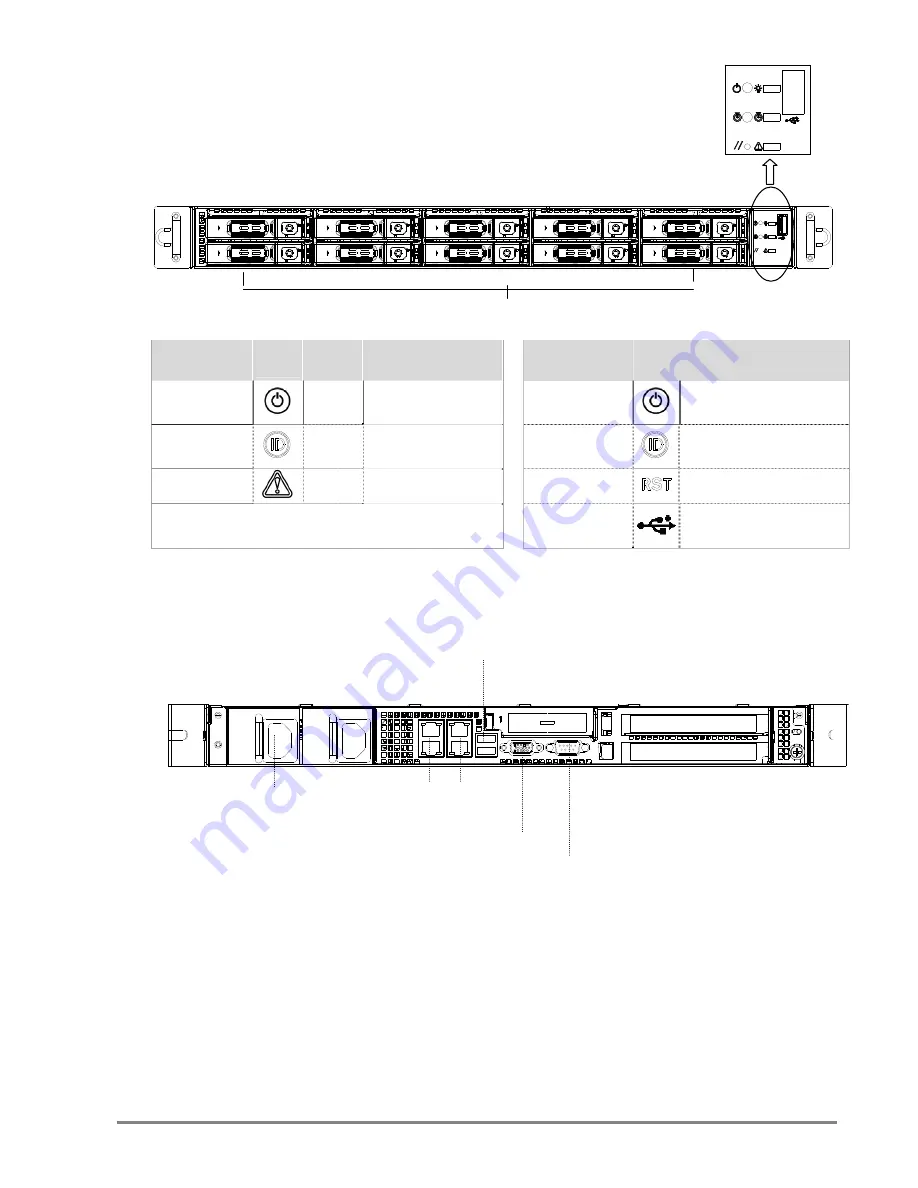
8
1.3 Front View of SB110-CT
1.4 Rear View of SB110-CT
LED
Icon
Color
Behavior
Controls
Icon
System
Behavior
Power
LED
Green
Solid:
System
On
Off:
System
Off
Power
ON/OFF
Push
for
Power
On
or
Off
System
ID
LED
Blue
System
Identification
Blink:
Activity
System
ID
Push
for
turning
ID
LED
On
or
Off
Alert
LED
Red
Light:
System
Alert
System
Reset
Push
for
System
Reset
USB
Port
For
USB
device
connection
Hot
‐
swap
HDD
Trays
2
x
USB
ports
High
efficiency
650W
1+1
hot
‐
swap
redundant
power
supplies
80+
4
x
RJ45
ports
DB
‐
9
serial
port
VGA
port










































