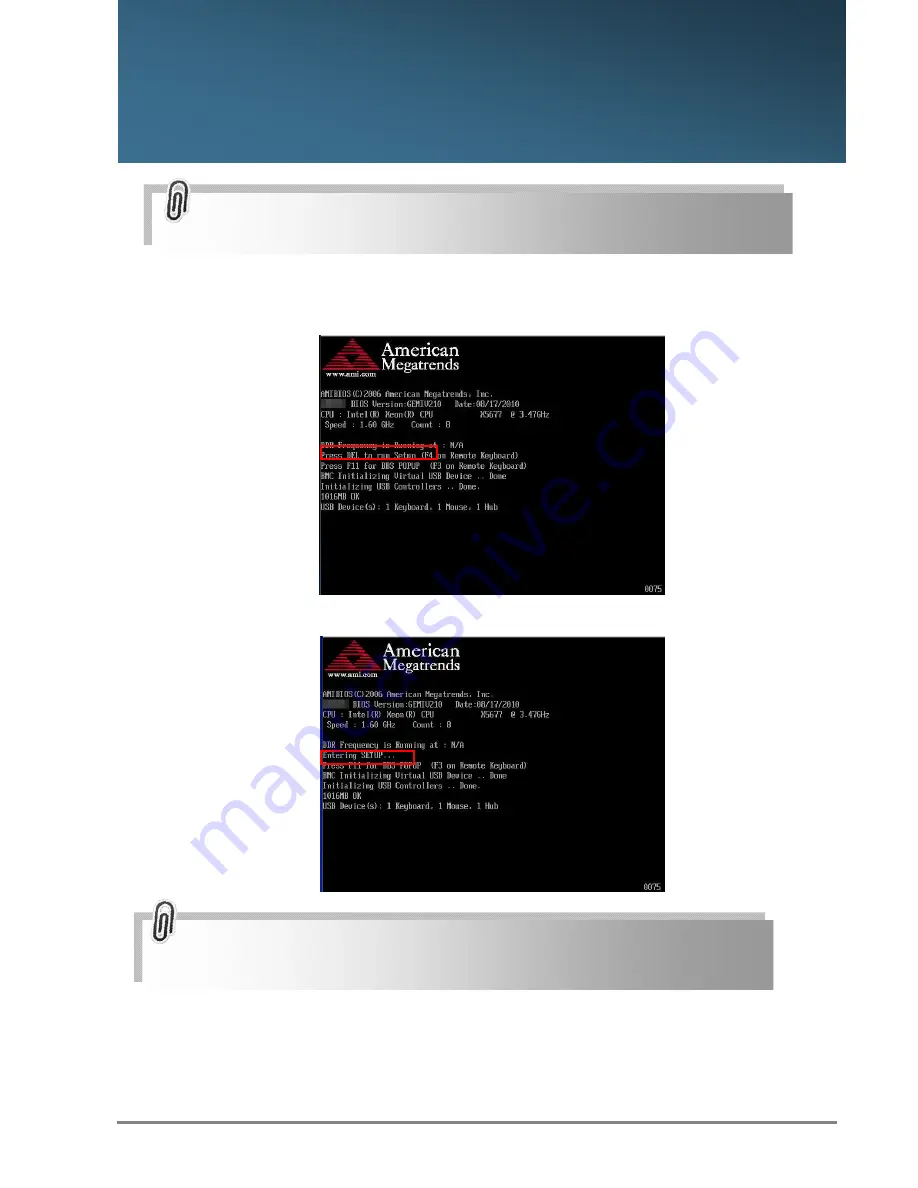
30
Chapter 4.
BIOS Configuration and Settings
4.1 BIOS Setting
1. Press DEL to run the setup procedure.
2. There will be a message “Entering SETUP” displayed on the diagnostics screen.
Caution: For the official released version, the last digit of the BIOS
Version must end in a "0".
Caution: When Quiet Boot IS enabled, OEM LOGO WILL BE displayed
INSTEAD OF POST MESSAGES.





























