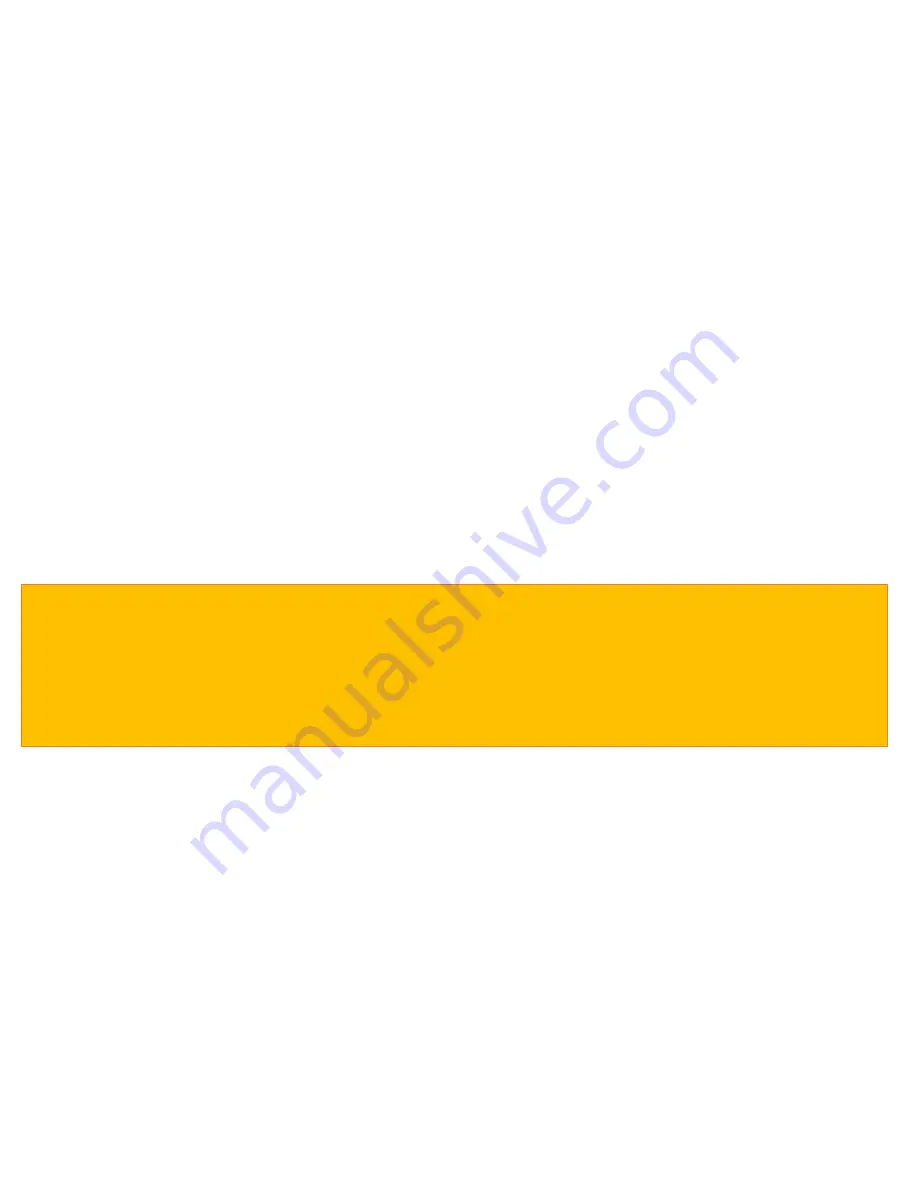
Installation
Insert the 8GB micro SD card in to the SD card slot on the side of the unit and attach the windscreen bracket to the DX20.
Mount your DX20 in a safe and convenient position in the front windscreen where it has an unobstructed view of the road ahead. We
recommend mounting it at the top of the windscreen near to the rear view mirror. However remember that you will need to attach the
power cable, so find a position where the power cable can be attached to the vehicle’s cigarette lighter socket where it will not obstruct,
or become a danger to the driver.
Once you have chosen a location, check the windscreen bracket lever is in the unlocked position, press the suction cup bracket to the
glass and push the lever to the locked position.
Connecting to power
Attach the small end of the USB cable to the USB power socket on the side of the unit . Attach the other end to the vehicle charger
provided. Plug the vehicle charger in to an appropriate cigarette lighter or 12V/24V socket in your vehicle.
Installation tips
Before mounting your DX20, clean the area of the windscreen with a good quality glass cleaner to ensure the suction cup makes a good contact.
Remember to mount the unit and install the power cable safely in a location where it does not interfere with the driver or the controls of the vehicle.
Although your DX20 comes as standard with an 8GB micro SD card, it will support up to a 32GB micro SD card if you want to update the card to a
larger size. If you do update the SD card, remember to select an SD card which is minimum SDHC Class 6.
It is also possible to ‘hard-wire’ DX20 and hide the power cables providing a neater installation. Please contact an auto electrician or your local car
dealer for further details.
5.




















