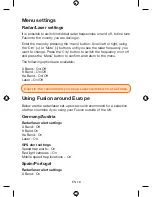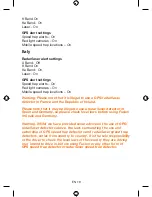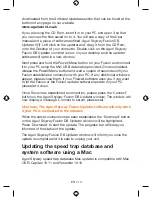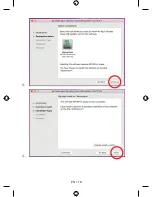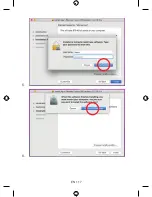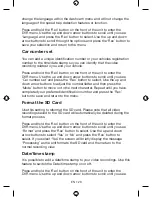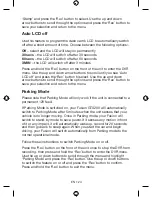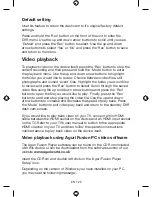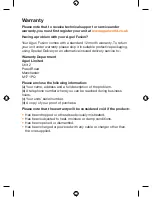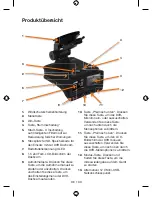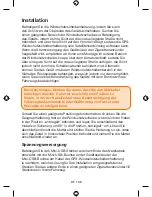EN • 20
EN • 21
Fusion DVR Dash Cam settings
Resolution
To change the screen resolution, press and hold the ‘Rec’ button on
the front of the unit to enter the DVR menu. Use the up and down
arrow buttons to scroll through the menu until you see ‘Resolution’ and
press the ‘Rec’ button to select. You can choose between the following
different levels of resolution:-
1280 x 720/30F
1280 x 720/60F
1920 x 1080/30F(HDR)
1920 x 1080/30F
Use the up and down arrow buttons to scroll to the resolution you
require and press the ‘Rec’ button to select and return to the menu.
Video quality
To change the Video quality, press and hold the ‘Rec’ button on the front
of the unit to enter the DVR menu. Use the up and down arrow buttons
to scroll through the menu until you see ‘Video quality’ and press the
‘Rec’ button to select. You can choose between the following different
levels of video quality:-
Normal
Fine
Super fine
Use the up and down arrow buttons to scroll to the video quality you
require and press the ‘Rec’ button to select and return to the menu.
Set Video loop time
Use this feature to set how long you would like each video loop to record
for.
To change the Video loop time, press and hold the ‘Rec’ button on the
front of the unit to enter the DVR menu. Use the up and down arrow
buttons to scroll through the menu until you see ‘Record overwrite’ and
press the ‘Rec’ button to select. You can choose between the following
loop times:-
Содержание Fusion GTX200
Страница 1: ...www aguriworld co uk User Manual Benutzerhandbuch Manuale utente FUSION GTX200...
Страница 15: ...EN 15 1 Double click on the Aguri Skyway Fusion installer to begin installation 2...
Страница 16: ...EN 16 3 4...
Страница 17: ...EN 17 5 6...
Страница 47: ...DE 47 4 5...
Страница 48: ...DE 48 6 7...
Страница 78: ...IT 78 3 4...
Страница 79: ...IT 79 5 6...
Страница 80: ...IT 80 7 8...
Страница 95: ......
Страница 96: ...www aguriworld co uk...