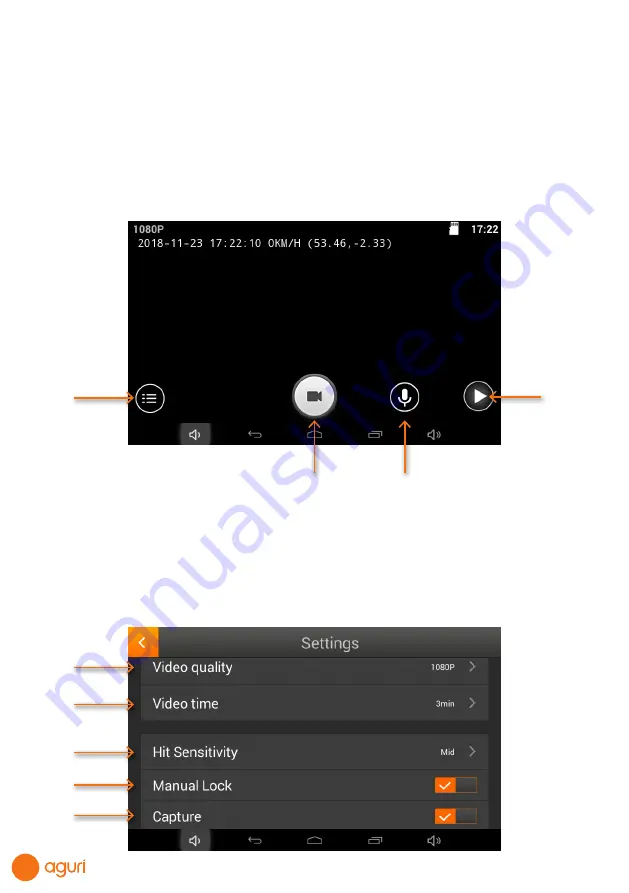
44
DVR Dash Cam AGR520
The AGR520 incorporates a built-in DVR dash cam that will automatically record the view in
front of your vehicle as well as recording all audio within range of the built-in microphone.
The DVR dash cam is set to start recording automatically as soon as your device is
powered on, however you must ensure that an SD card has been installed first. Your device
comes as standard with an 8GB SD card, but the device will support up to a 32GB SD card
if you would like to increase the memory size.
To access DVR ‘Playback’ and ‘Settings’, press the DVR dash cam icon on the main menu
to launch the DVR app.
1. DVR settings
2. Record button
Use to switch On and Off
3. Switch Microphone On or Off
Use to switch On and Off
4. Playback button
Playback and review video and camera footage you have recorded and saved
Settings
1
1
2
3
4
5
4
2
3
Содержание AGR520 SERIES
Страница 56: ...56 www aguriworld co uk...



























